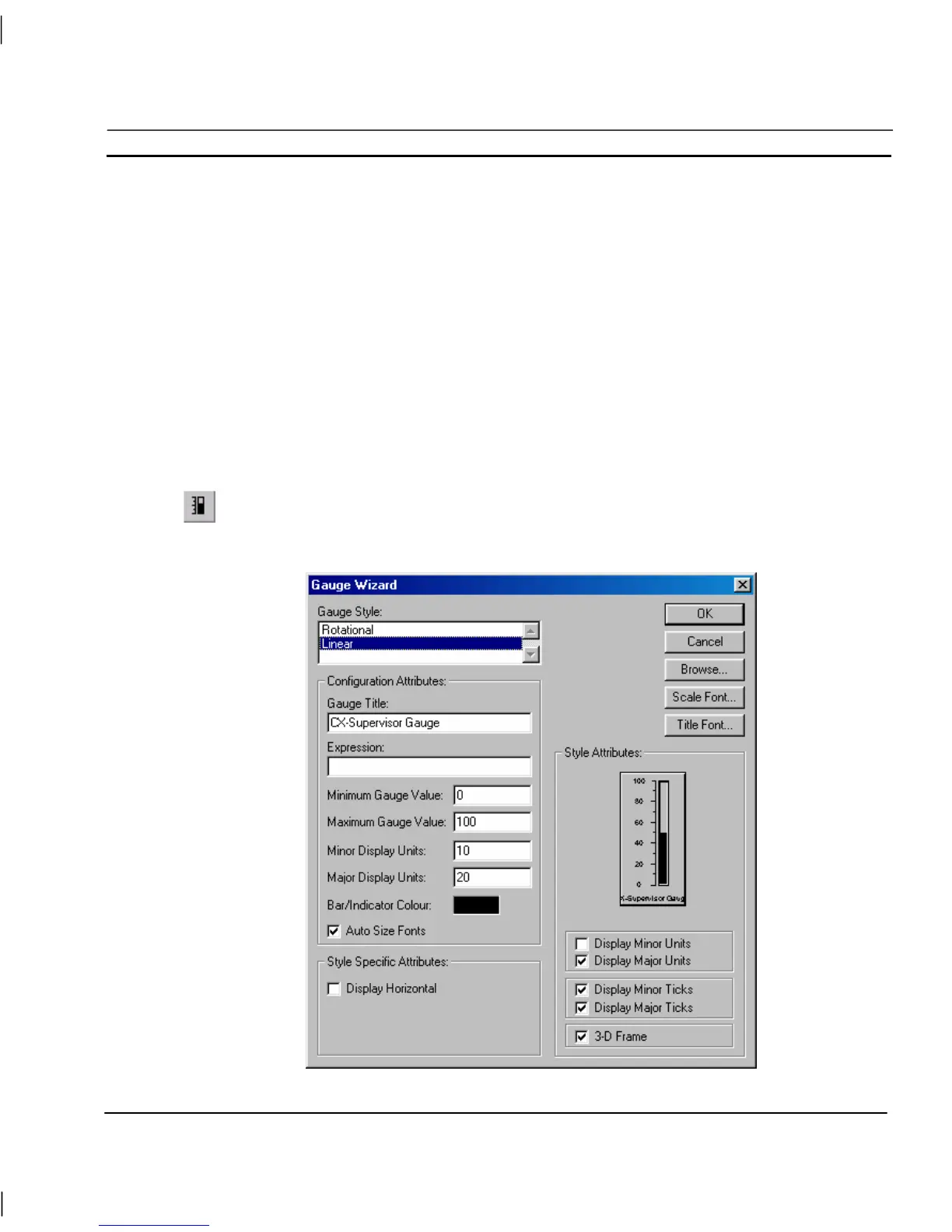OMRON CHAPTER 4 – Objects
Release 2.0 Page 53
1, 2, 3…
1. Locate the drive and directory where the desired picture is stored using the
Directories: and Drives: controls.
2. Select the file type and then the picture from the list presented.
3. Use the Display picture at original size setting to specify whether the
picture is to be displayed at original size or scaled.
4. Click the OK pushbutton to load the page.
Note: If the PC installation of CX-Supervisor is on a networked machine, a Network
pushbutton is added to the dialog. For further information on the function of the
Network dialog, refer to the Microsoft Windows User Guide.
A bitmap or Windows metafile image can be selected and resized just like a graphical object.
Linear Gauge
A Gauge provides a display of operational values. Click the Linear Gauge button, then
click or click and drag on the page to insert the gauge.
To edit a Linear Gauge object, double click on it. The Gauge Wizard dialog is displayed as follows:
