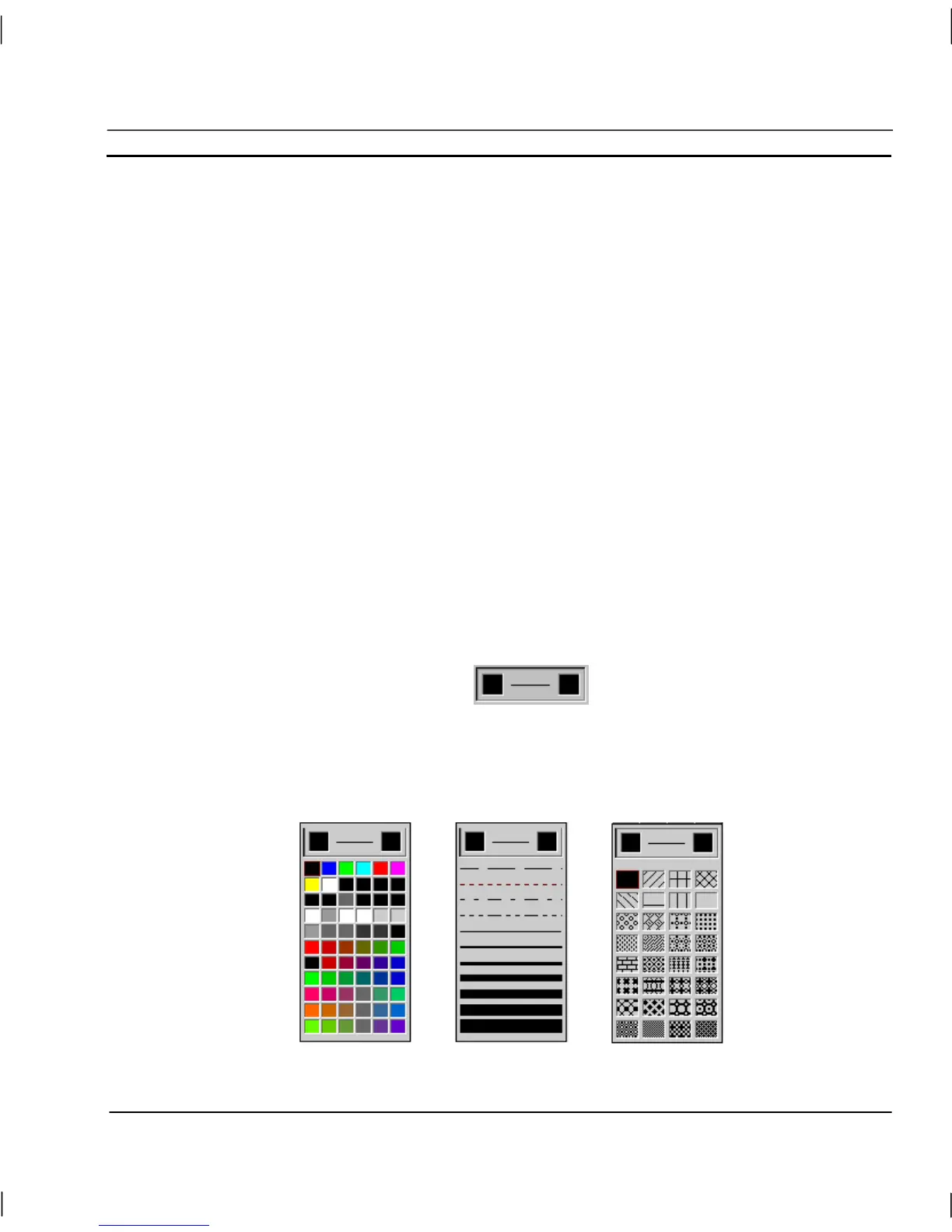OMRON CHAPTER 1 – Graphics Editor
Revision 2.0 Page 3
Fill Pattern Palette
The Fill Pattern Palette is located at the bottom of the Palette.
To create an object with a particular fill pattern: before selecting the object’s tool from the Tool
Palette, first select the fill pattern by clicking in the appropriate square in the Fill Pattern Palette.
Note: It is not strictly necessary to select a fill pattern for an object before creating it,
however if no fill pattern selection is made, the object retains the default of no
pattern.
To apply a fill pattern to a previously created object, select the object on the page and click in the
appropriate square in the Fill Pattern Palette. With a fill pattern applied to an object, clicking in the
Colour Palette with the left mouse button allows the foreground colour of the chosen fill pattern to be
changed. Clicking in the Colour Palette with the right mouse button allows the background colour of
the chosen fill pattern to be changed.
Note: Fill patterns may only be applied to solid graphic objects. They cannot be applied
to unfilled graphic objects, text objects, embedded objects, controls or bitmap
graphics.
Extended Colour, Line Style and Fill Pattern Palette
Each of the Colour, Line Style and Fill Pattern Palettes may be extended to allow access to more
choices. Only one palette may be extended at any one time. The Extended Selection tools are
located at the top of the Palette and are illustrated as follows:
The left hand square controls the extension of the Colour Palette; the line between the two squares
controls the Line Style Palette extension, and the right hand square control the Fill Pattern Palette
extension.
An example of the Extended Colour, Line Style, and Fill Pattern Palettes is shown below:
The operation of each of the extended palettes is identical to that of the non-extended palettes.
