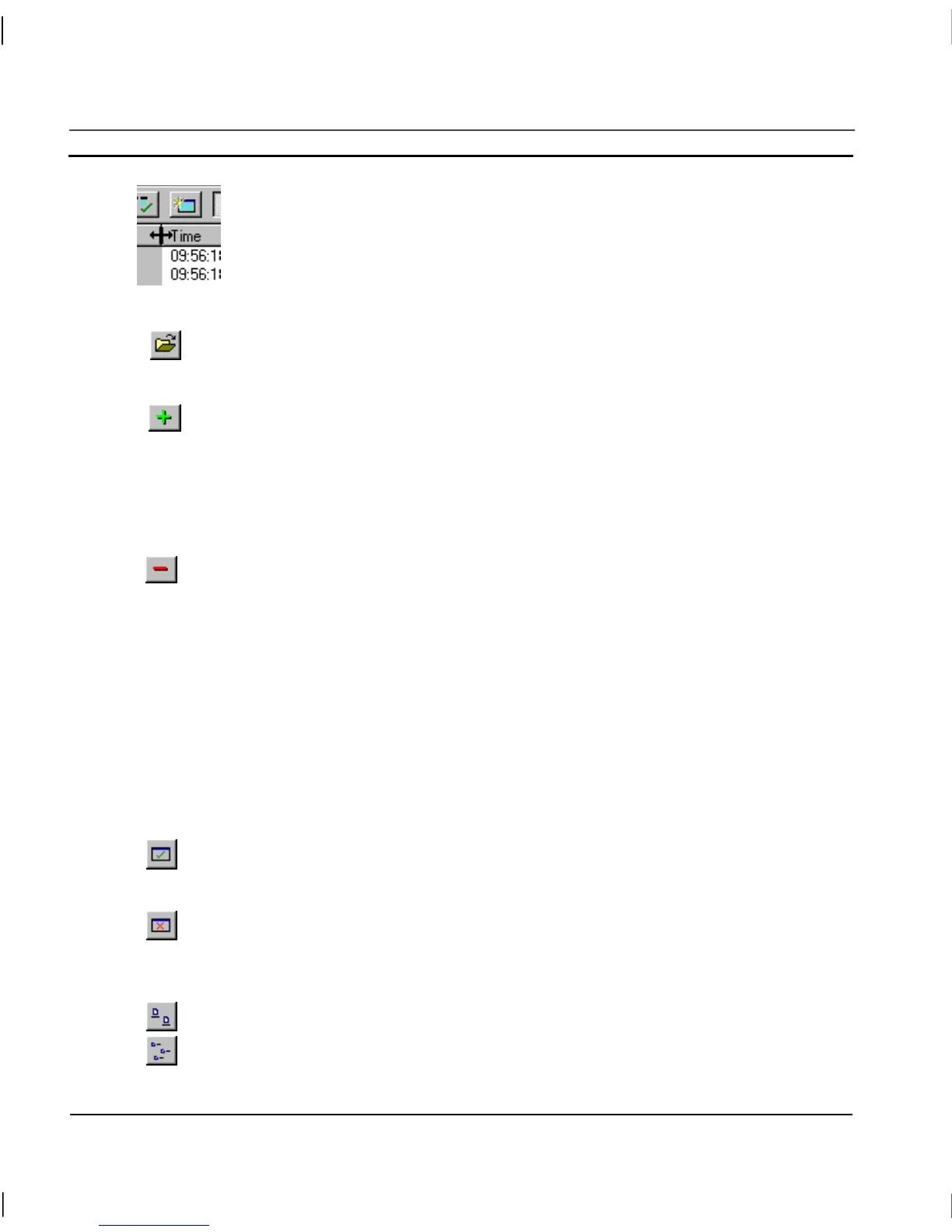CHAPTER 6 – Projects OMRON
Page 106 Release 2.0
The widths of the editor fields can be widened or narrowed as required using the
mouse to drag the column boundaries.
The typeface of the editor can be amended from the Preferences option in the File
menu. This is especially useful when printing.
Opening a Page via the Project Editor
To open pages via the Project Editor, click the Open Page button on the toolbar.
Adding Pages to a Project
When a new page is created, it is automatically registered in the Project Editor but its details
are not saved. When the page is saved as a .PAG file, a message is displayed requiring
confirmation to add this page to the project. Click the Yes pushbutton to add the page or the
No pushbutton to save the page without adding to the project. If the page was not added to
the project when saving, it can be added later by using the Add Page button on the toolbar.
Removing Pages From a Project
To remove pages from a project, select the page by clicking its description on the Project
Editor and click the Remove Page From Project button on the toolbar. A message is
displayed asking ‘Do you want to remove (name and path of page) from the project?’. Click
the Yes pushbutton to delete the page, or click the No or Cancel pushbutton to keep it and
return to the Project Editor.
Linking Pages in a Project
A number of pages may be linked together within a project. Linking allows a main page containing
active elements (e.g. pushbuttons) to be loaded and depending upon the actions performed (i.e. which
buttons are clicked) allow other pages to be loaded on demand. For further details of showing pages
on demand, refer to chapter 9, Animation.
Selecting Pages for Display on Run
When a project is run the first pages to be displayed can be selected. To display a page when
a project is run, open the Project Editor, select the page by clicking on its description and
click the Display Page Upon Run button on the toolbar.
To stop a page being displayed on run, click the Don’t Display Page Upon Run button on
the Project Editor toolbar.
Changing the View Mode
Select the Large Icons button to view details with large icons.
Select the Small Icons button to view details with normal icons.
