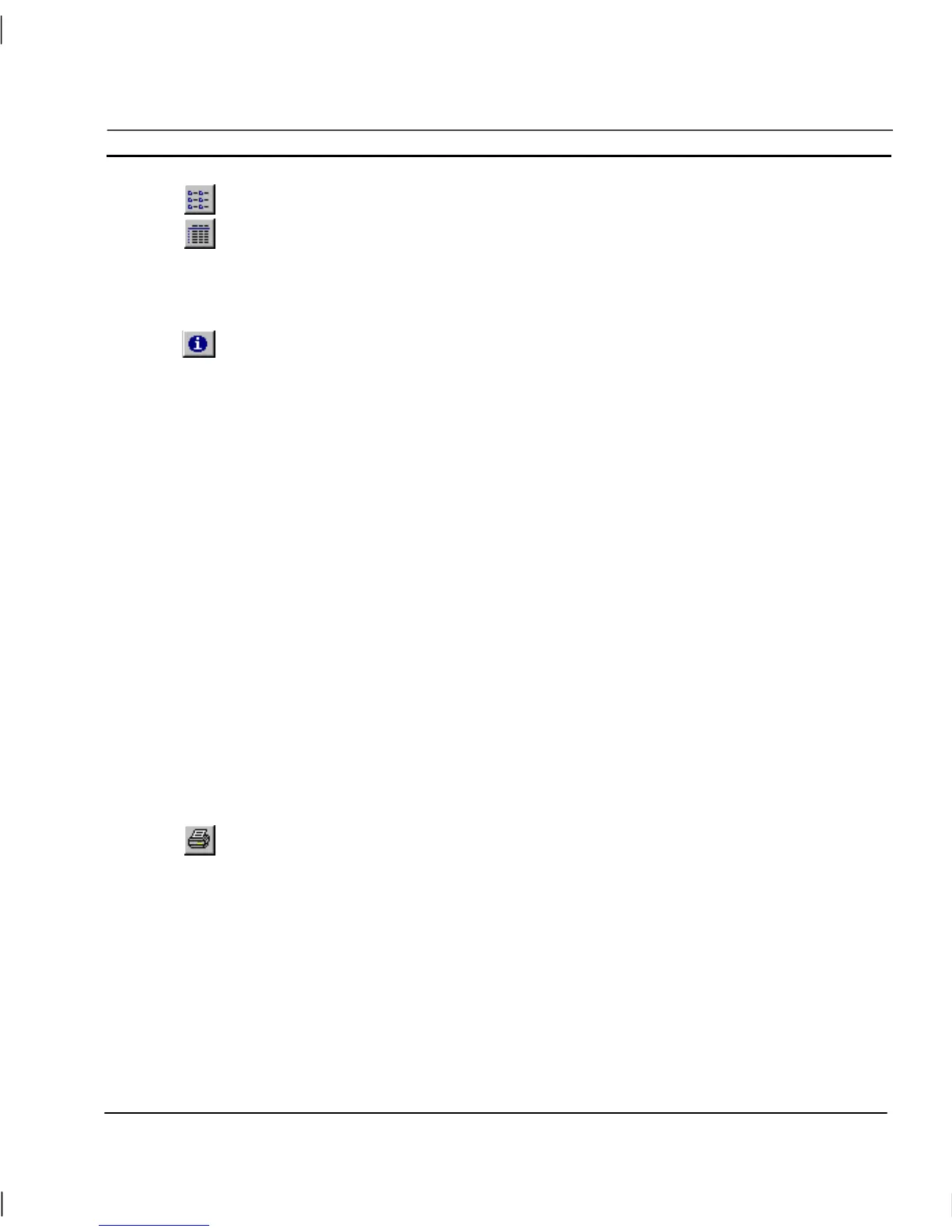OMRON CHAPTER 6 – Projects
Release 2.0 Page 107
Select the List button to view details as a list.
Select the Details button to view details as a list including page name, page path, project
status, runtime display and load status information. The details can be sorted in ascending
order by clicking once or in descending order by clicking twice, in the appropriate field.
Viewing Project Details
To open the Project Details dialog and view the project name and description, click on the
Edit Details About Project button on the Project Editor toolbar.
Multiple Selection
Standard multiple-selection facilities can be used within the Project Editor. To select an additional
line hold the control key down while clicking; to select all lines between the anchor line (the last line
clicked on) and another line hold the <Shift> key down while clicking. The buttons can then be used
to apply to all the selected lines at the same time.
Printing from the Project Editor
Print Setup
The Project Editor can be printed in the same way pages can. Before printing, ensure that the printer
has been set up correctly. To check the printer settings, refer to chapter 2, Pages.
Print Preview
To preview the page before printing, ensure that the Project Editor dialog is displayed and currently
selected, and then select Print Preview from the File menu.
Refer to chapter 2, Pages regarding the use of the Print Preview display.
Printing
To print the contents of the Project Editor, select the Print button from the toolbar.
Refer to chapter 2, Pages regarding the use of the Print dialog.
Navigating Pages using Workbook mode
Open pages can be easily viewed with the page Workbook tabs shown at the bottom of the Pages
area. There is a tab for each page currently open, and a single click shows the selected page. The
Workbook mode can be turned off and on from the View menu
