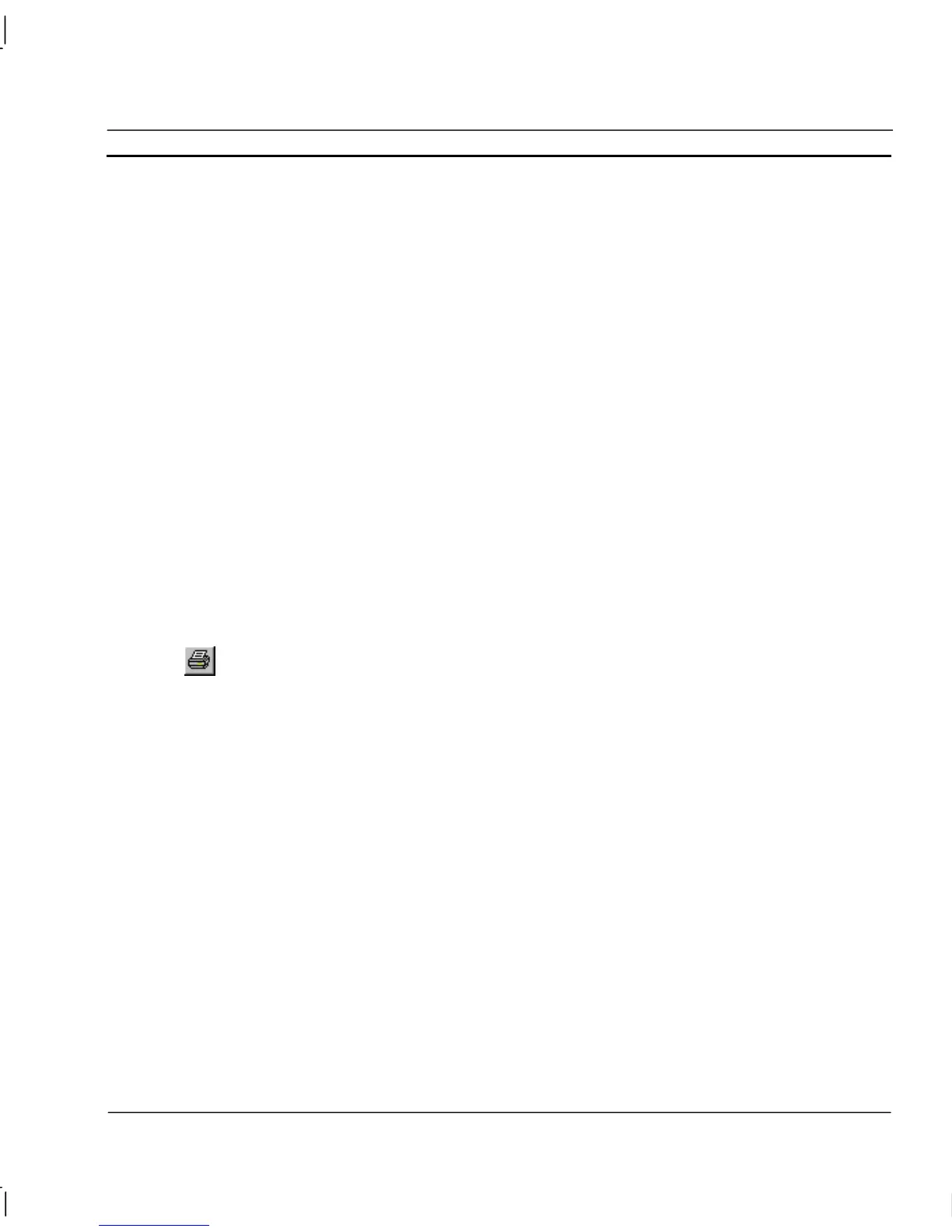OMRON CHAPTER 10 – Recipes
Release 2.0 Page 169
♦ All Users.
To assign a security level to a recipe, display the Recipe Editor dialog. Then select the recipe to
which the security level is applied. With the recipe highlighted from the list, click the Security Level
field on the toolbar.
Select the required security level from the list. The selected security level is then applied to the
recipe. To change the security level, click the Security Level field again and choose a different
security level from the list.
Printing Recipes
Print Setup
The Recipe Editor can be printed in the same way pages can. Before printing, ensure that the printer
has been set up correctly. To check the printer settings, refer to chapter 2, Pages.
Print Preview
To preview the page before printing, select Print Preview from the File menu.
Refer to chapter 2, Pages regarding the use of the Print preview display.
Printing
To print the contents of the Recipe Editor, select the Print button from the toolbar.
Refer to chapter 2, Pages regarding the use of the Print dialog.
It is possible to print the details of a recipe including a list of all the ingredients, points and
expressions which comprise the recipe. To do this, display the Recipe Editor dialog as described
earlier and then highlight the appropriate recipe from the list of recipes. Click the Print Recipe
button on the toolbar to send a copy of the recipe to the printer. The recipe is formatted similar to the
following example:
Recipe: Coffee(British)
Description: Makes weak, washy, British style coffee.
Access Level: All Users
Ingredient Point Expression Editable
milk(ml) milk 50 Yes
coffee(g) coffee 3 Yes
sugar(g) sugar 0 Yes
water(ml) water 250 Yes
