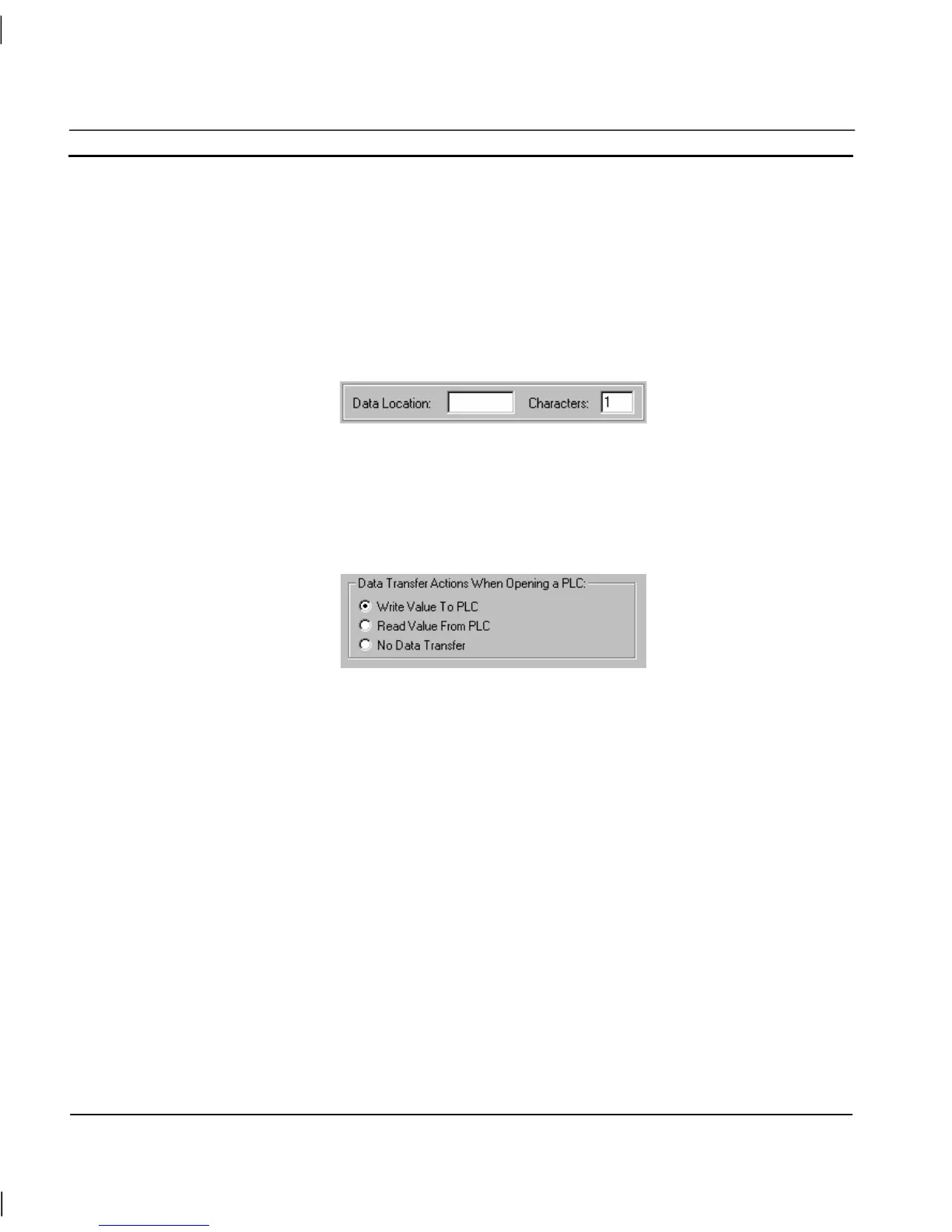CHAPTER 3 – Points OMRON
Page 32 Release 2.0
The Modifier: field indicates the command to be performed on the data at this address. An example
of a modifier is for a bit: a modifier might declare that a bit is to be forced set and not to be written
normally. The field contains options applicable to the Data Location.
The Array Size: field specifies the number of data values associated with the point. A value greater
than 1 allows the point to be treated as an array. For more detail on array points and their uses see
Optimisation of PLC Communications.
The PLC Attributes dialog takes on a slightly different appearance if the point type is text, showing
the number of characters which start at the specified data location:
Data Transfer Actions When Opening a PLC
The type of data transfer action for the selected PLC can be specified by selection of the appropriate
setting. Options for Input and Input/Output points are Always Update Point Value and Only Update
Point Value When On Display. Options for an Output point are Write Value, Read Value and No Data
Transfer.
Conversion Attributes
The minimum and maximum PLC value and the application of a conversion factor is specified in the
Conversion Attributes: fields (these fields are not applicable for Boolean and text points).
Conversion Attributes can be used to convert in a linear fashion between a value in a PLC and the
point range. For example, if the possible range in the PLC is 0 to 1000, and the point range is 0 to
100, then a PLC value of 500 would correspond to a point value of 50. The conversion would be
performed just before the data is sent to the PLC, or immediately upon receipt of it from the PLC.
On completion of the PLC configuration connection, click the OK pushbutton to continue, or the
Cancel pushbutton to abort. Click the Add PLC pushbutton to create a new PLC connection.
Information relating to the selection of this pushbutton is described in chapter 6 Projects, Device
Configuration.
Advanced Point Settings
Advanced settings can be applied to a new point, by clicking the Advanced pushbutton in the Add
Point dialog. This results in the Advanced Point Settings dialog being displayed.
