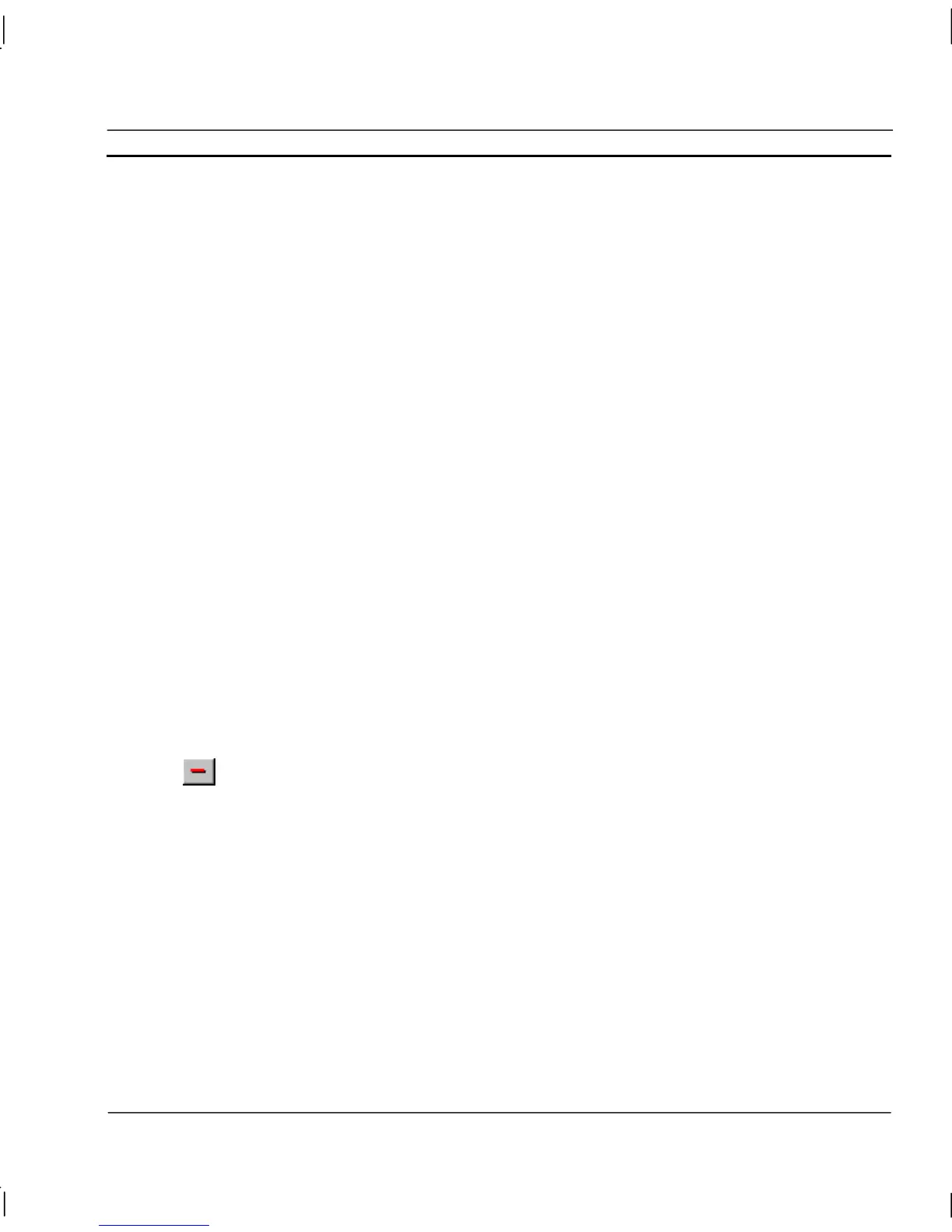OMRON CHAPTER 8 – Alarms
Release 2.0 Page 123
The selected alarm can be redefined as described in chapter 8, Creating a New Alarm. Once all the
information has been provided for the updated alarm, clicking the OK pushbutton commits the alarm
to the alarms database, whilst the Cancel pushbutton aborts this modify operation.
Copying an Existing Alarm Definition
Open the Alarm Editor dialog as described in chapter 8, Viewing the Contents of the Alarm
Database.
To copy an existing alarm, highlight the alarm from the alarm list and then type <Ctrl>+C. This
creates a copy of the alarm definition on the Windows clipboard. To paste the alarm definition back
in to the current project, type <Ctrl>+V. The Alarm Editor ensures the name of the alarm is unique
by appending a number to the name. For example, if the original alarm name was “Alarm”, the name
of the pasted alarm is “Alarm1”. All other properties of the pasted alarm remain the same as the
original alarm definition.
It is possible to copy many alarms at once by highlighting all the desired alarms in the alarm list.
Press and hold the <Ctrl> key and use the mouse to select alarm definitions one by one, or press and
hold the <Shift> key and use the mouse to select blocks of alarm definitions. Once the desired alarms
have been highlighted, the alarm definitions may be copied and pasted in the usual way.
Alarm definitions may be pasted into a project other than the original. Care should be exercised
when attempting this procedure as the alarm expression may contain references to point names which
may have different meaning in the new project.
Deleting an Existing Alarm
Open the Alarm Editor dialog as described in chapter 8, Viewing the Contents of the Alarm
Database.
To remove an existing alarm, highlight the alarm from the alarm list and select the Delete
Alarm button from the toolbar. A confirmation dialog is displayed. Click the Yes
pushbutton to remove the alarm from the alarms database, or No pushbutton to abort the
delete operation.
Printing Alarms
Print Setup
The Alarm Editor can be printed in the same way pages can. Before printing, ensure that the printer
has been set up correctly. To check the printer settings, refer to chapter 2, Pages.
Print Preview
To preview the page before printing, select Print Preview from the File menu.
Refer to chapter 2, Pages regarding the use of the Print Preview display.
