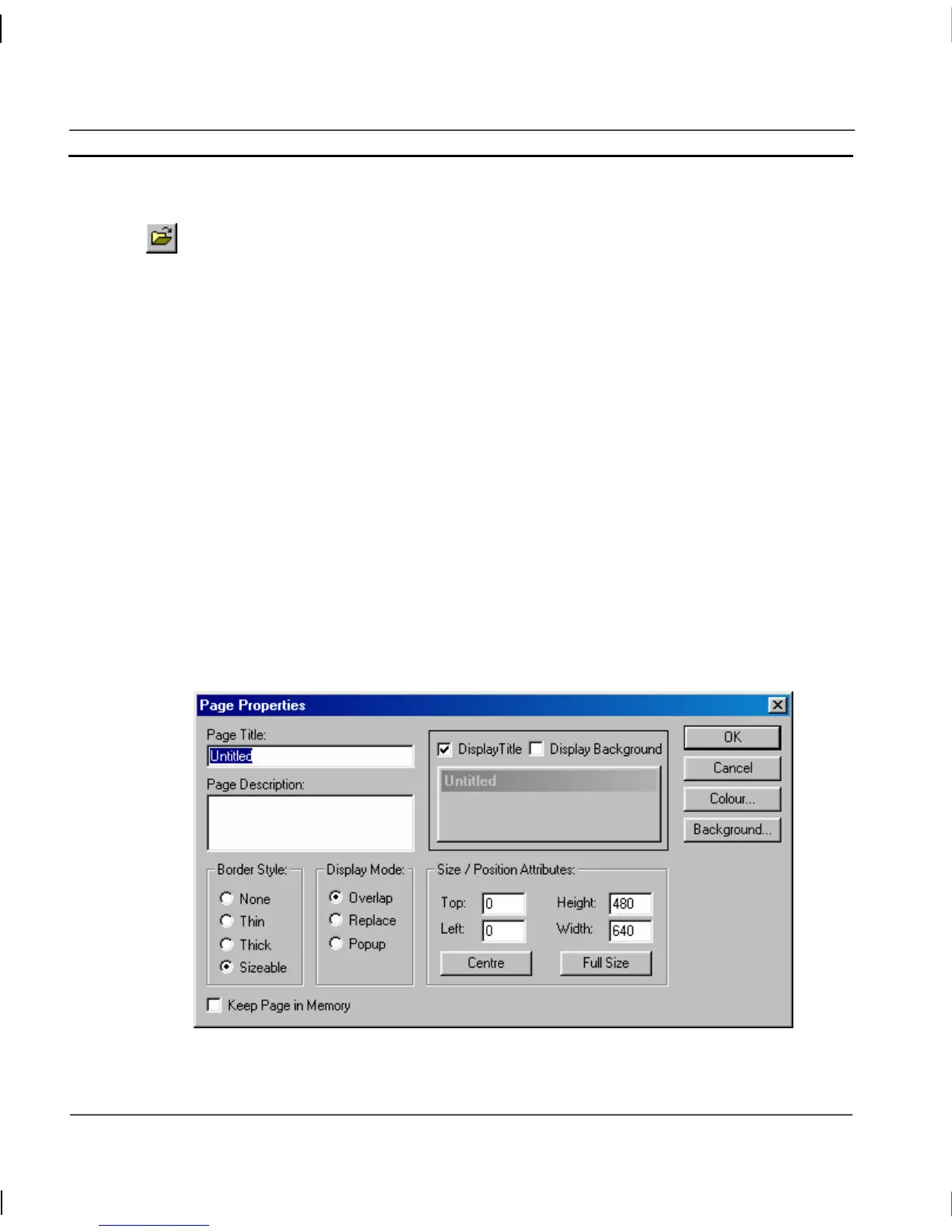CHAPTER 2 – Pages OMRON
Page 14 Release 2.0
Amending a Page
To amend a page, it must first be open. If no pages are open click the Open Page button
from the toolbar. A standard File Open dialog with the caption Open Page is displayed. The
layout and usage depends on your operating system so see your Microsoft documentation for
details.
1, 2, 3…
1. Locate the drive and directory where the desired page is stored.
2. Select the desired page from the list presented.
3. Click the Open pushbutton to load the page.
Note: Loading a page does not automatically make it part of a project. It is therefore
perfectly feasible to load and edit pages from other projects. Use the Project Editor
to attach a page to a project. For more details concerning projects, refer to chapter
6, Projects.
The loaded page may now be edited as required using the CX-Supervisor editing tools.
Defining the Properties of a Page
A page has certain attributes, or properties. These properties may be viewed and edited in two ways.
The simplest way to access the properties of a page is to double click with the left mouse button in
the background area of the page.
This causes CX-Supervisor to display the following Page Properties dialog:
The Page Properties dialog allows the viewing and editing of various attributes.
