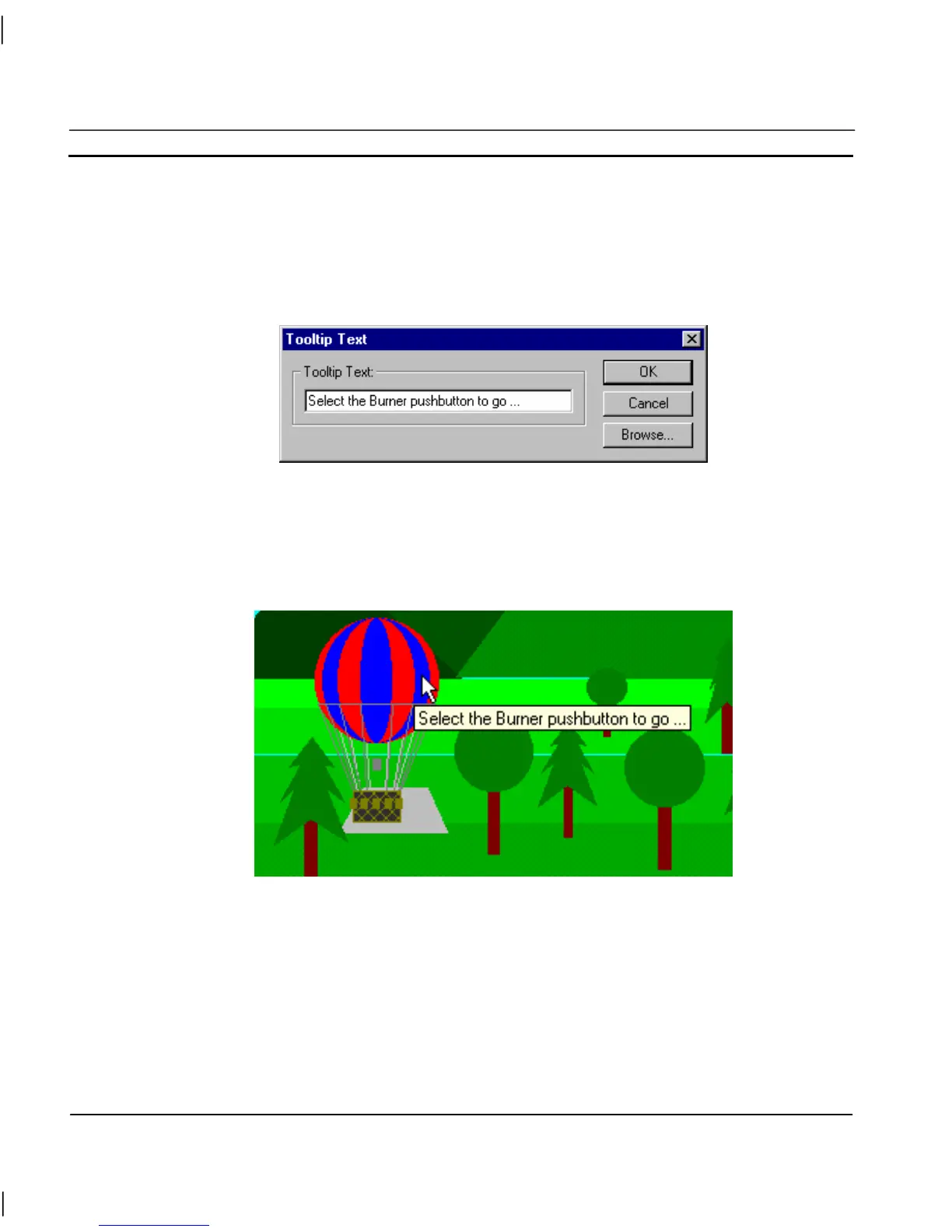CHAPTER 4 – Objects OMRON
Page 68 Release 2.0
Applying Tooltips
In the runtime environment, it is possible to provide instant help for the object currently selected by
the cursor. This is achieved by tooltips that can be applied to all objects.
1, 2, 3…
1. In the development environment, select the object to apply a tooltip.
2. Click on Tooltip Text from the Edit menu. The Tooltip Text is displayed.
3. Type the help text in the Tooltip text: field or select the Browse pushbutton
to apply the value of a point.
4. Click the OK pushbutton to accept the settings or the Cancel pushbutton to
abort the operation.
An example of a tooltip in the runtime environment is as follows:
Using the Floating Menu
Clicking the right mouse button within CX-Supervisor brings up a context-sensitive menu known as
the Floating menu. There are two such menus, one in the development environment and one in the
runtime environment. The development environment Floating menu contains short-cuts for many
operations discussed in this chapter.