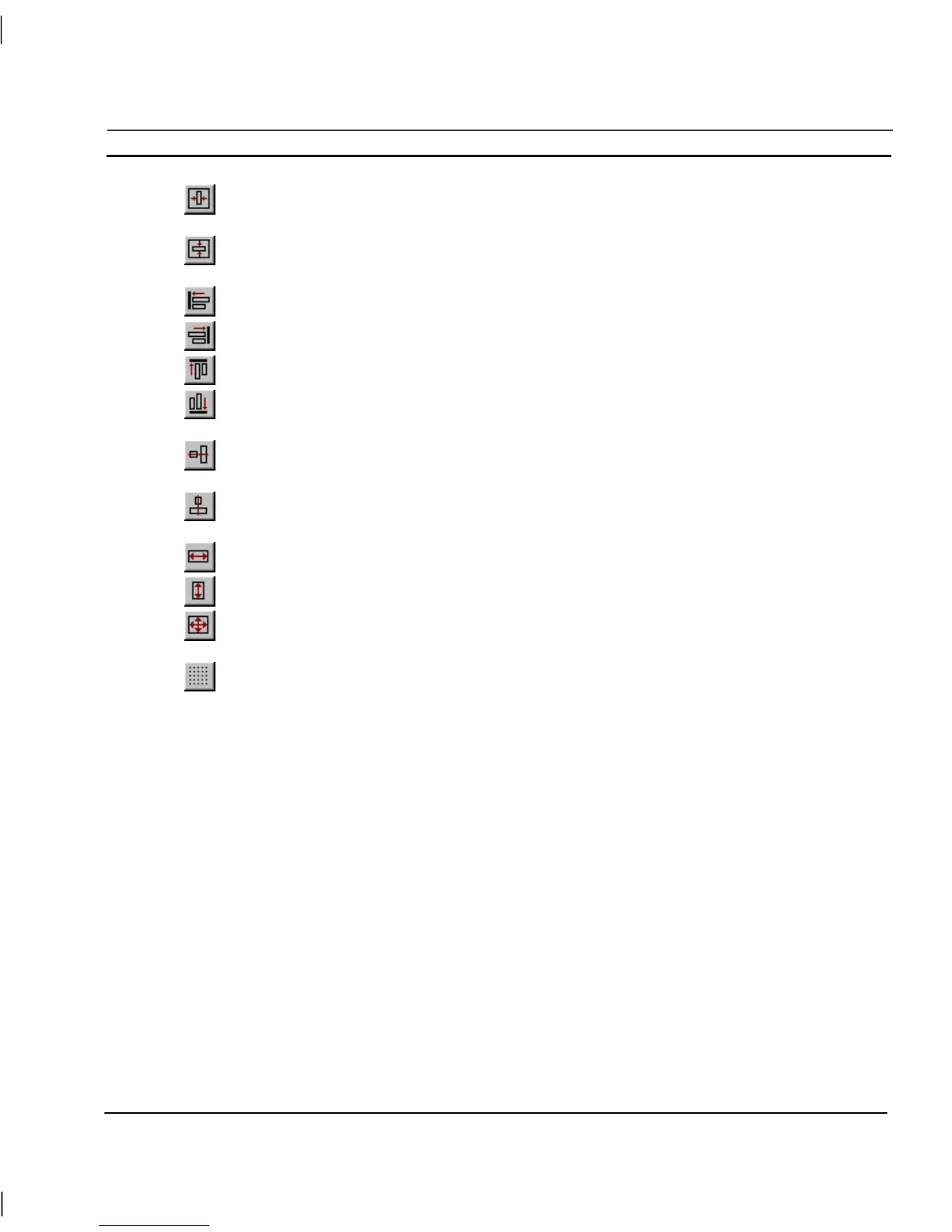OMRON CHAPTER 4 – Objects
Release 2.0 Page 67
Click the Centre Horizontally on Page button from the toolbar to centre objects on a page
horizontally.
Click the Centre Vertically on Page button from the toolbar to centre objects on a page
vertically.
Click the Left Alignment button from the toolbar to align objects along their left edge.
Click the Right Alignment button from the toolbar to align objects along their right edge.
Click the Top Alignment button from the toolbar to align objects along their top edge.
Click the Bottom Alignment button from the toolbar to align objects along their bottom
edge.
Click the Centre Align Horizontal button from the toolbar to align objects on their
horizontal centres.
Click the Centre Align Vertical button from the toolbar to align objects on their vertical
centres.
Click the Make Same Width button from the toolbar to make objects the same width
Click the Make Same Height button from the toolbar to make objects the same height.
Click the Make Same Height and Width button from the toolbar to make objects the same
width and height.
Click the Align to Grid button from the toolbar to align objects to the grid.
When performing alignment operations, the Master Object determines how the other objects are
aligned. The Master Object, i.e. the last object clicked on, has green sizing handles.
To align objects:
1, 2, 3…
1. Select the objects to be aligned.
2. Ensure the correct master object is selected.
3. Choose the appropriate tool from the Alignment toolbar.
The alignment operations available at any one time vary according to the number of objects selected.
Zoom
It is often useful to be able to view an object in more detail. The Zoom option allows selected objects
to be magnified up to four times their normal size.
To enlarge an area of the screen, choose the View menu and select Zoom. Then select the required
magnification factor: Off, 2
×
or 4.
A specific object can be zoomed in on by selecting that object and then performing the procedures
described above.
