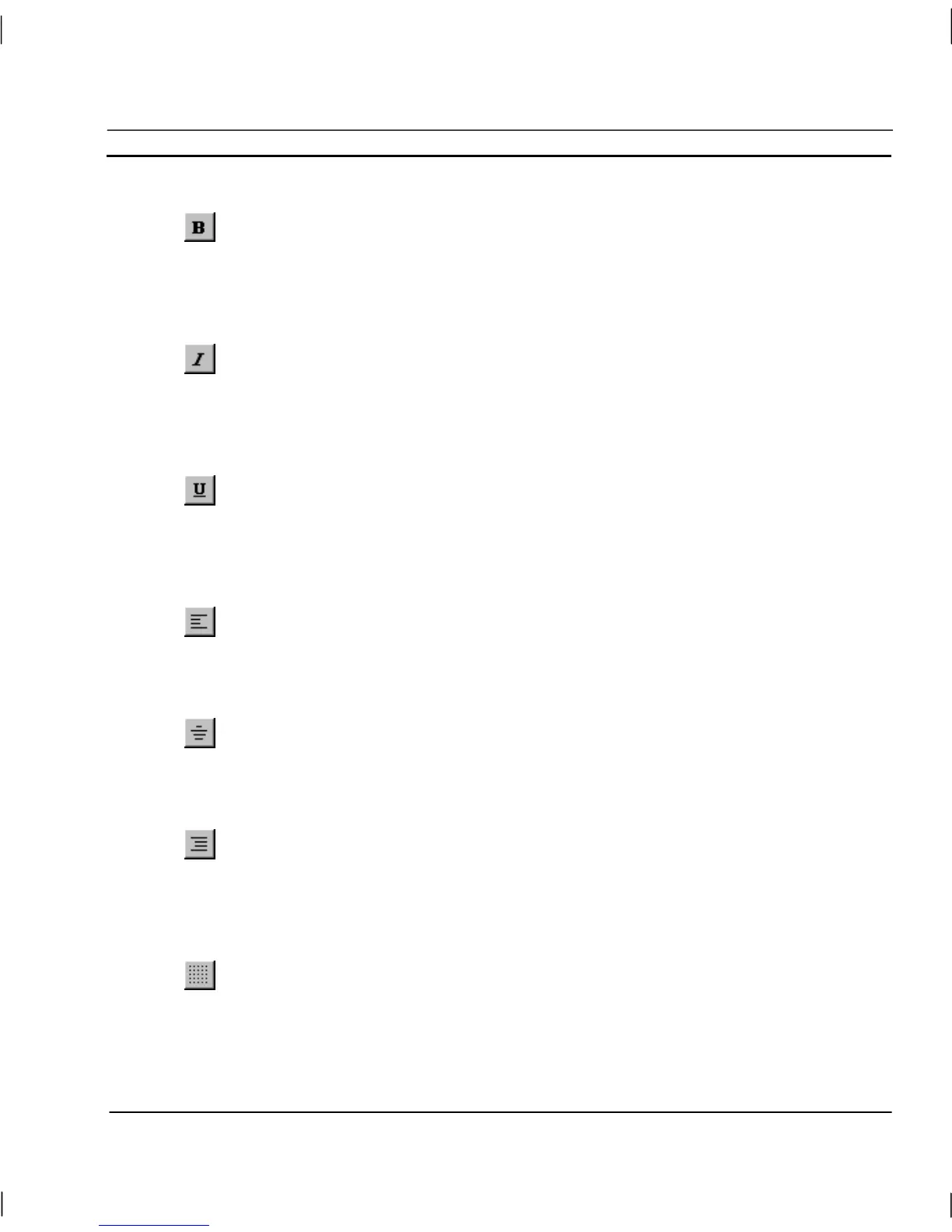OMRON CHAPTER 1 – Graphics Editor
Revision 2.0 Page 11
Text Bold On/Off
The Text Bold button allows any selected text objects to be set to bold when the Text Bold
button is pushed in, or normal when the Text Bold button is released. Text Bold only
applies to text, block text, and to text on buttons, other controls and graphics cannot be
emboldened.
Text Italic On/Off
The Text Italic button allows any selected text object(s) to be set to italic when the Text
Italic button is pushed in, or normal when the Text Italic button is released. Text Italic only
applies to text, block text, and to text on buttons, other controls and graphics cannot be
italicised.
Text Underline On/Off
The Text Underline button allows any selected text object(s) to be set to underline when the
Text Underline button is pushed in, or normal when the Text Underline button is released.
Text Underline only applies to text, block text, and to text on buttons, other controls and
graphics cannot be underlined.
Text Left Aligned
The Text Left Aligned button aligns any selected text object(s) to the left edge of the
bounding box. Text Left Justified only applies to text, block text, and to text on buttons,
other controls and graphics cannot be left justified.
Text Centred
The Text Centred button aligns any selected text object(s) to the centre of the bounding
box. Text Centre Justified only applies to text, block text, and to text on buttons, other
controls and graphics cannot be centre justified.
Text Right Aligned
The Text Right Aligned button aligns any selected text object(s) to the right edge of the
bounding box. Text Right Justified only applies to text, block text, and to text on buttons,
other controls and graphics cannot be right justified.
Grid
The use of the grid may be helpful in drawing and aligning the objects on the screen. Select
the Grid button from the toolbar to enable the grid.
The grid settings are available by selecting Grid from the View menu. All the available grid sizes are
shown along with a Snap to Grid option which forces graphical objects selected by the user to align
according to the current grid setting.
