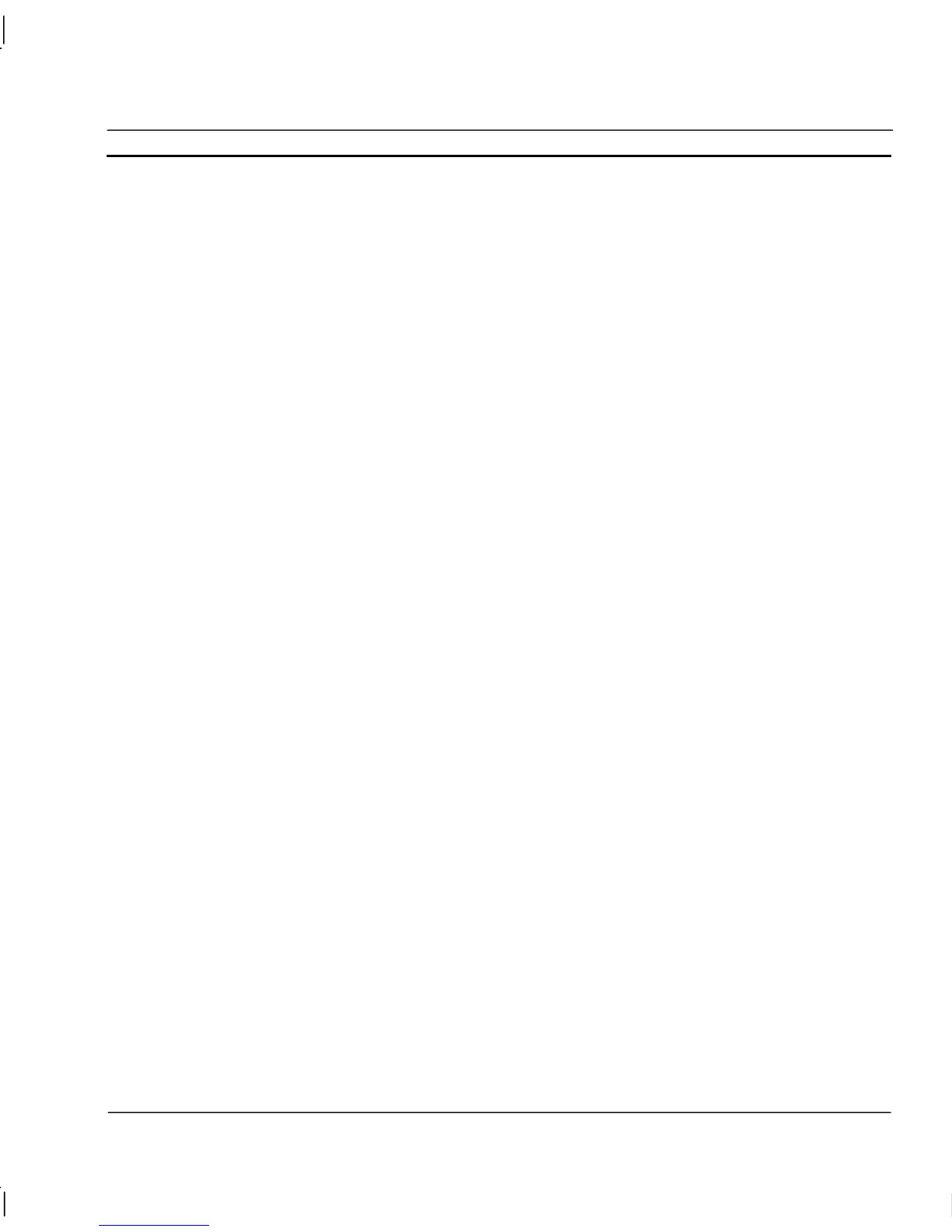OMRON CHAPTER 12 – Databases
Release 2.0 Page 199
♦ Click on 'Add' to create a new Data Source Name file. This will invoke the Create New Data
Source dialog box with a list of available drivers (only drivers that are installed on your machine
will be shown).
♦ Choose the driver to access the data source and select ‘Next >’.
♦ You will then be prompted to name your Data Source. Type a suitable name and select ‘Next >’
♦ Verify the information shown and select 'Finish' to complete this part of the operation.
♦ Depending on the driver selected, you may be prompted for details of the database you wish to
connect to.
♦ A new DSN file will now exist which can be used by CX-Supervisor to Create a Connection.
Creating a Read/Write connection to an Excel file
Connections to Excel files may result in the error “Operation must use an updateable query”. This is
because the Provider installed with ADO version 2.0 is read only by default hence Records can not be
added or amended. To override this function you must manually change the Read Only property in
the Connection String. On the “Modify Connection” dialog click “Advanced…” and set the
connection property as shown in the last line below:
Driver={Microsoft Excel Driver (*.xls)};
DBQ=C:\WorkBook.xls;
ReadOnly=False;
Excel files can also be updated by accessing the file via the ODBC DSN driver. This is achieved by
carrying out the following steps:
♦ Create a File DSN for the required Excel file with the following options (see Chapter 12,
Creating a Data Source Name file)
♦ Select the Microsoft Excel Driver (*.xls). If this option does not exist, you will need to install
the Microsoft ODBC driver for Excel from the Excel setup.
♦ Ensure that the "Read Only" check box is clear.
♦ Load the Excel spreadsheet and create a table to access the data by creating a Named Range as
follows:
♦ Highlight the row(s) and column(s) area where your data resides (including the header row).
♦ On the ‘Insert’ menu, point to ‘Name’, click ‘Define’ and enter a name for your range.
♦ Create a connection in the CX-Supervisor Workspace specifying the File DSN as its source.
