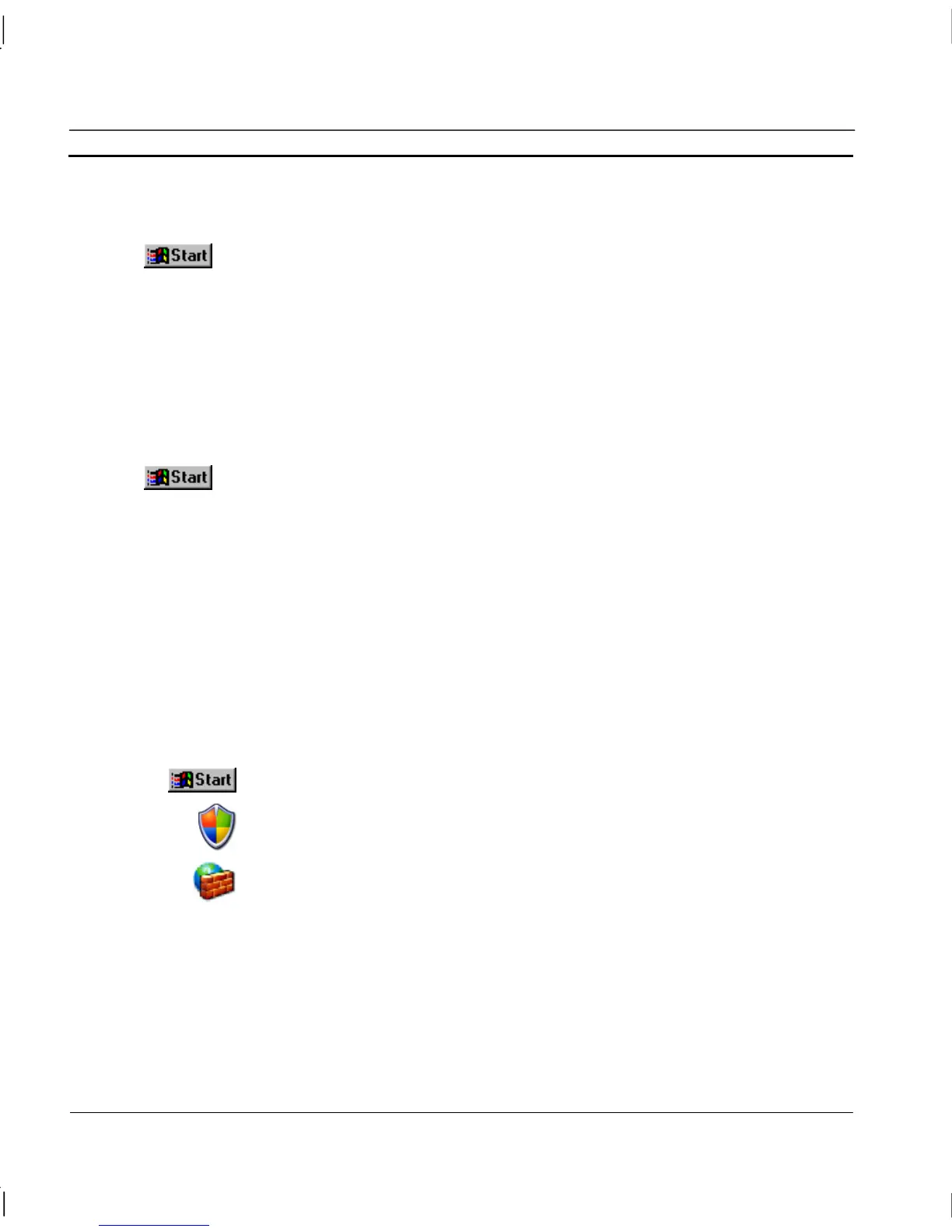APPENDIX A – Configuring a PC for remote connection OMRON
Page 264 Release 2.0
Configuring a Client PC running Windows XP
1, 2, 3…
1. Start Component Services e.g. by running DCOMCNFG.EXE by selecting
RUN from the start button. The default location is C:\WINDOWS\SYSTEM.
2. Select Component Services followed by Computers.
3. Right click My Computer and select Properties
4. View the Default Properties tab. Ensure that the Enable Distributed COM
on this computer is checked.
Configuring a Client PC running Windows NT or 2000
1, 2, 3…
1. Start DCOMCNFG.EXE e.g. by selecting RUN from the start button. The
default location is C:\WINDOWS\SYSTEM.
2. View the Default Properties tab. Ensure that the Enable Distributed COM
on this computer is checked.
Configuring a Server PC running Windows XP Service Pack 2
Windows XP Service Pack 2 includes a communications ‘Firewall’ to protect your computer from
malicious communications. By default, this firewall is turned on, and so will block all OPC and
DCOM communications.
1, 2, 3…
To allow OPC or DCOM communications through the firewall either:
a) Completely disable the firewall as follows. Note this can leave your computer
vulnerable to attack so consult your computer documentation or IT
administrator if you are unsure:
1. Open Control Panel followed by Computers.
2. Right click My Computer and select Security Center
3. Select Windows Firewall
4. On the General tab choose option Off
b) Alternatively, on the Exceptions tab you can configure specific programs to
permit communications
All other required settings are the same as for running standard Windows XP as explained below.
