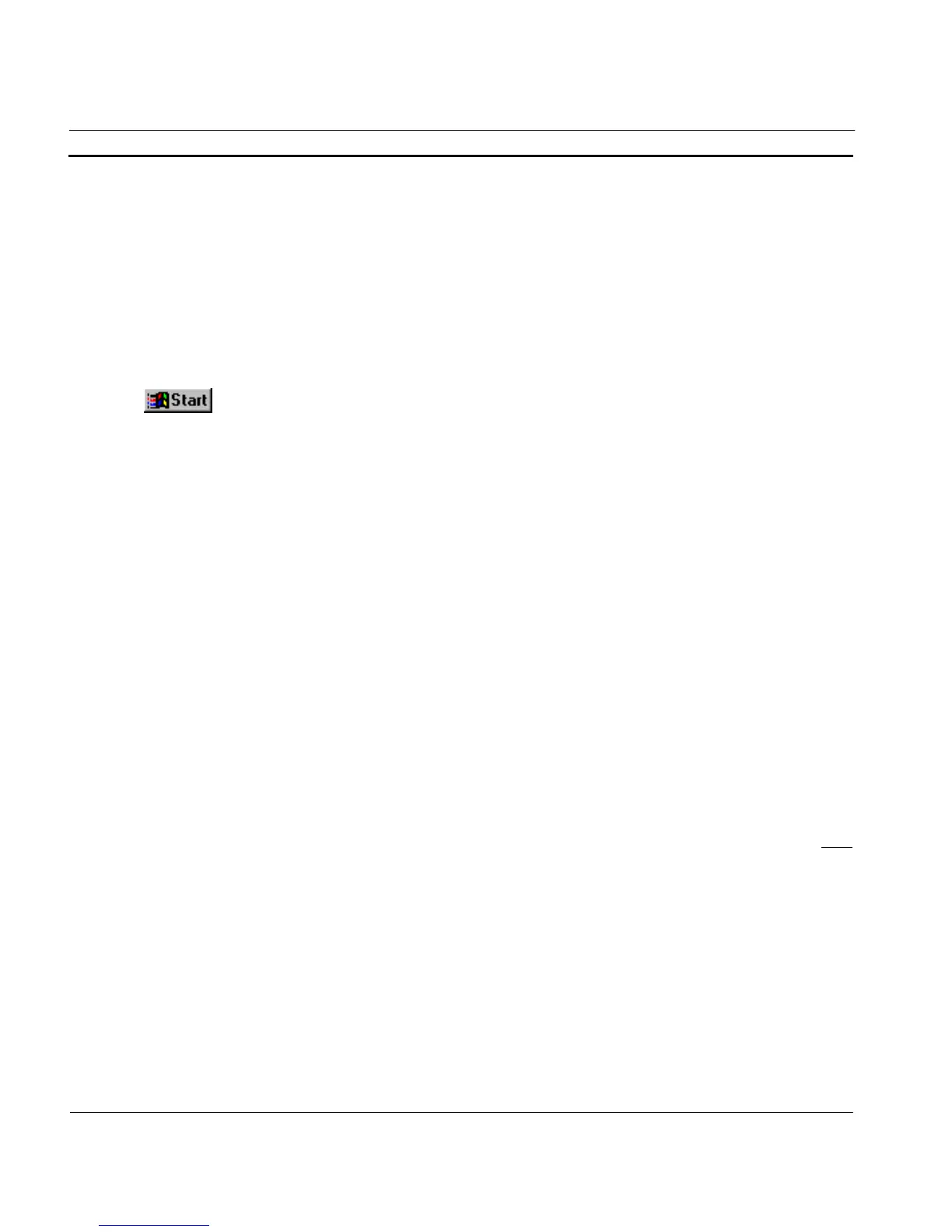APPENDIX F – Obsolete Features OMRON
Page 312 Release 2.0
Note: Windows ME no longer includes the Microsoft Remote Registry network service on
the product CD but this can still be installed and used from any Windows 95 or
Windows 98 CD ROM using the above steps.
Configuring a DCOM / OPC Server PC running Windows 98 or Me
1, 2, 3…
1. Ensure File and Printer sharing is enabled by selecting Network from the
Control Panel. Add a service and click either “File and print sharing for
Microsoft Networks” or “File and print sharing for Netware Networks” as
appropriate.
2. Start DCOMCNFG.EXE e.g. by selecting RUN from the Start button. The
default location is C:\WINDOWS\SYSTEM.
3. View the Default Properties tab. Ensure that the Enable Distributed COM on
this computer is checked.
4. View the Default Security tab and check the Enable remote connection check
box.
5. From the Default Properties tab, configure the Default Authentication Level
to Connect and the Default Impersonation Level to Identify. Setup the access
permissions by either:
a) On the Default Security tab, adding the user to the Access list by clicking
the Edit Default… button in each case. The user added should have
Administrator rights on the local PC. If not, it may be necessary to add user
groups ‘INTERACTIVE’ and ‘NETWORK’ as well.
b) From the Applications tab, configure the properties for OPC Server and
OPC ServerList Class. On the Security tab, add the required users to each
of the Custom Permissions. The users added should have Administrator
rights on the local PC. If not, it may be necessary to add user groups
‘INTERACTIVE’ and ‘NETWORK’ as well.
Third party servers and clients running on Windows 98 or ME may require the Microsoft Remote
Registry network service to be installed with the operating system and correctly configured on both
the server and client machine. To check: start the Control Panel and view the Network settings. In the
list of network components, look for Microsoft Remote Registry. If it does not exist, follow these
steps to add it.
1, 2, 3…
1. In the Network settings, ensure User-level access control is selected on the
Access Control tab.
2. From the Configuration tab, click Add to add a Network component. Choose
Service from the type list and click Add.
3. Click Have Disk… and browse your Windows CD. Select the path
(\Admin\Nettods\remotReg) for Win95 CD or
(\Tools\ResKit\NetAdmin\RemotReg) for Win98 and select regsrv.inf.
