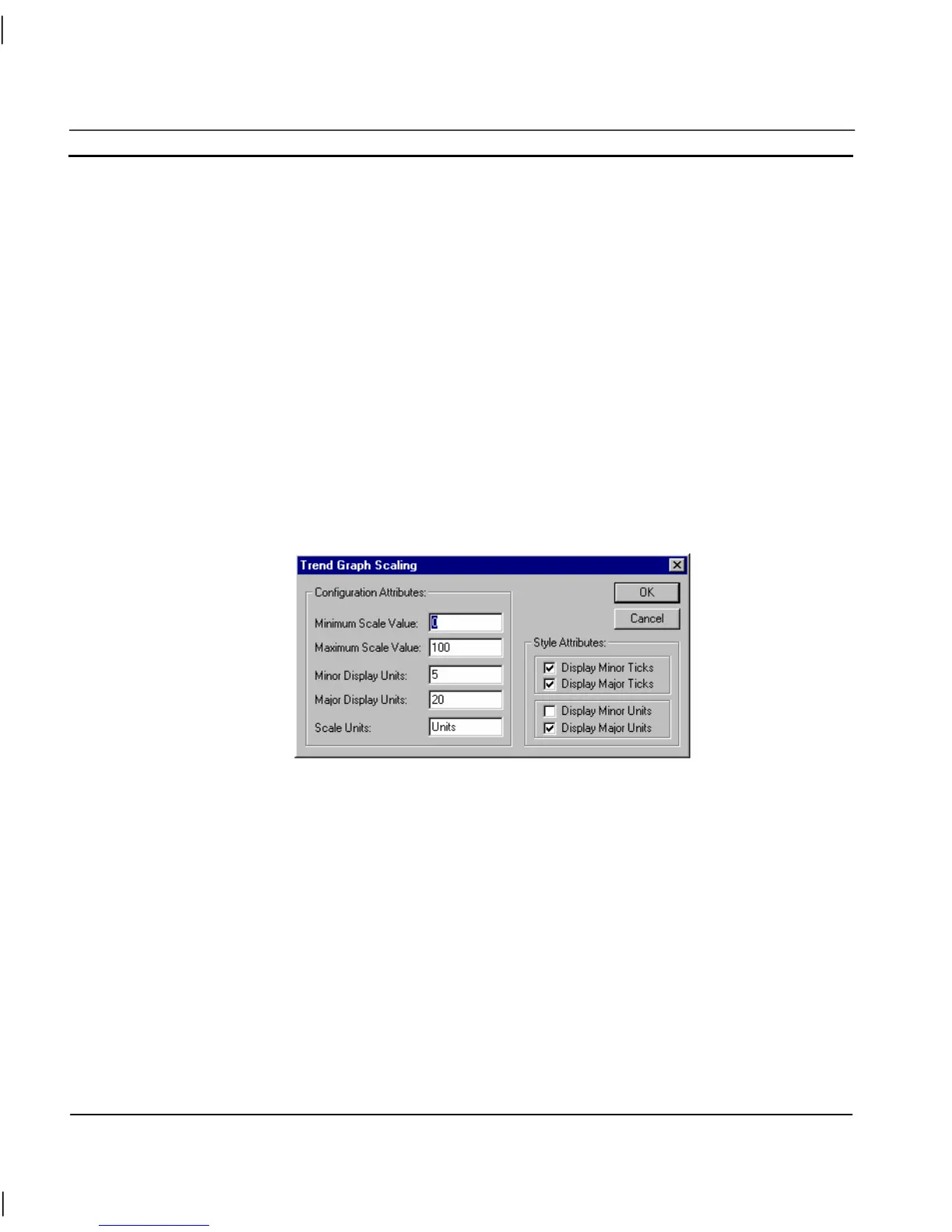CHAPTER 4 – Objects OMRON
Page 62 Release 2.0
7. Toggle the Display Time Labels, Display Slider and Value Bar settings as
desired. Enabling the Value Bar allows the graph to be clicked during
runtime to display the data value at that point.
8. Enter an arithmetic trace expression for each point or select an expression
via a Browse pushbutton. An existing point can also be associated with the
Wizard by dragging the point directly from the Point Editor. See chapter 3,
Points regarding adding a new point and dragging from the Point Editor.
9. Change the fonts used for the Graph Title, Scale and Time axis via the
appropriate font button. Alternatively, font sizes can be automatically
calculated by selecting the Auto Font Size option.
10. Exit the Wizard by clicking the OK pushbutton to accept the new Trend
Graph attributes, or click Cancel to leave the Trend Graph unchanged.
The units of measurement of time are selected from the associated field.
To select graph scaling, click the Scaling pushbutton; the Trend Graph Scaling dialog box is
displayed as follows:
Configuration Attributes: can be altered by typing over the existing entries. The Style Attributes: can
be amended by clicking on the settings.
Exit the Trend Graph Scaling dialog by clicking the OK pushbutton to accept the scaling attributes,
or click the Cancel push button to leave unchanged.
An example of a trend graph is illustrated as follows: