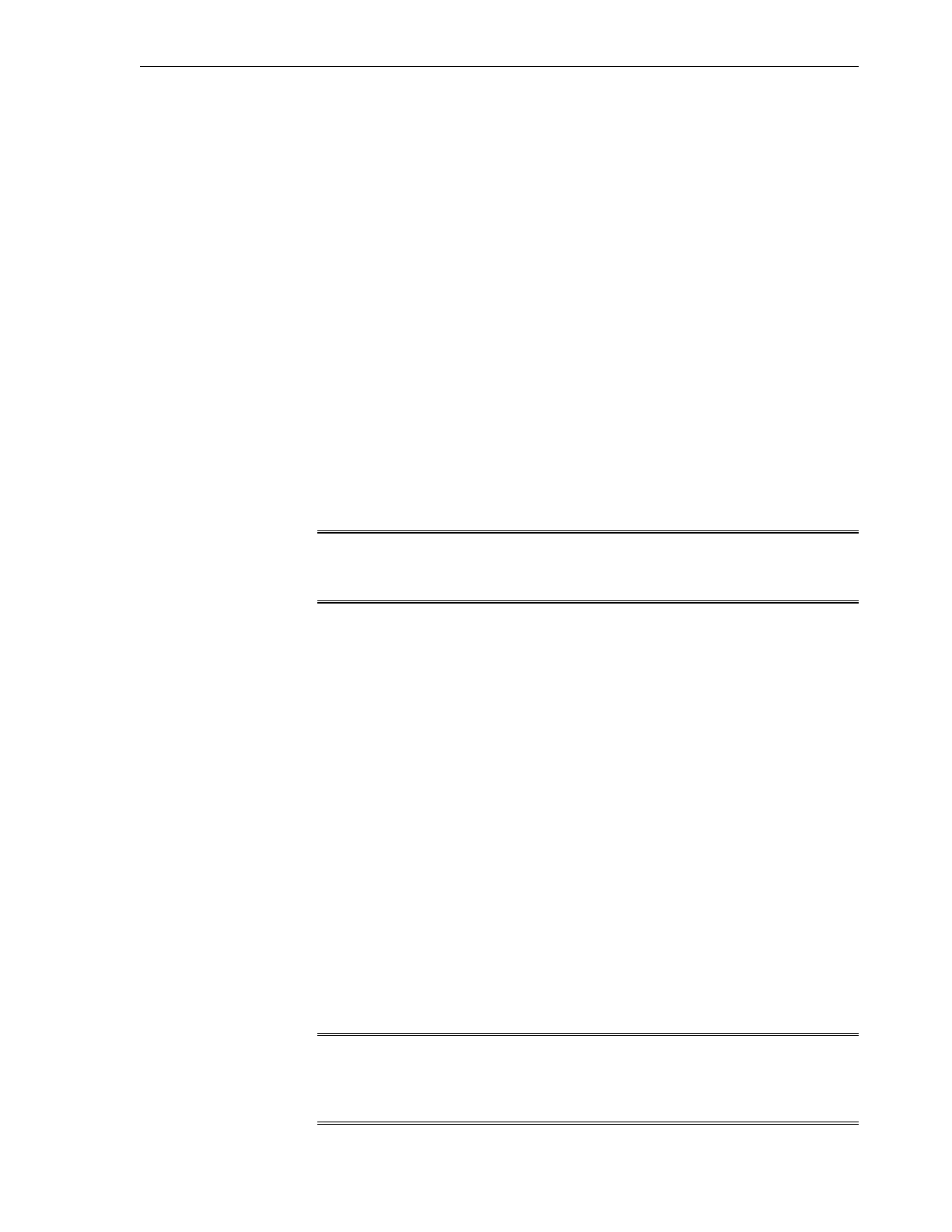7.7.1 Reconfigure the Network Access Using a Serial Connection
1. Connect to the ILOM using a serial connection, as described in Connect to ILOM
via a Serial Connection.
2. Run the following commands at the ILOM command prompt:
set pendingipdiscovery=static
set pendingipaddress=<ip_address>
set pendingipnetmask=<ip_netmask>
set pendingipgateway=<ip_gateway>
set pendingmanagementport=/SYS/MB/NET0
set commitpending=true
7.7.2 Reconfigure the Network Access Using the Ethernet Connection
1.
Connect to the ILOM using the Ethernet connection, as described in Connect to
ILOM via the Network.
Note:
An Ethernet cable is pre-wired in the Exalogic machine for this purpose.
2. Run the following commands at the ILOM command prompt:
set pendingipdiscovery=static
set pendingipaddress=<ip_address>
set pendingipnetmask=<ip_netmask>
set pendingipgateway=<ip_gateway>
set pendingmanagementport=/SYS/MB/NET0
set commitpending=true
7.7.3 Use the Ipmitool Commands when SP Network Information is Lost
If the service processor (SP) network information gets lost, you can use an SSH shell to
connect to the ETH0 interface of the operating system on the compute node and run
appropriate ipmitool commands to reconfigure network settings, as in the following
example:
/opt/ipmitool/bin/ipmitool sunoem cli 'set /SP/users/
rootpassword=somepasswd' somepasswd
This example resets the ILOM root password.
Note:
For more information about ipmitool commands and options, navigate to
the /opt/ipmitool/bin/ directory and run man ipmitool.
Reconfigure the Network Access
Set Up ILOM on the Compute Nodes 7-7