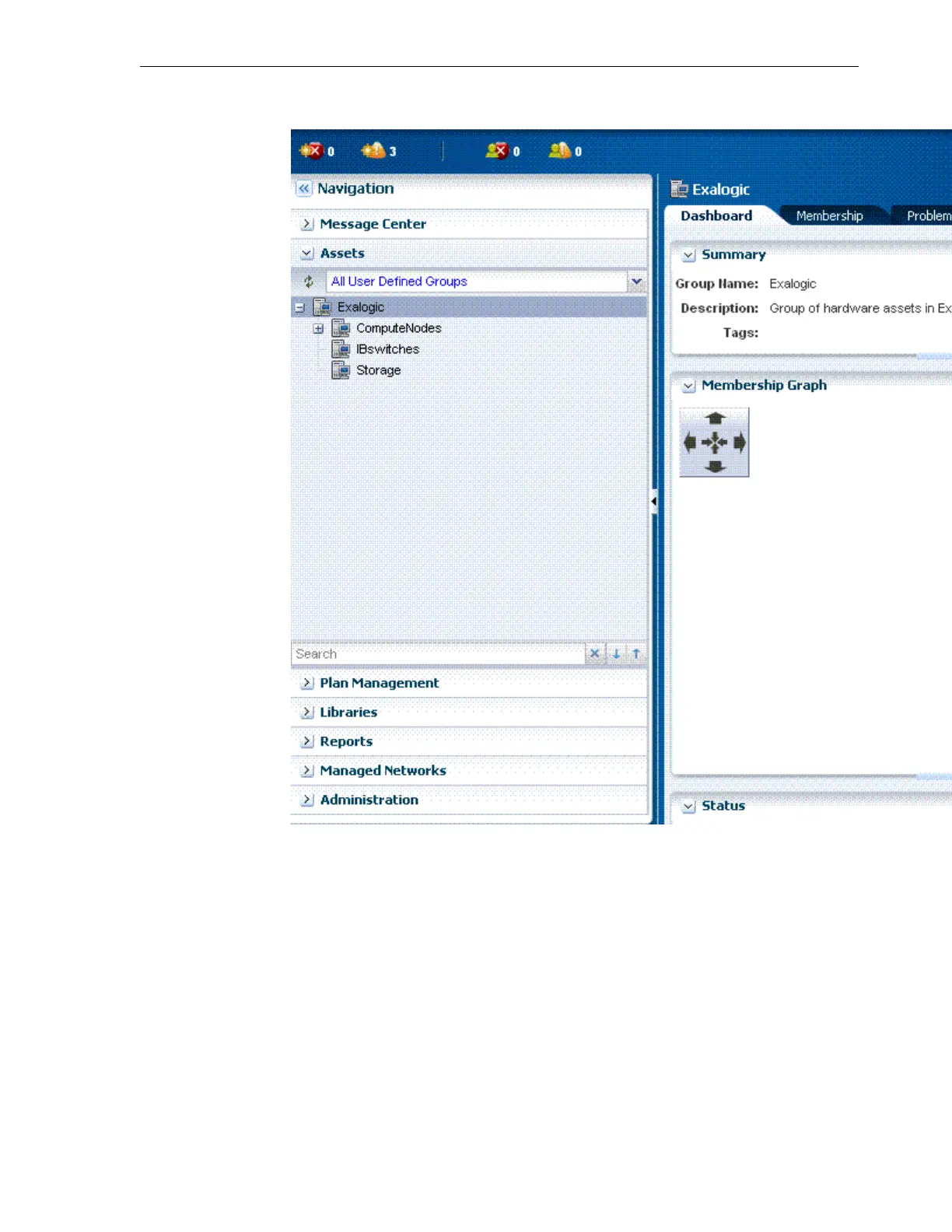Figure 17-9 Exalogic Group View
3. On the left navigation pane, select a particular compute node under the
ComputeNodes sub-group to view information about that compute node.
4. Click the Hardware tab to view detailed information about that compute node.
This information includes CPU, memory, network adapter, disk, power supply,
and fan tray (fan). For example, see Figure 17-10.
Viewing Exalogic Compute Nodes
Monitoring the Exalogic Machine Using Oracle Enterprise Manager Ops Center 17-17