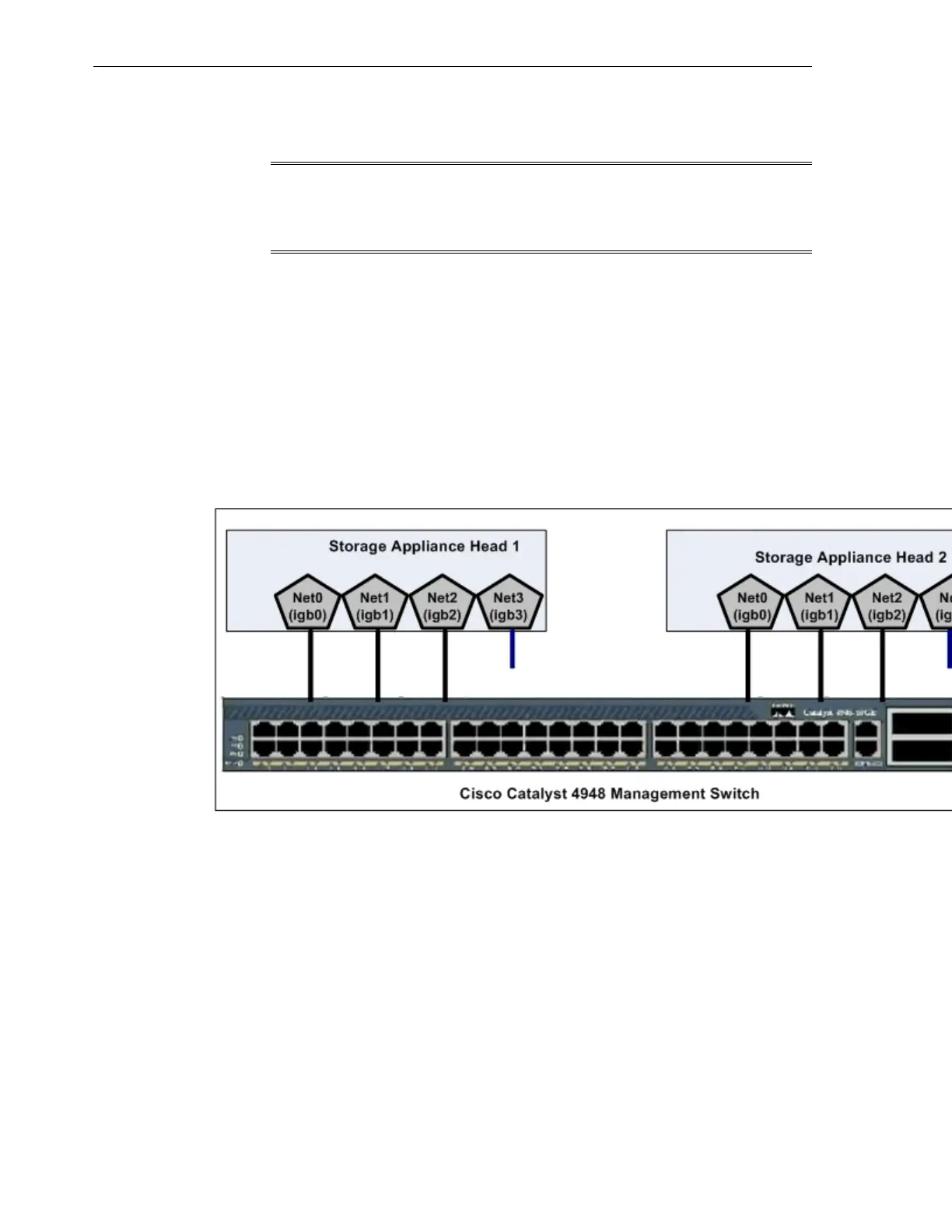operation. When completed, the appliance in the Exalogic machine is ready for use,
and it will have default shares configured for Exalogic compute nodes to access.
Note:
When you run the Oracle Exalogic Configuration Utility set of tools and
scripts, the initial configuration for the storage appliance is completed.
For more information, see the Shares and Configuration sections of the Oracle ZFS
Storage Appliance Administration Guide (http://docs.oracle.com/cd/
E27998_01/html/E48433/toc.html). Alternatively, see the Oracle Fusion
Middleware Exalogic Enterprise Deployment Guide for the recommended storage
configuration in the Oracle Exalogic environment.
8.4.2 Connect Storage Heads to the Management Network and Accessing the Web
Interface
Figure 8-1 shows the physical network connections for the storage appliance.
Figure 8-1 Network Ports on the Storage Appliance
By default, the NET0 (igb0), NET1 (igb1), and NET2 (igb2) ports on the storage
heads are connected to the Cisco management switch, which is included in the
Exalogic machine. The igb0 and igb1 interfaces are reserved for administrative
access, such as access via a web browser or via command line. This configuration
ensures that the storage heads are always reachable, independent of the load on the
network data interfaces, and independent of which head is active. One end of a free
hanging cable is connected to NET3 (igb3). You can use the other end of this cable to
connect to your data center network directly. Typically, for high availability purposes,
this cable is connected to a data center switch other than the one that Exalogic's Cisco
Management Switch is connected to.
To view the default network configuration of the storage appliance included in your
Exalogic machine, do the following:
1.
In a web browser, enter the IP address or host name you assigned to the NET0 port
of either storage head as follows:
https://ipaddress:215
Configuration Overview
8-4 Oracle Exalogic Elastic Cloud Machine Owner's Guide