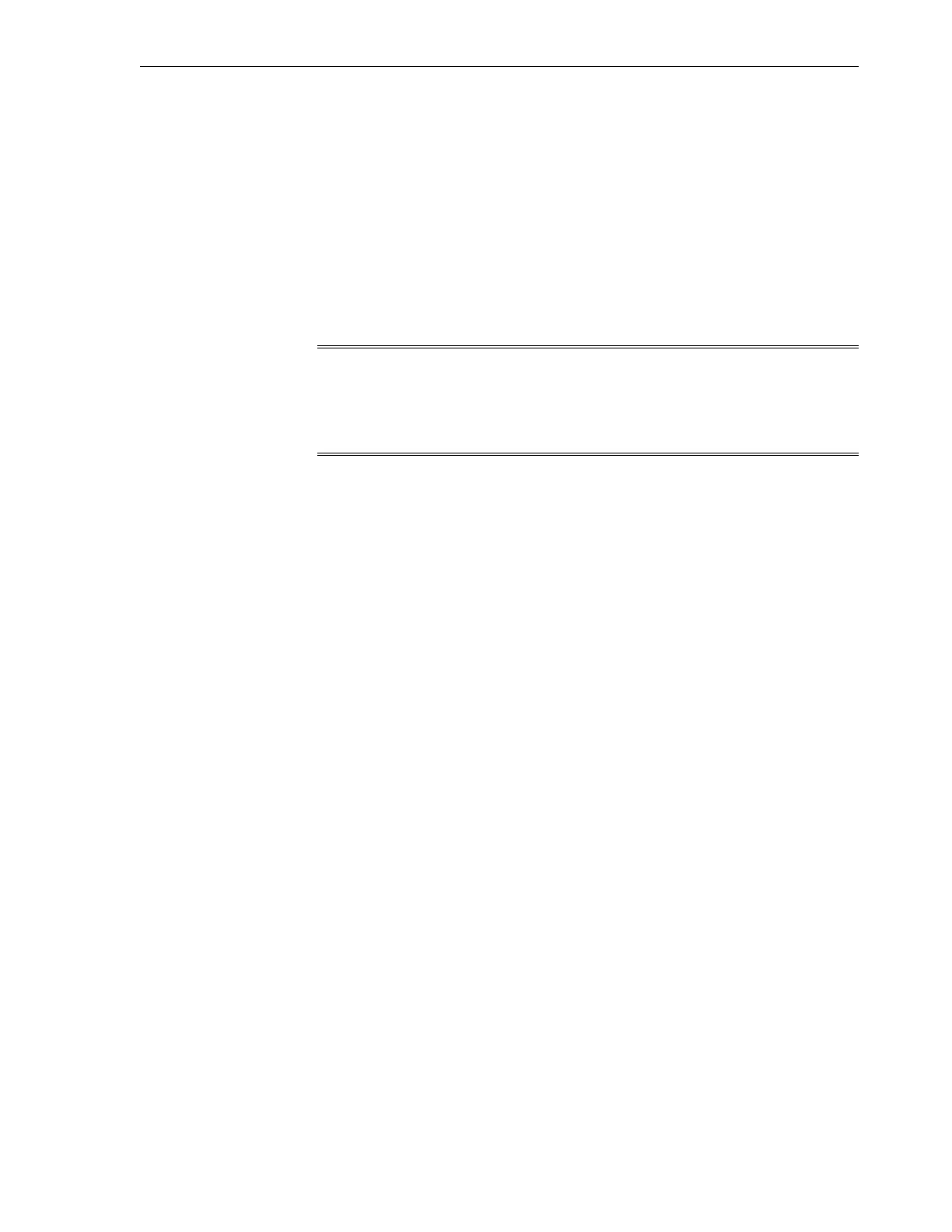head (head 2) is not used. The igb1 port on your stand-by storage head (head 2) is
used, and the management option is disabled. The igb2 port uses a virtual IP, and the
management option is enabled. The igb3 port is not used.
This configuration option offers the following benefits:
• Supports Automated Service Request (ASR) for the storage appliance included in
the Exalogic machine, using ports igb0 and igb1
• Provides Exalogic Configuration Utility, which is used to reconfigure the Exalogic
machine based on your specific requirements, with ports igb0 and igb1
• Provides single management URL for both storage heads, using the port igb2
Note:
This option does not offer disaster recovery support. When you use this
configuration option, you may connect the free hanging cable from igb3 to
the Cisco Management switch.
To configure this option, complete the following steps:
1. Ensure that the physical connections are correct, as shown in Figure 8-1.
2. In a web browser, enter the IP address or host name you assigned to the NET0 port
of either storage head as follows:
https://ipaddress:215
or
https://hostname:215
The login screen appears.
3. Type root into the Username field and the administrative password that you
entered into the appliance shell kit interface and press the Enter key. The
Welcome screen is displayed.
4. Click the Configuration tab, and click NETWORK. The default networking
configuration is displayed.
5. On the network configuration screen (Figure 8-2), click the delete symbol next to
the IPMP interface, such as dr-repl-interface (the bonded interface of igb2
and igb3). Delete this IPMP interface.
6.
On the network configuration screen (Figure 8-2), click the pencil symbol next to
the igb3 interface. The Network Interface screen for igb3 is displayed. Click the
Enable Interface option to disable the interface, which is enabled, by default.
7.
Click APPLY.
8.4.5 Default Storage Configuration
By default, a single storage pool is configured. Active-passive clustering for the server
heads is configured. Data is mirrored, which yields a highly reliable and high-
performing system.
Configuration Overview
Configure the Storage Appliance 8-13