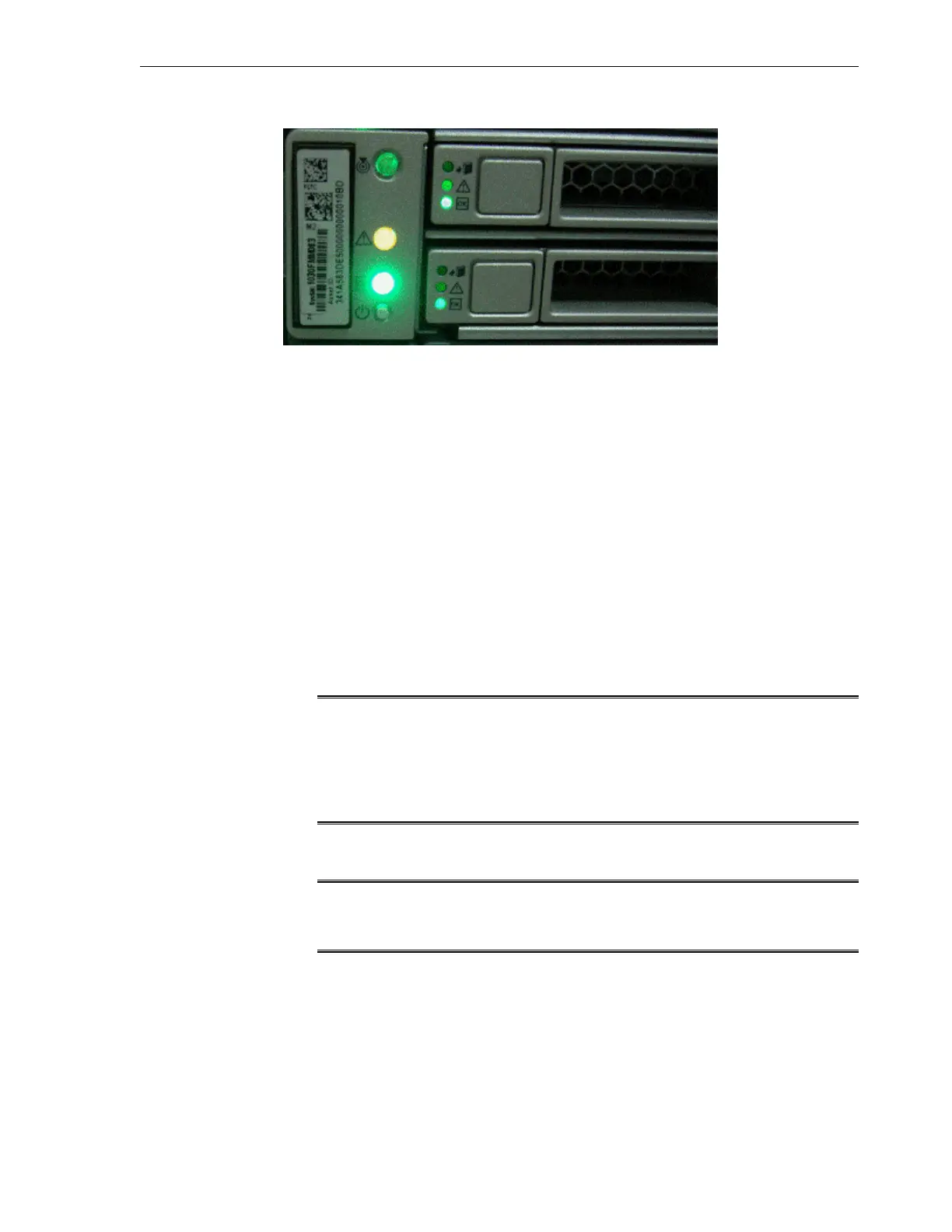Figure 3-14 Soft Switch and LED Lights on Server Heads
8.
Wait 3-5 minutes for the storage appliance to initiate NFS services, daemons, and
basic services.
Tip:
You can ping the IP address assigned to the storage appliance to verify
whether the system is up and running. For the default NET0 IP addresses, see
Default IP Addresses and Ports.
Alternatively, you can try to launch the administration console for the storage
appliance. Before you can ping the IP address or launch the administration
console, you must connect a laptop to the rack, as described in Connect a
Laptop to the Exalogic Machine.
9. After making sure that the storage appliance is up and running, press the soft
switches located on the front of the compute nodes in your Exalogic machine, as
shown in Figure 3-13. After power-on, the LED indicators turn green, as shown in
Figure 3-14.
Note:
If you are using an Exalogic machine full rack, you must switch on thirty
compute nodes. If you are using an Exalogic machine half rack, you must
switch on sixteen compute nodes. If you are using an Exalogic machine
quarter rack, you must switch on eight compute nodes.
10. Verify that power is applied to the Cisco Ethernet switch.
Note:
The Ethernet switch is inside a vented filler panel in Unit 25 of the rack.
11.
Verify that power is applied to the Sun Network QDR InfiniBand Gateway
Switches.
Power on the System the First Time
Install Planning and Procedure 3-17