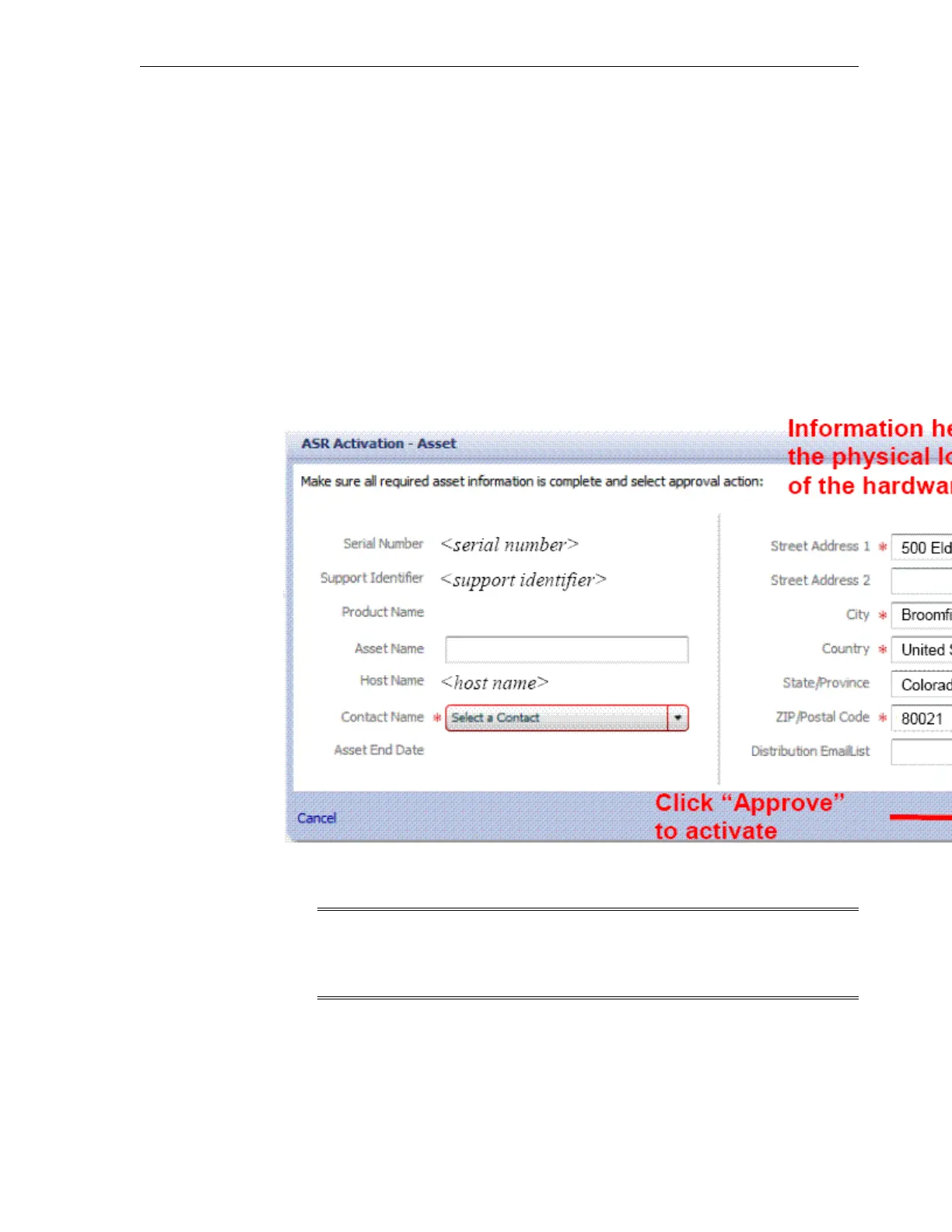• View and Verify ASR Assets
18.9.1 Approve Exalogic Machine Assets in My Oracle Support
To approve Exalogic machine assets in My Oracle Support, complete the following
steps:
1. Log in to My Oracle Support.
2. On the home page, click the More... tab, and click Settings.
3. In the Settings left-hand section, click Pending ASR Activations.
4.
Select the Exalogic machine hardware component you want to activate and review
the information on the ASR Activation – Asset screen, as shown in Figure 18-3. You
may need to update information about your Exalogic machine, as required.
Figure 18-3 ASR Activation - Asset Screen in My Oracle Support
5.
Click Approve to complete activation.
Note:
An Exalogic machine asset must be in an active ASR state in My Oracle
Support in order for Service Request autocreate to work.
18.9.2 View and Verify ASR Assets
To view and verify ASR assets (Exalogic machine components whose ASR is active),
complete the following steps:
1.
On the standalone system where ASM Manager is running, run the following
command to verify the status of your Exalogic machine assets:
Approve and Verify ASR Activation for Exalogic Machine Assets
Install the ASR Software 18-7