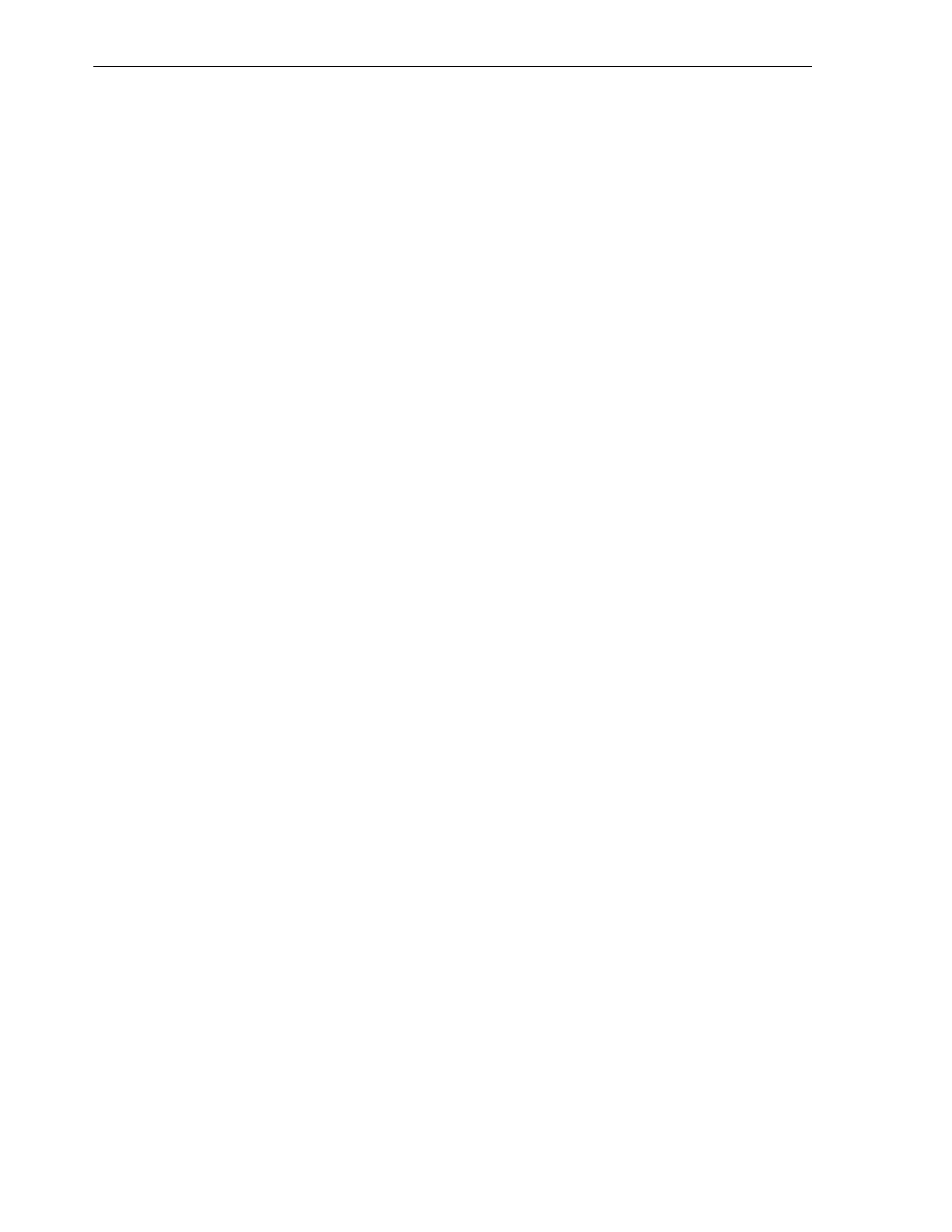2. Select a managed asset, and click the Add Asset to Group icon.
Note that you can add more than one asset to a group or subgroup
simultaneously by selecting the assets. Hold the Ctrl key on your keyboard while
selecting the assets.
The Add Assets to Group/SubGroup screen is displayed.
3. Select the relevant sub-group (ComputeNodes, Storage, or IBswitches) under
the Exalogic group. Click the Add Assets to Group button. The selected asset is
added to the selected group/sub-group.
4. Repeat these steps for each of the Exalogic compute nodes, the storage appliance,
and the InfiniBand switches listed under Managed Assets.
17.10 Viewing Exalogic Compute Nodes
To view Exalogic compute nodes, do the following:
1.
On the left navigation pane, under Assets, from the drop-down list, select the All
User Defined Groups option.
2.
Select the Exalogic top-level group. The Exalogic group page is displayed, as in
Figure 17-9.
Viewing Exalogic Compute Nodes
17-16 Oracle Exalogic Elastic Cloud Machine Owner's Guide