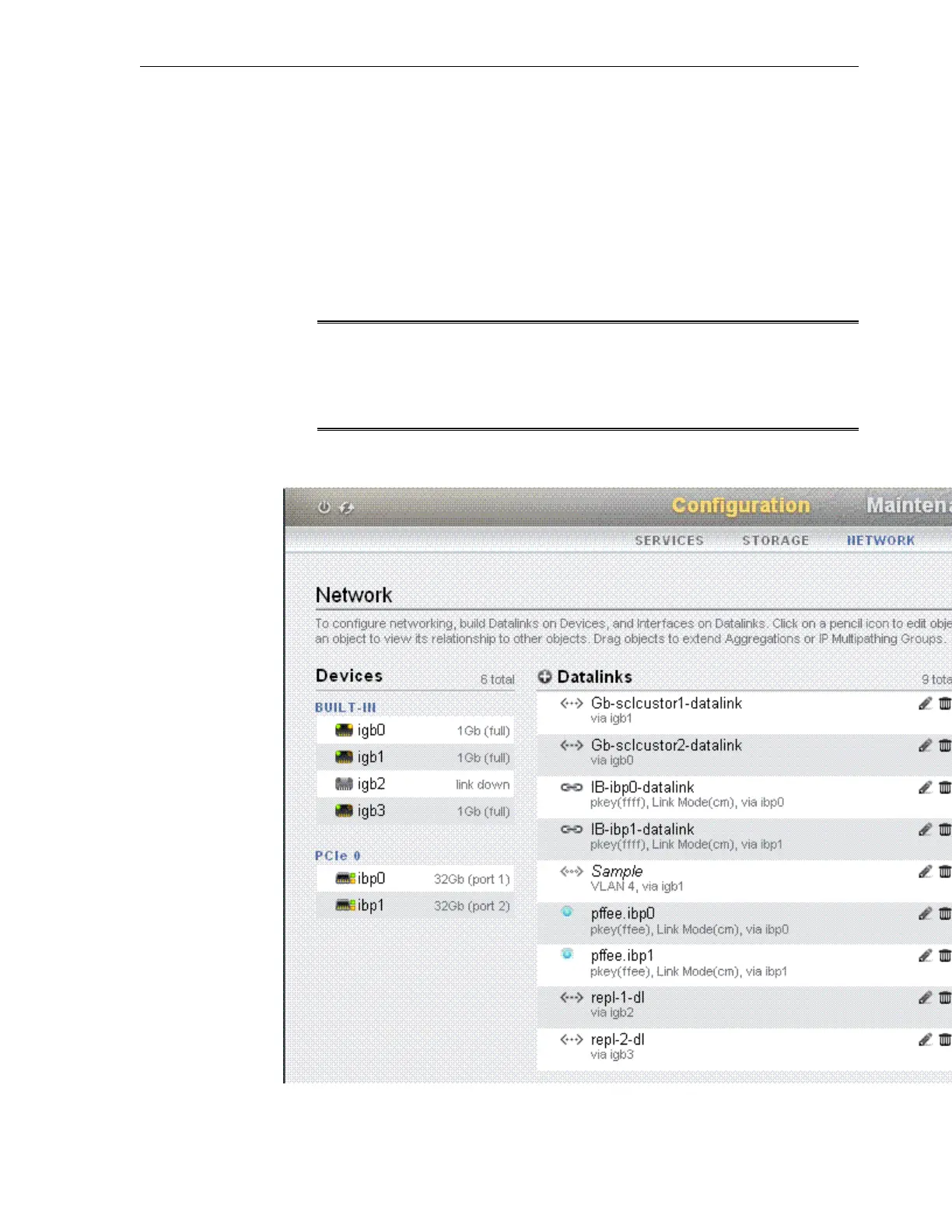or
https://hostname:215
The login screen appears.
2. Type root into the Username field and the administrative password that you
entered into the appliance shell kit interface and press the Enter key. The
Welcome screen is displayed.
3. Click the Configuration tab, and click NETWORK. The default networking
configuration is displayed, as shown in Figure 8-2.
Note:
The interface names and IP addresses shown on the screens in this chapter are
examples only. You must verify the interface names in your environment and
use them accordingly.
Figure 8-2 Network Configuration Screen
The Interfaces section shows the configured network interfaces. The green icon
indicates that an interface is active on the storage head whose IP address or host
Configuration Overview
Configure the Storage Appliance 8-5