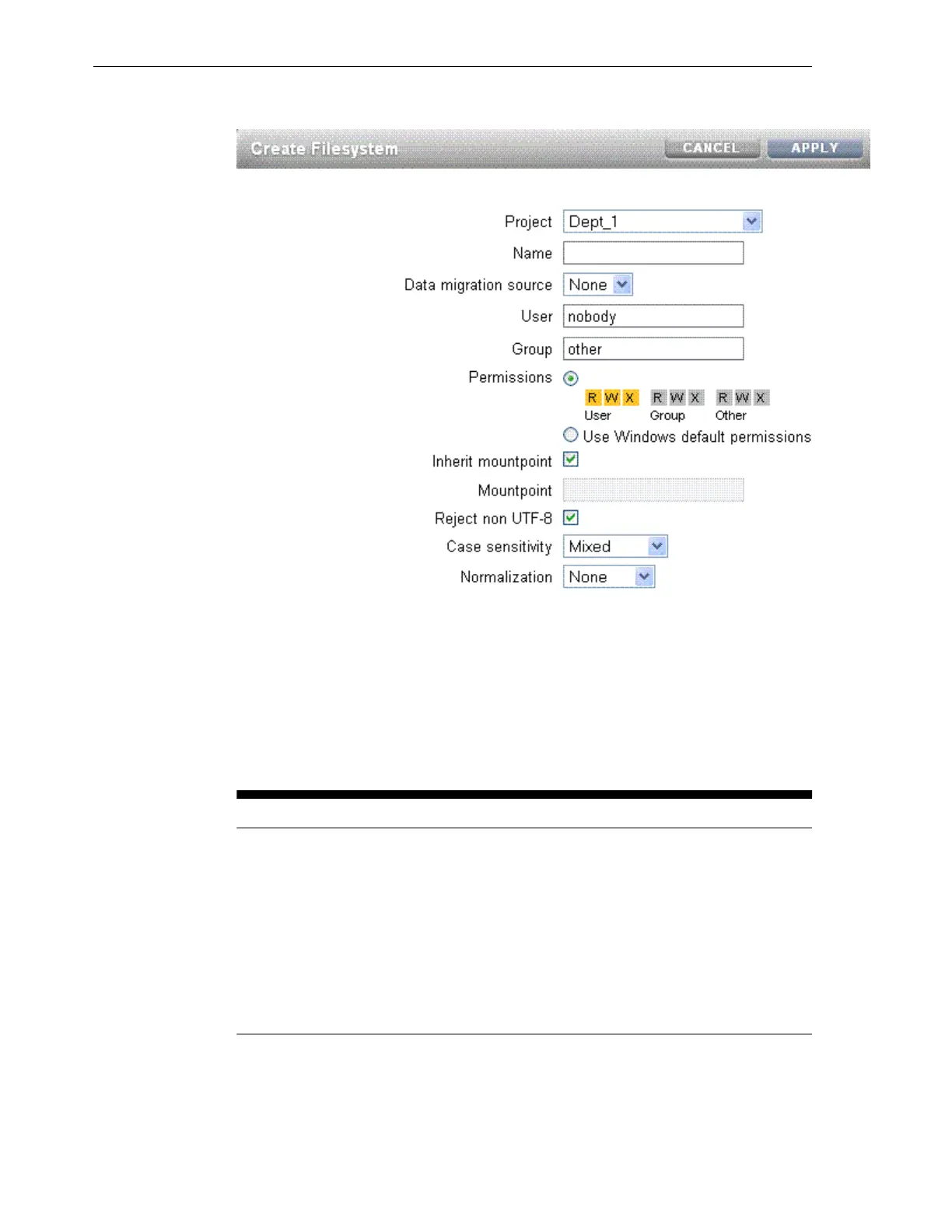Figure 8-7 Create Filesystem
3.
In the Create Filesystems screen, choose the target project from the Project pull-
down menu. For example, choose Dept_1.
4.
In the Name field, enter a name for the share. For example, enter domain_home.
5.
From the Data migration source pull-down menu, choose None.
6.
Select the Permissions option. Table 8-3 lists the access types and permissions.
Table 8-3 File System Access Types and Permissions
Access Type Description Permissions to Grant
User User that is the current
owner of the directory.
The following permissions can be granted:
• R - Read - Permission to list the
contents of the directory.
• W - Write - Permission to create files
in the directory.
• X - Execute - Permission to look up
entries in the directory. If users have
execute permissions but not read
permissions, they can access files
explicitly by name but not list the
contents of the directory.
Group Group that is the current
group of the directory.
Other All other accesses.
You can use this feature to control access to the file system, based on the access
types (users and groups) in Dept_1.
7.
You can either inherit a mountpoint by selecting the Inherit mountpoint option or
set a mountpoint.
Create Custom Shares
8-18 Oracle Exalogic Elastic Cloud Machine Owner's Guide