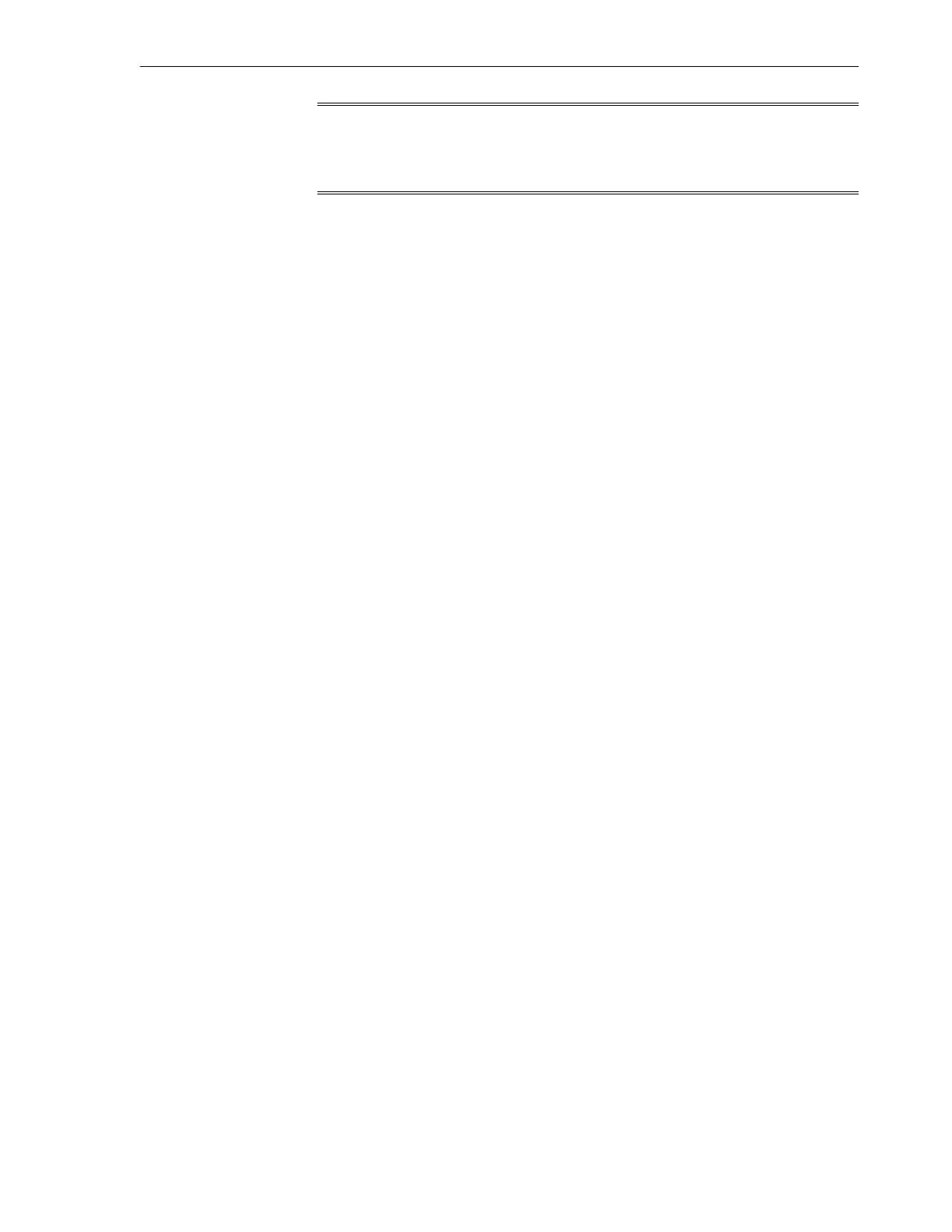Note:
This option does not separate the management path from the disaster recovery
path.
To configure this option, complete the following steps:
1. Ensure that the physical connections are correct, as shown in Figure 8-1. Ensure
that the free hanging cable from the igb3 port is connected to your data center
network switch.
2.
In a web browser, enter the IP address or host name you assigned to the NET0 port
of either storage head as follows:
https://ipaddress:215
or
https://hostname:215
The login screen appears.
3. Type root into the Username field and the administrative password that you
entered into the appliance shell kit interface and press the Enter key. The
Welcome screen is displayed.
4. Click the Configuration tab, and click NETWORK. The default networking
configuration is displayed.
5. On the network configuration screen (Figure 8-2), click the pencil symbol next to
the IPMP interface, such as dr-repl-interface (the bonded interface of igb2
and igb3). The Network Interface screen for dr-repl-interface is displayed,
as in Figure 8-6.
Configuration Overview
Configure the Storage Appliance 8-11