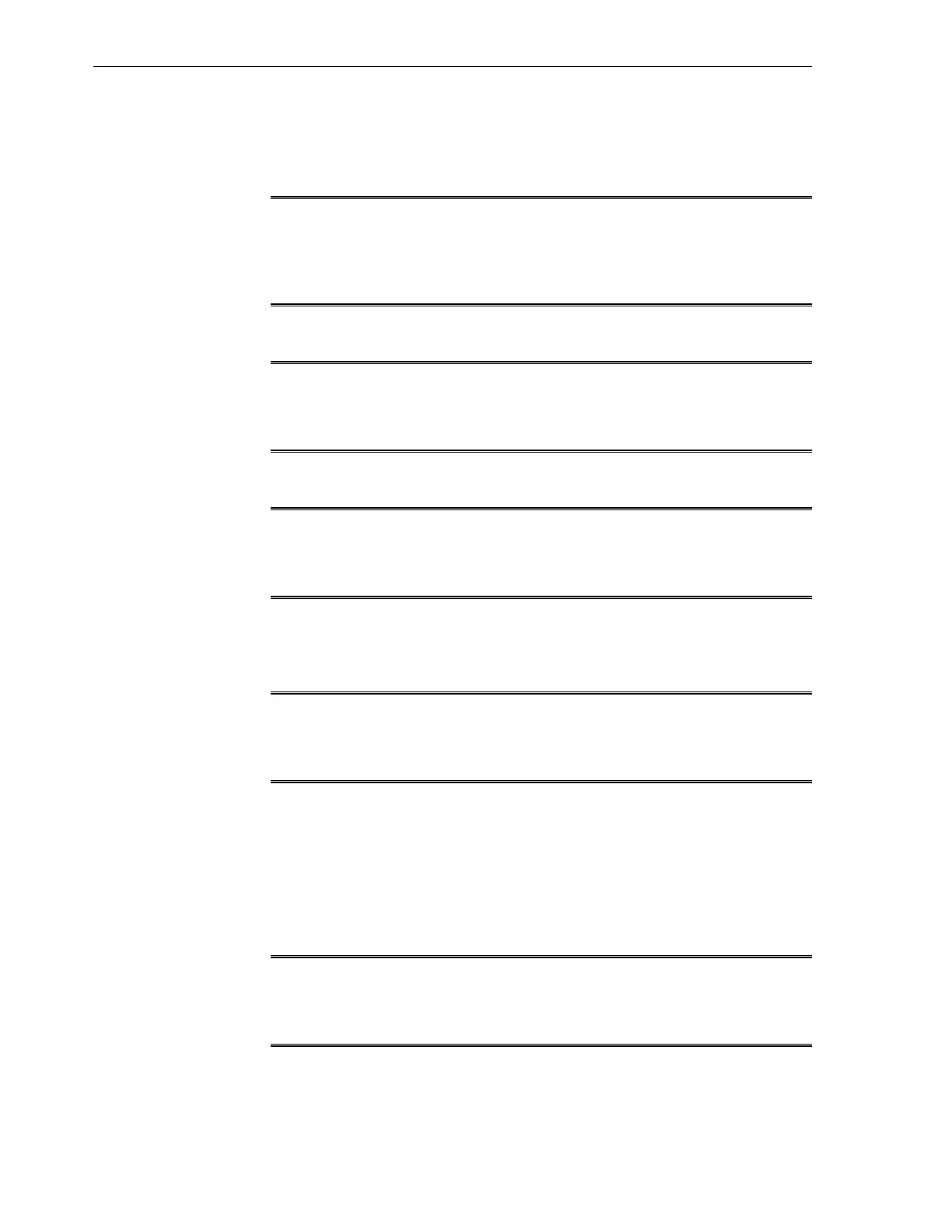3. For each of the above asset categories, in the Specify Asset Discovery Criteria
section, enter the following:
• A name for the criteria
Note:
For example, you can enter ComputeNode for the compute nodes' discovery
criteria, Storage for the storage appliance's discover criteria, Gateway for
the gateway switches' discovery criteria.
• IP addresses, ranges, or subnets
Note:
In this field, enter the IP addresses or ranges assigned to your Exalogic
machine components.
• Host names
Note:
In this field, enter the host names, if any, assigned to your Exalogic machine
components.
4. After setting the discovery criteria for each of the Exalogic machine asset
categories, name and save the criteria. You can check Save Criteria for Future Use
to save the criteria for future use.
Note:
You can launch the discoveries all at once by multiple selection of the saved
criteria.
5. Click Discover Assets.
When the assets are discovered, they are listed under the Available to be
Managed Assets tab on the home page.
6. To add assets to the Assets panel, click the Available to be Managed Assets tab,
select the assets, and click the Managed Assets icon. The selected asset is now
listed under the Managed Assets tab on the home page.
Note:
In addition to discovering hardware assets, you may discover operating
systems running on the host compute nodes.
Discovering and Managing Exalogic Machine Hardware
17-8 Oracle Exalogic Elastic Cloud Machine Owner's Guide