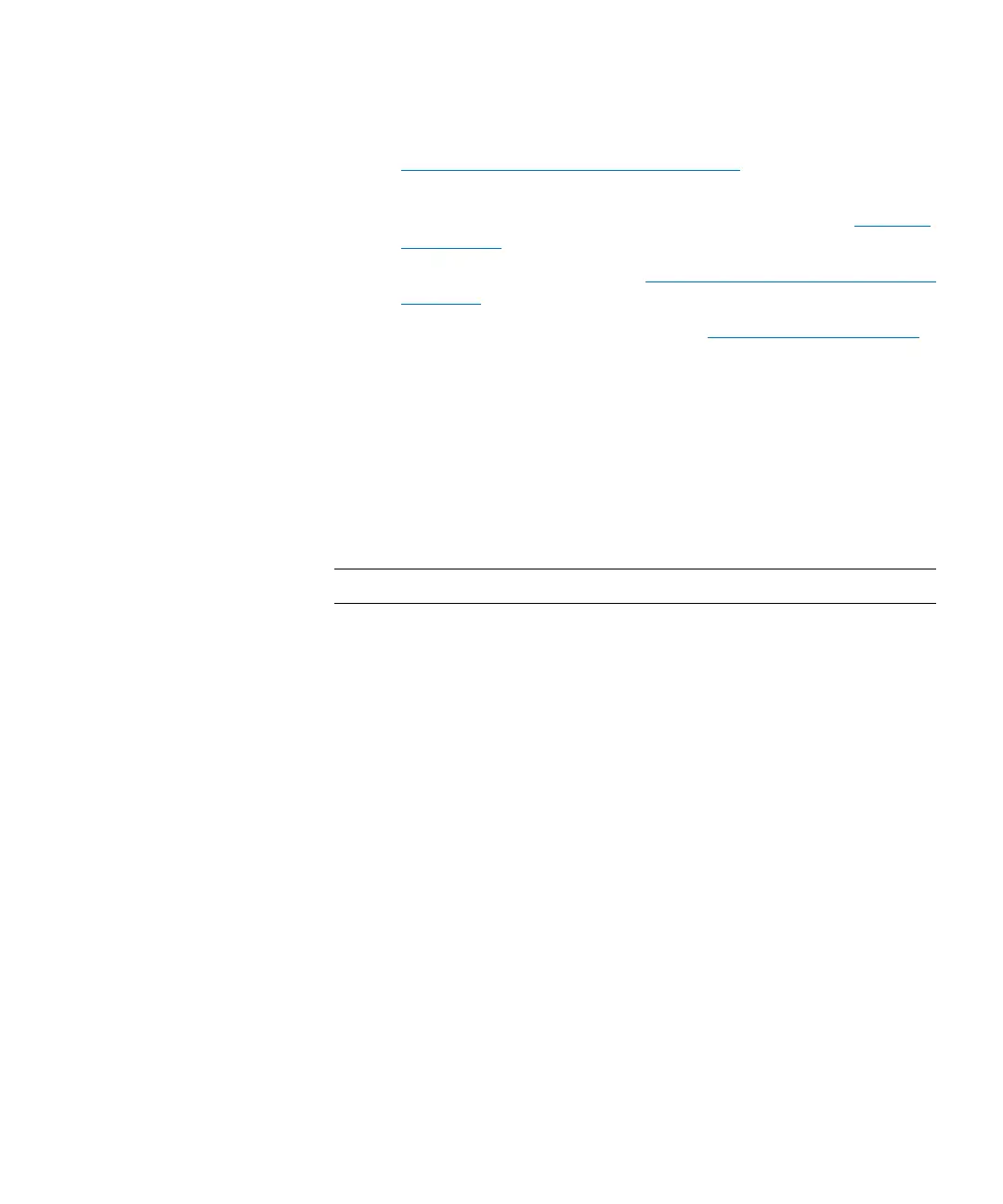Chapter 2: Troubleshooting Your Library
Working With Tickets
76 Quantum Scalar i6000 User’s Guide
• To print the report, click the Print icon on the toolbar. Refer to
Printing Media Integrity Analysis Reports on page 76.
• To save the report as an Adobe Portable Document Format (PDF)
file, click the Adobe PDF icon on the toolbar. Refer to.
Creating
Report PDFs on page 76.
• To export the report, refer to Exporting a Report to an E-mail or
a Text File on page 89.
• To save the report template, refer to Saving a Report Template
on page 89.
Printing Media Integrity Analysis Reports
To print a tape alert report:
1 In the Media Integrity Analysis Reports Print Preview window,
click the Print button. The local system’s print dialog box appears.
2 Follow the prompts.
Note: The Print function is not available on the touch screen.
Creating Report PDFs
To create a PDF of a report:
1 In the Media Integrity Analysis Print Preview window, click the
PDF button. The Saving Report into a PDF-File dialog box appears.
