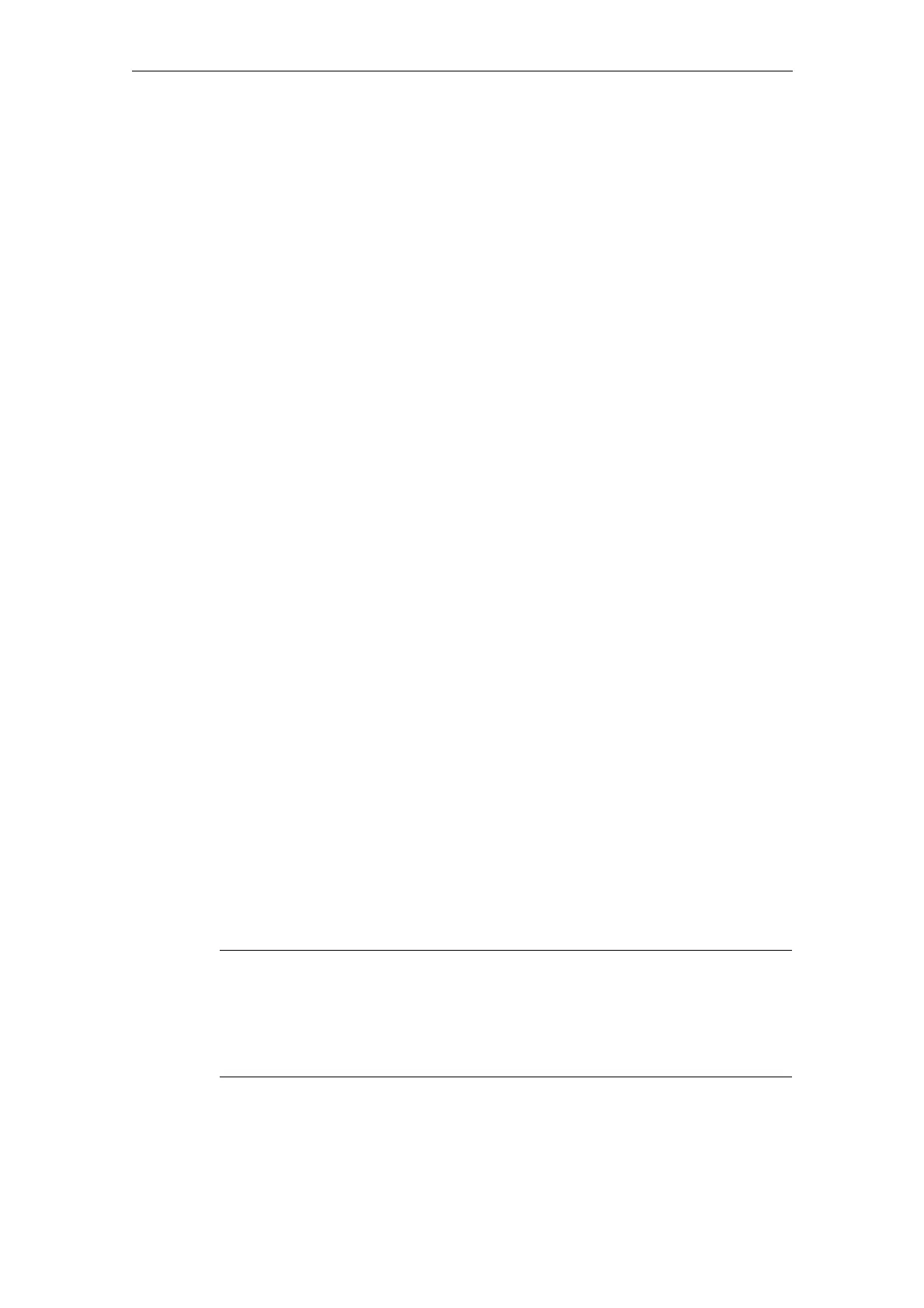08/2005 Commissioning HMI Advanced (IM4)
2 Functions/Parameterization
© Siemens AG, 2005. All rights reserved
SINUMERIK 840D sl/840D/840Di/810D Installation and Start-Up HMI (IAM) - 08/2005 Edition
IM4/2-63
HSK10SkText _UK=Setup
; TerminateTask= see below
; HSK16=ExitButton see below
Assignment of softkey numbers
The following assignments apply to HSK and StartIndex:
1 - 8: Horizontal softkeys 1 - 8
9 - 16 Horizontal softkeys in the ETC softkey bar
17 - 24 Vertical softkeys 1 - 8
25 - 32 Softkey bar for OEM applications, see 5.1.3
Language-dependence of softkeys
The softkeys are labeled according to the current language setting. The softkeys
are updated whenever the language is changed. If the softkey text for the current
language (HSK<SoftkeyIndex>SkText_<Language>=...) is not found, the softkey is
assigned the default text (Entry (HSK<SoftkeyIndex>SkText=...) or, if there is no
default text, the task index.
Skeleton applications as child tasks
The skeleton application can also be started from a dedicated process as a child
application. Then, upon recall, the skeleton application returns to the starting
application and closes, if applicable:
; The application is terminated on return
HSK<SoftkeyIndex>TerminateTask=1 ; <> 0 terminate
Or
; The application is not terminated on return. This is the default setting
HSK<SoftkeyIndex>TerminateTask=0 ; 0 do not terminate
Home screen for the skeleton application
Unless otherwise specified with Picture= …, a blank background is displayed.
You can specify your own picture and store it as a bitmap in the oem directory,
e.g., Picture=BackgroundSkeleton1.bmp
The screen is displayed when the skeleton application is selected or on return from
an application called by the skeleton application.
Entering 1 rather than a picture file causes the "Setup" screen to be displayed
(default).
Note
If StartIndex and a picture are configured, the picture is superimposed as soon
as the skeleton application is selected and the application configured with
StartIndex opens. If the picture is larger than the window available in the current
operating device, the part from the center of the picture that fits in the window is
displayed.
Access authorizations
