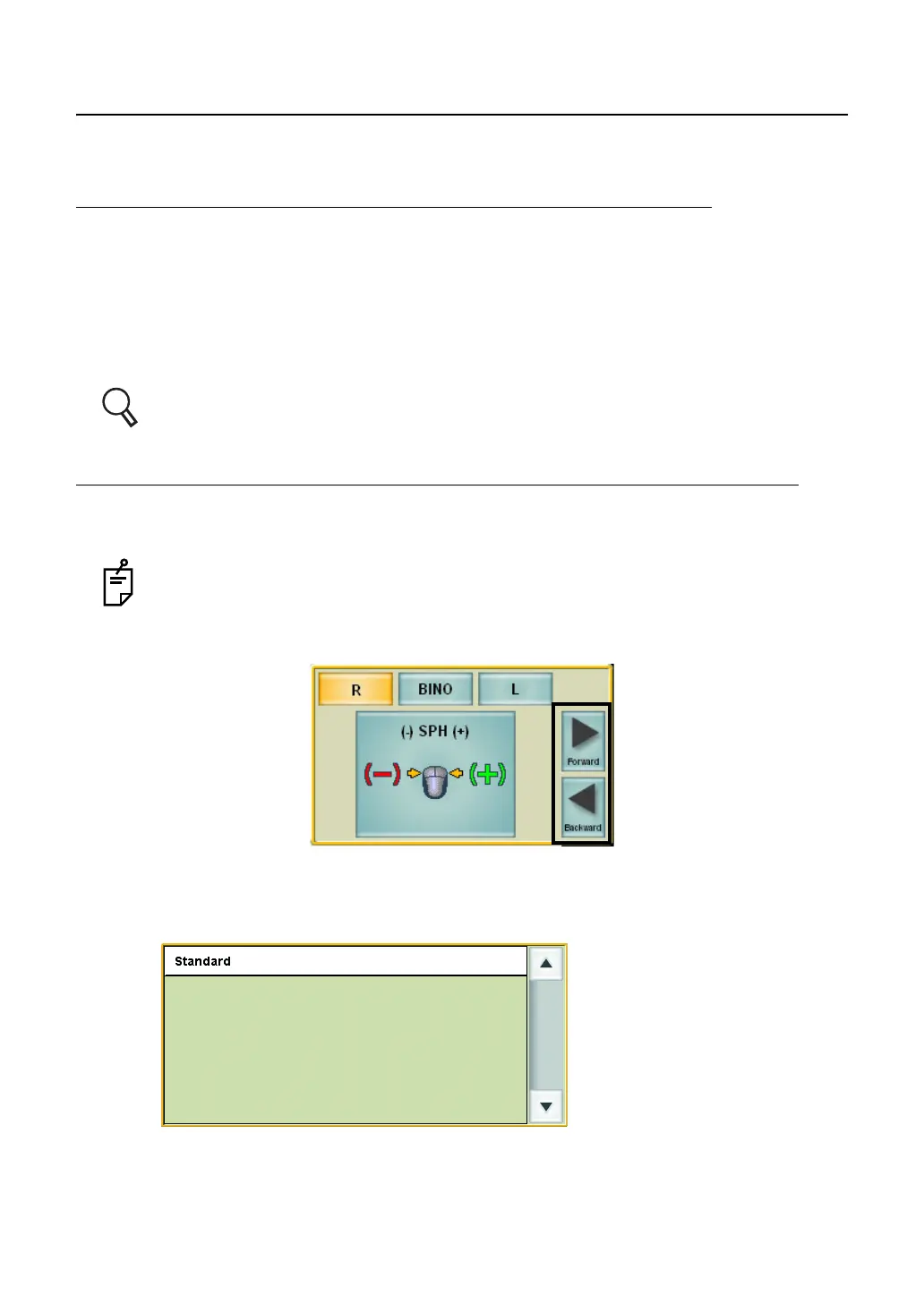59
3. BASIC OPERATIONS
3.3 TEST
Execute the test applicable to the patient.
SELECT THE TEST CHART AND EXECUTE THE TEST.
Select the test chart icon on the chart page and execute the test.
Click the test chart icon. The selected chart is displayed on the test chart check display area
and the test relevant to the icon starts.
The data, patient's eye and the auxiliary lens to be used in the test are automatically set.
When you select a test chart to execute the test, you can easily change the test order.
Arrange the test chart icons in the desired order from the upper left to the right and select them
in a left-to-right sequence. So, you can execute the tests in the desired order.
Refer to "6.3.1 CUSTOMIZING THE CHART PAGE" on P.141 for details.
SELECT THE PROGRAM COURSE AND EXECUTE THE TEST.
Register the test sequence and save it as a course. The tests are executed in the registered
order.
Even if you are in the program course, you can randomly execute another test, which is
not included in the course, by clicking the test chart icon on the chart page. In this case,
click the [Forward] button on the control window to restore the system to the original step
in the program course.
1 Click the [Course list] button.
The course selection window is displayed on the screen.
You can select the course registered by [Course registrations] on the "Settings" menu.
