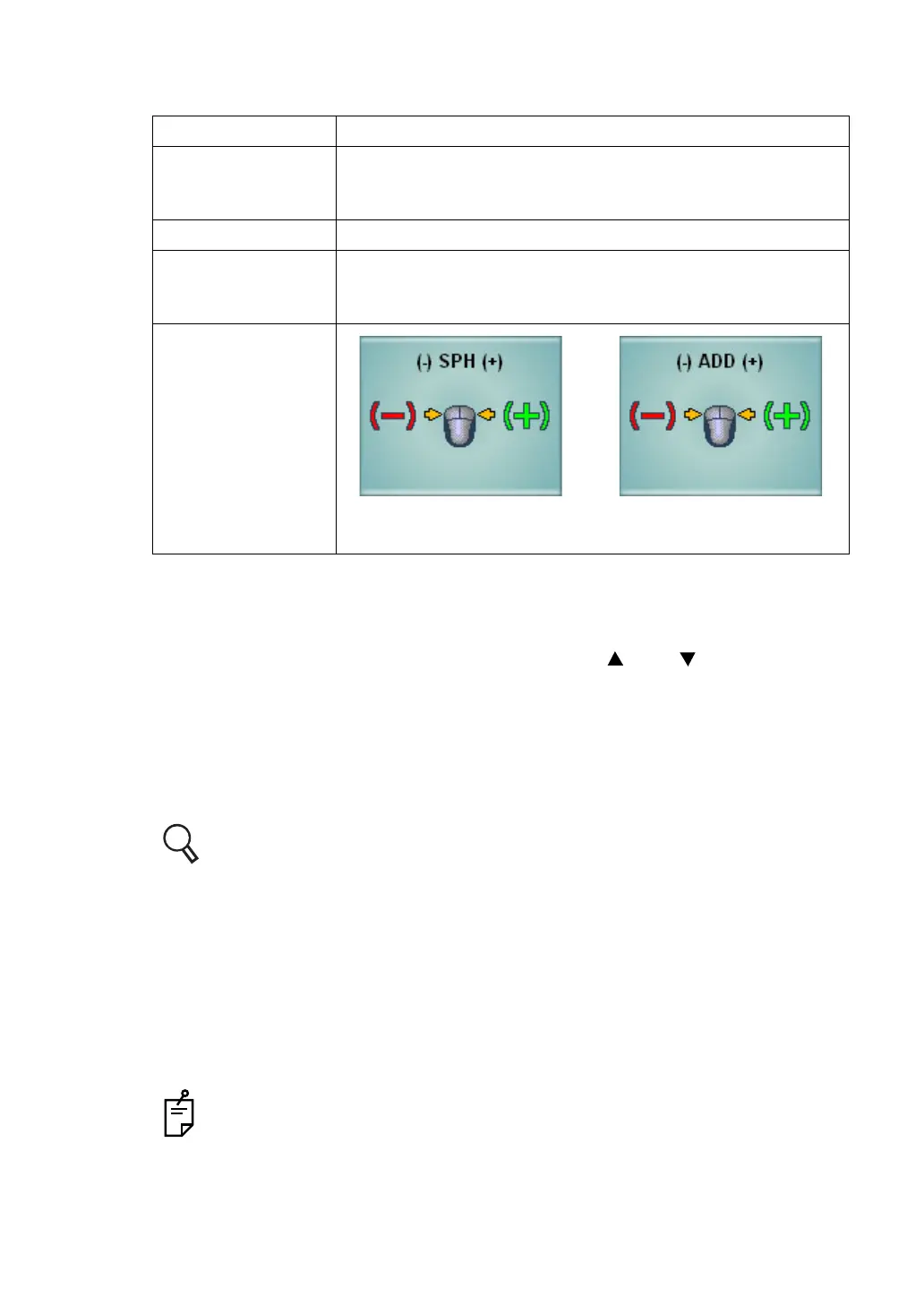66
5. OPERATION FOR TESTS
The following items are automatically changed as shown below.
2 Measure the visual acuity.
Measure the patient's visual acuity.
To display the visual acuity test chart having the different visual acuity values in far-point
test, select a test chart again on the chart page or click [ ] and [ ] buttons. In near-
point test, rotate the near-point card targets to select a corresponding acuity chart.
3 Record the visual acuity value.
Click the button applicable to the patient's visual acuity among the side buttons. The
value is recorded as the patient's visual acuity.
Each time you click the visual acuity button, the recorded value is overwritten for correc-
tion purposes.
For the visual acuity value button, refer to " SETTING THE VISUAL ACUITY
VALUE DIRECTLY" on P.132.
5.1.2 R/G TEST
Measure the spherical refraction for the patient.
1 Fog the patient's eye.
To make use of the fogging method, operate the mouse to shift the spherical power to
the plus side in the amount of fogging power desired.
It is possible to preset the fogging quantity when the R/G test chart is selected.
Set the fogging quantity on the parameter setting screen. To access the param-
eter setting screen, select "Settings", "Chart settings", "Chart page registration"
and click the [Modify] button.
Item Description
Test eye
The test is perfomed with rigth eye, left eye or both eyes.
When the test chart is selected, the status of last test is suc-
ceeded.
Auxiliary lens Not set.
Mouse operation
mode
In far-point test, the mode to operate the spherical power is
set.
In near-point test, the mode to operate ADD is set.
Mouse Navigation
When the mouse operation mode
is set to "Spherical power"
When the mouse opera-
tion mode is set to "ADD"
