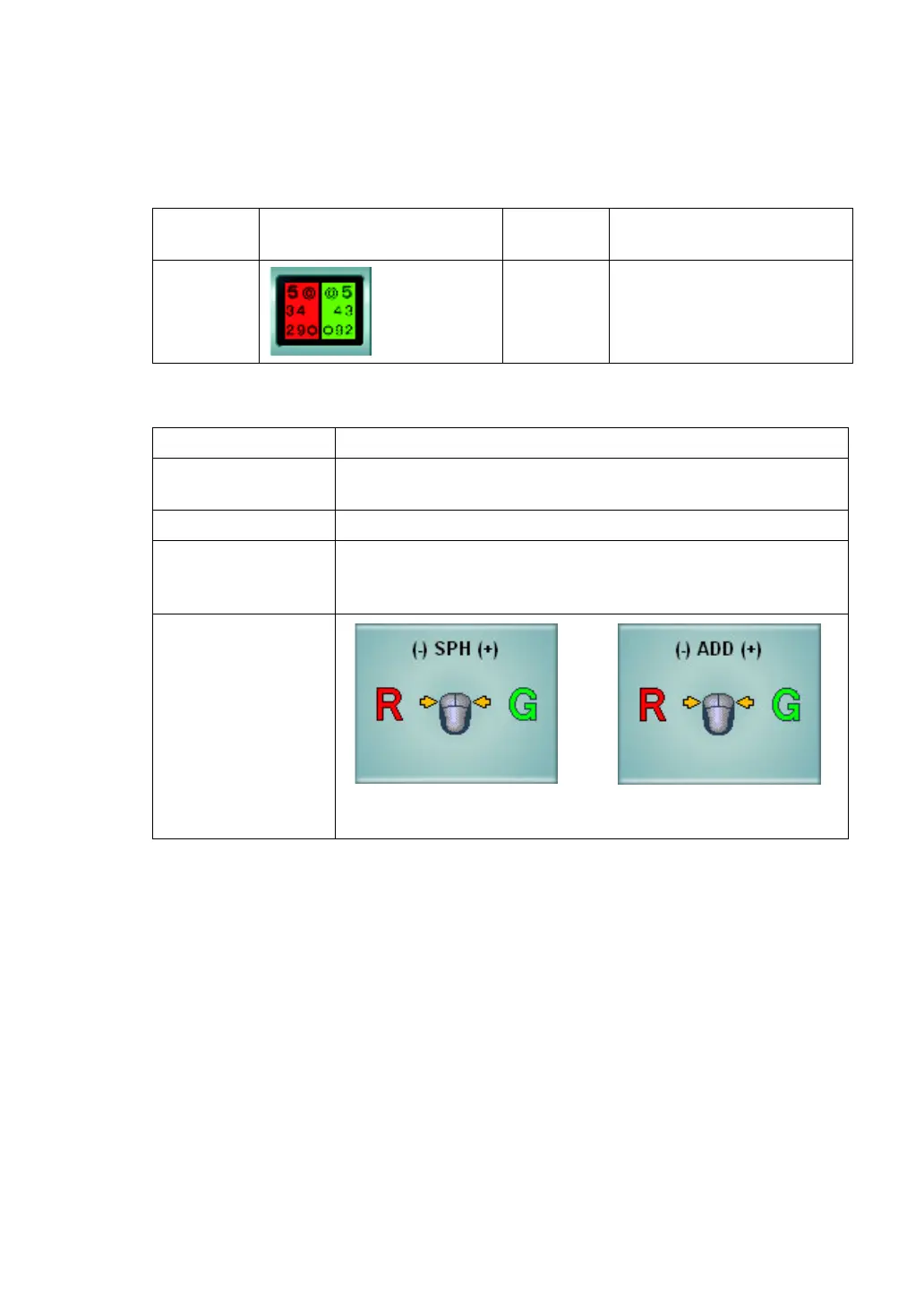67
5. OPERATION FOR TESTS
2 Select the R/G test chart.
To perform the R/G test, select the R/G test chart icon on the chart page.
In near-point test, set a proper target from the near-point card targets manually.
Example of the test chart icons on chart page
The following items are automatically changed as shown below.
3 Correct the spherical power.
Ask the patient which side the characters are seen better, on the red or green side.
When the characters on the red side are seen better, click the "R" button for the mouse
navigation. When the characters on the green side are seen better, click the "G" button.
Adjust until the characters on both sides are seen equally.
Far-point
chart
Far-point test chart icon Near-point
chart
Near-point test chart icon
ACP-8(A) NC-3(E) -
Item Description
Test eye
The test is performed with right eye, left eye and both eyes.
When the test chart is set, the last status is succeeded.
Auxiliary lens Not set.
Mouse operation
mode
In far-point test, the mode to operate the spherical power is
set.
In near-point test, the mode to operate ADD is set
Mouse Navigation
When the mouse operation mode
is set to "Spherical power"
When the mouse opera-
tion mode is set to "ADD"
