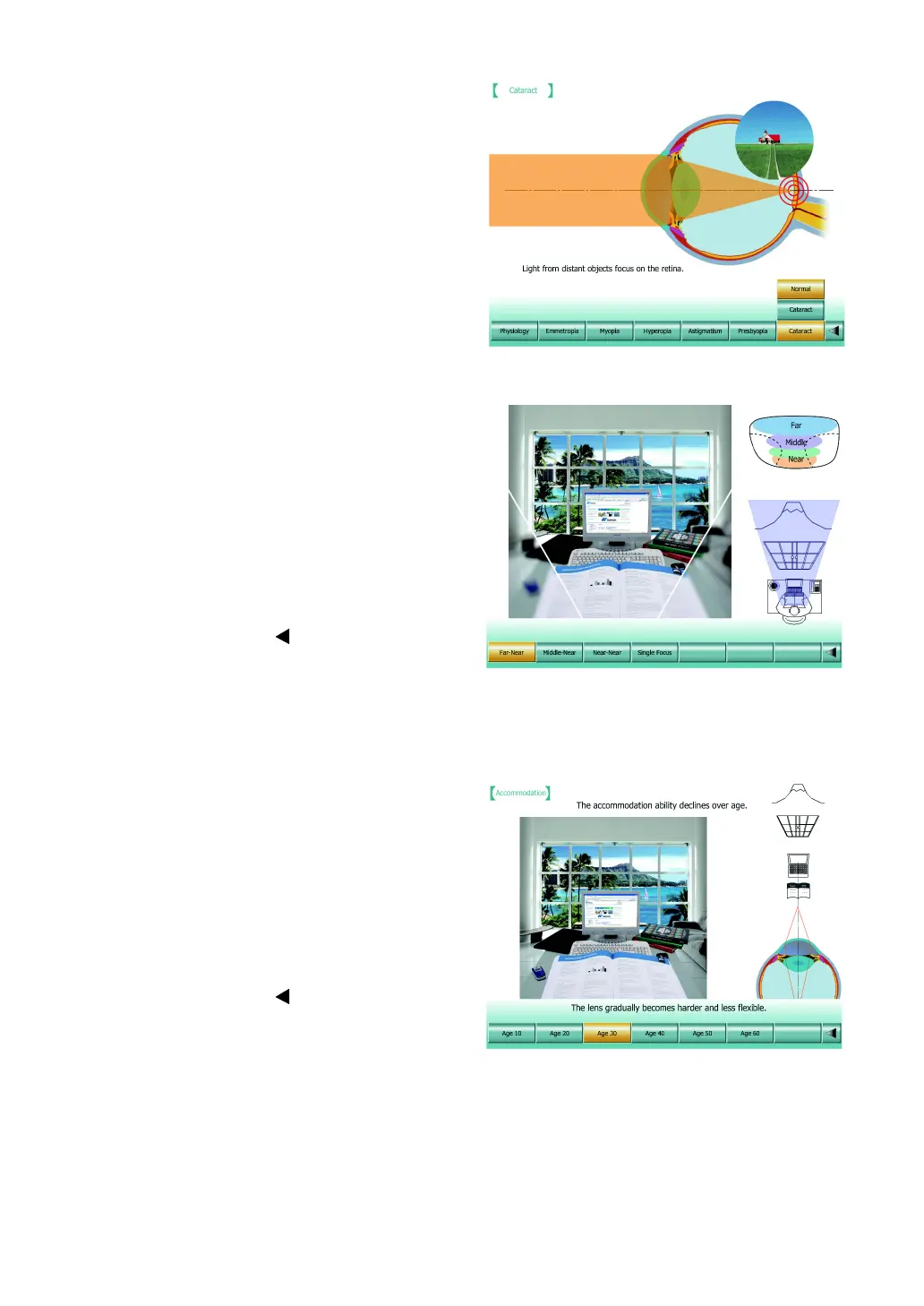154
6. CONVENIENCE FUNCTIONS
• Cataract
Click the [Cataract] button, and the cata-
ract screen appears. This screen
explains a cataract.
Click the [Normal] button. The animation
explains the eye status of the person
without a cataract.
Click the [Cataract] button. The anima-
tion explains the eye status of the person
having a cataract and his/her vision.
Progressives
Click the [Progressives] button on the main
screen, and progressive lens screen appears.
You can select one of the four function but-
tons, [Far-Near], [Middle-Near], [Near-Near]
and [Single Focus].
Click each button. The screen, which shows
the rough structure of each lens, the focus
range and the lens features about visual field,
appears.
Click the far right [ ] button. The main
screen appears again.
Accommodation
Click the [Accommodation] button on the main
screen, and the accommodation screen
appears.
You can select one of the six function buttons
about teens to sixties.
Click each button. The figure showing the
range where accommodation is valid for each
age is displayed.
Click the far right [ ] button. The main
screen appears again.
