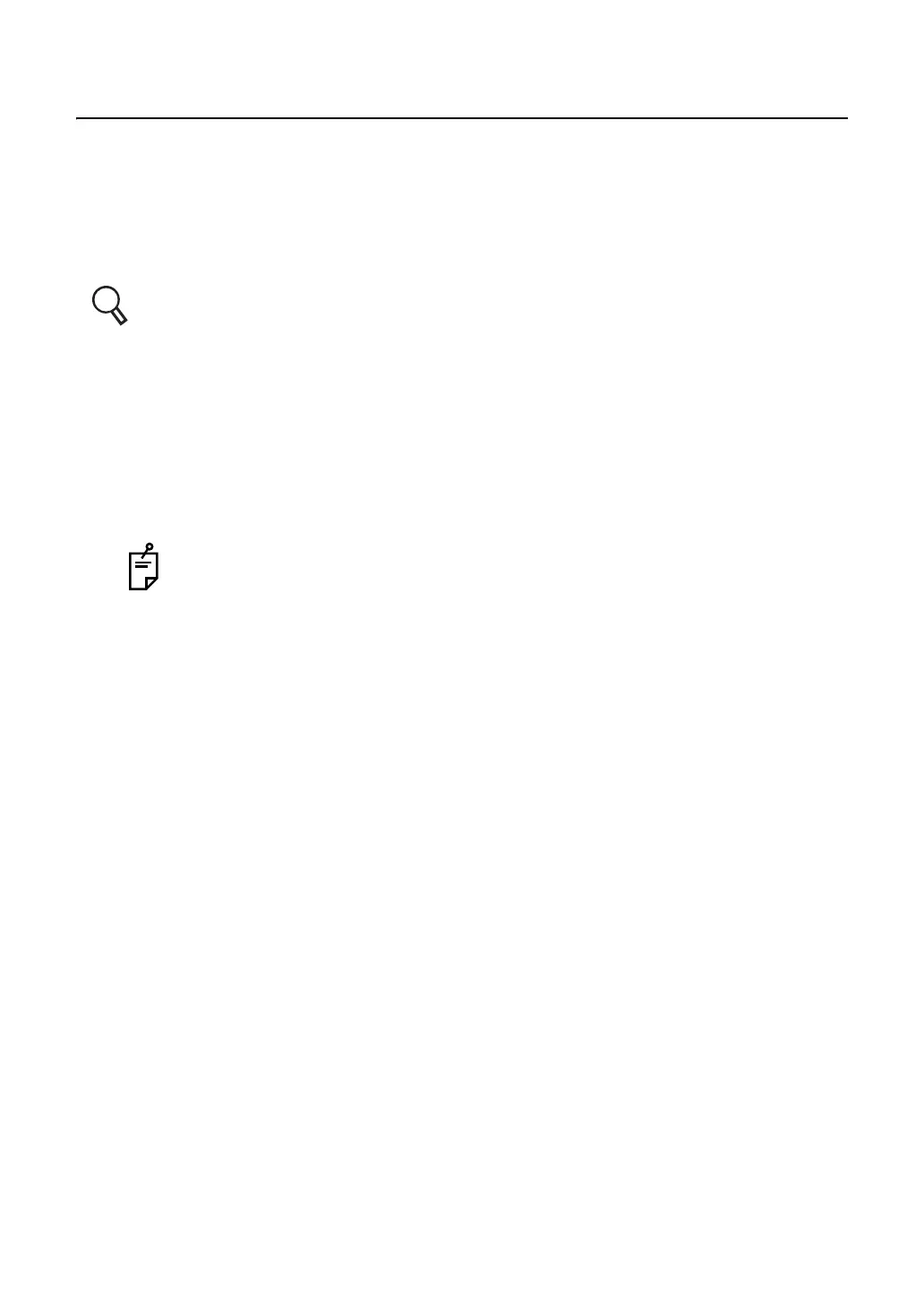198
8. SETTING
8.3 SETTING ON Windows
Setting on Windows is needed depending on the functions used by the CV software.
8.3.1 SETTING WHEN USING THE PRINT FUNCTION
Set the size of the paper, which is usually used by the printer, to "A4" or "Letter".
Refer to the instruction manual of your printer for the paper size.
Setting of IE (Internet Explorer)
• IE6 and IE7
Place a check mark for "Tools", "Internet Options" and then the "Advanced" tab in this order.
Then, place a check mark for "Print background and image".
• IE8 and IE9
Place a check mark for "File", "Page Setup" and then "Paper Options". Then, place a check
mark for "Print background and image".
If the menu bar is not displayed, press the [Alt] key on the keyboard. It will be dis-
played.
8.3.2 WHEN USING THE PRE-INSTALLED SHARED FOLDER
When you place a check mark for "Use pre-installed shared folder" on "Shared folder configura-
tion" after selecting "Settings", "Data I/O settings" and "System configurations", it is necessary to
set the following items.
• In the case of Windows XP
Click "Start", "Control panel", "User account" and "Guest account" in this order. Then, click
the [Set Guest account to ON] button.
• In the case of Windows 7
Click "Start", "Control panel", "Safety for user account and family" and "Add or delete user
account". Then, click "Guest account" and the [ON] button.
Click "Start", "Control panel", "Network and Internet", "Network and shared center" and
"Change the shared setting" in this order. Then, select "Invalidate the shared protection for
password" on "Shared protection for password".
