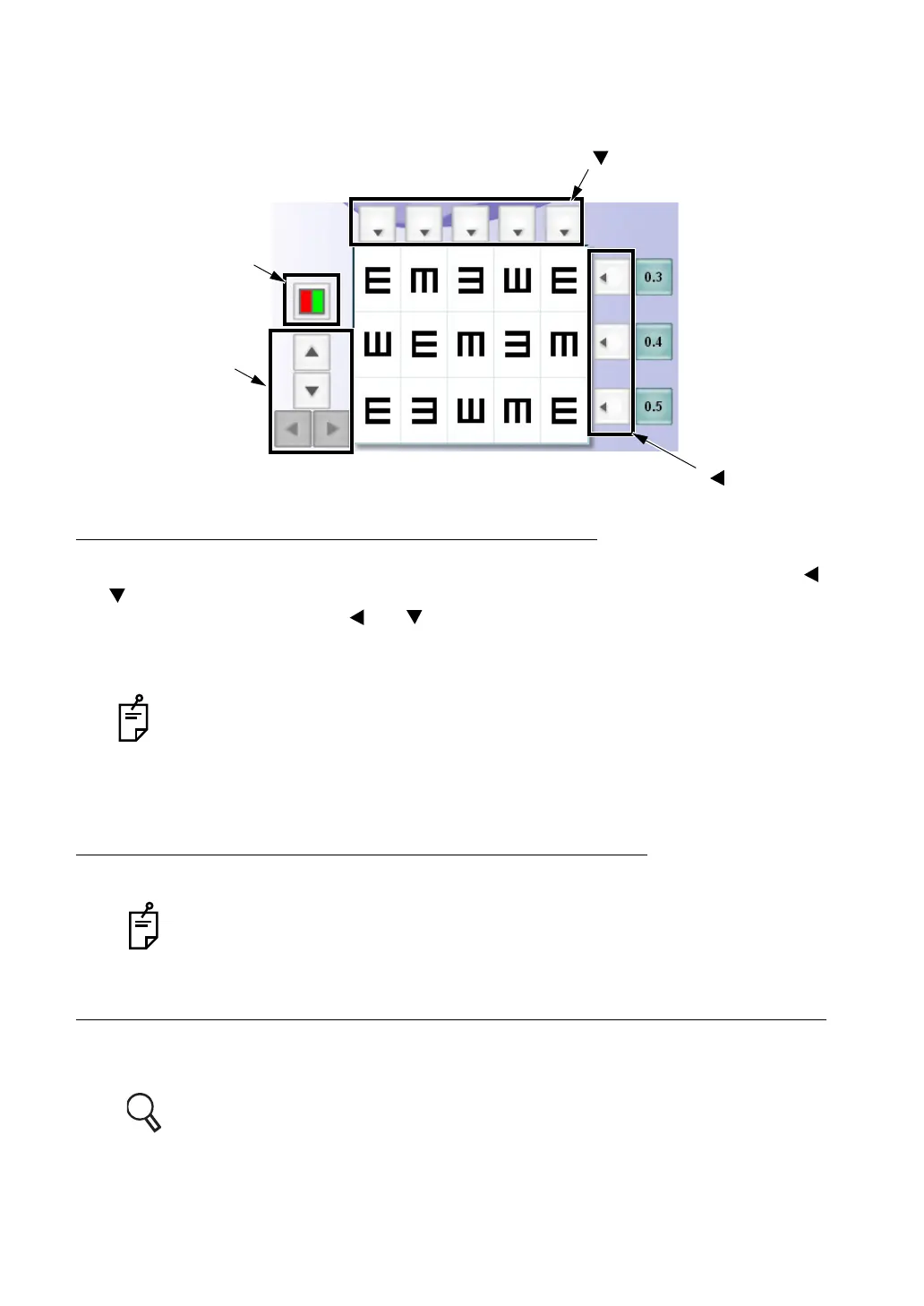138
6. CONVENIENCE FUNCTIONS
6.2.3 OPERATING THE VISUAL ACUITY CHART
Click the test target check display or side button. You can operate the visual acuity chart.
APPLYING THE MASK TO THE TEST CHART
When the test chart where the horizontal or vertical mask can be applied is set, click the [ ] or
[ ] button of the line to be highlighted. The mask is set to other lines.
To remove the mask, click the [ ] or [ ] button of the highlighted line.
Click the test target check display, and the character mask can be applied.
You can move the selected mask with the [Move] button.
The instrument operation is different depending on the visual acuity chart or the test
target.
When the visual acuity test chart is used and the cursor reaches the end, you can
change the target to the next by the [Move] button on the controller unit.
SETTING THE R/G FILTER TO THE TEST CHART
Click the [R/G] button, and the R/G filter is set.
This operation is valid when the visual acuity test chart is used.
CHANGING THE TEST CHART WITHOUT CHANGING THE TEST
During the test, click the right mouse button for an optional test chart icon in the chart page.
Only the test chart is changed while the other settings remain.
The assignment of mouse button for this function can be changed by setting.
Refer to " Mouse Operation" on P.170 for details.
[ ] button
[ ] button
[R/G] button
[Move] button
