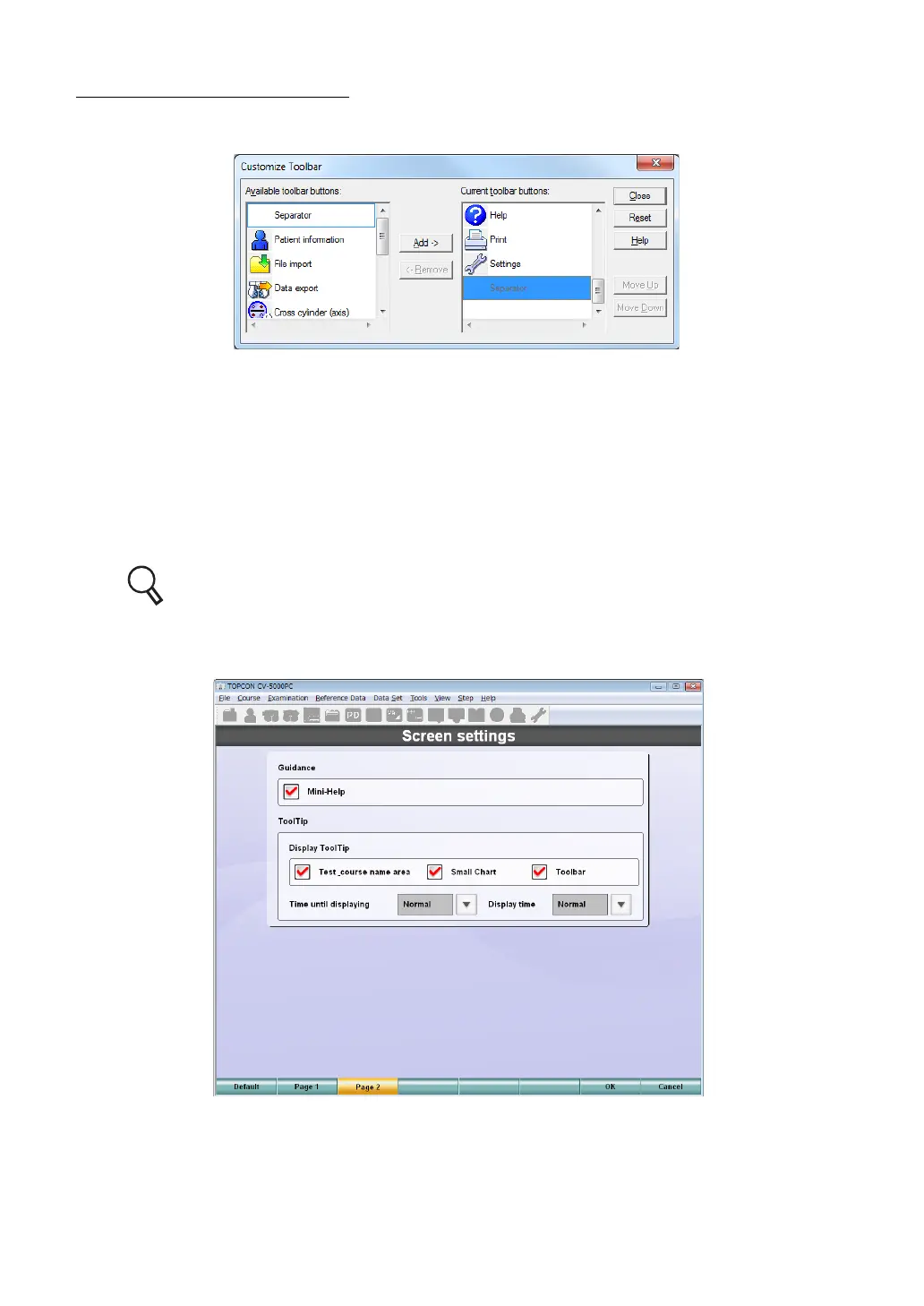194
8. SETTING
CUSTOMIZE TOOLBAR
Click the [Customize toolbar] button, and this screen appears.
The usable toolbar buttons are displayed in the left column and, the current toolbar buttons, in
the right column.
Select a toolbar button in the usable button column and click the [Add->] button. The selected
button is added to the current toolbar button column.
Select a toolbar button in the current button column and click the [<-Remove] button. The
selected button is deleted from the current toolbar button column.
Select a toolbar button in the current button column and click [Move Up] or [Move Down] but-
ton. The selected button is moved up or down. You can change the display order of the but-
tons.
Refer to " MENU BAR/TOOLBAR" on P.23 for the displayed toolbar buttons.
Page 2
Guidance
• Mini-Help
Set "Displayed" or "Not displayed" of "Mini-Help". Place a check mark, and it is displayed.
