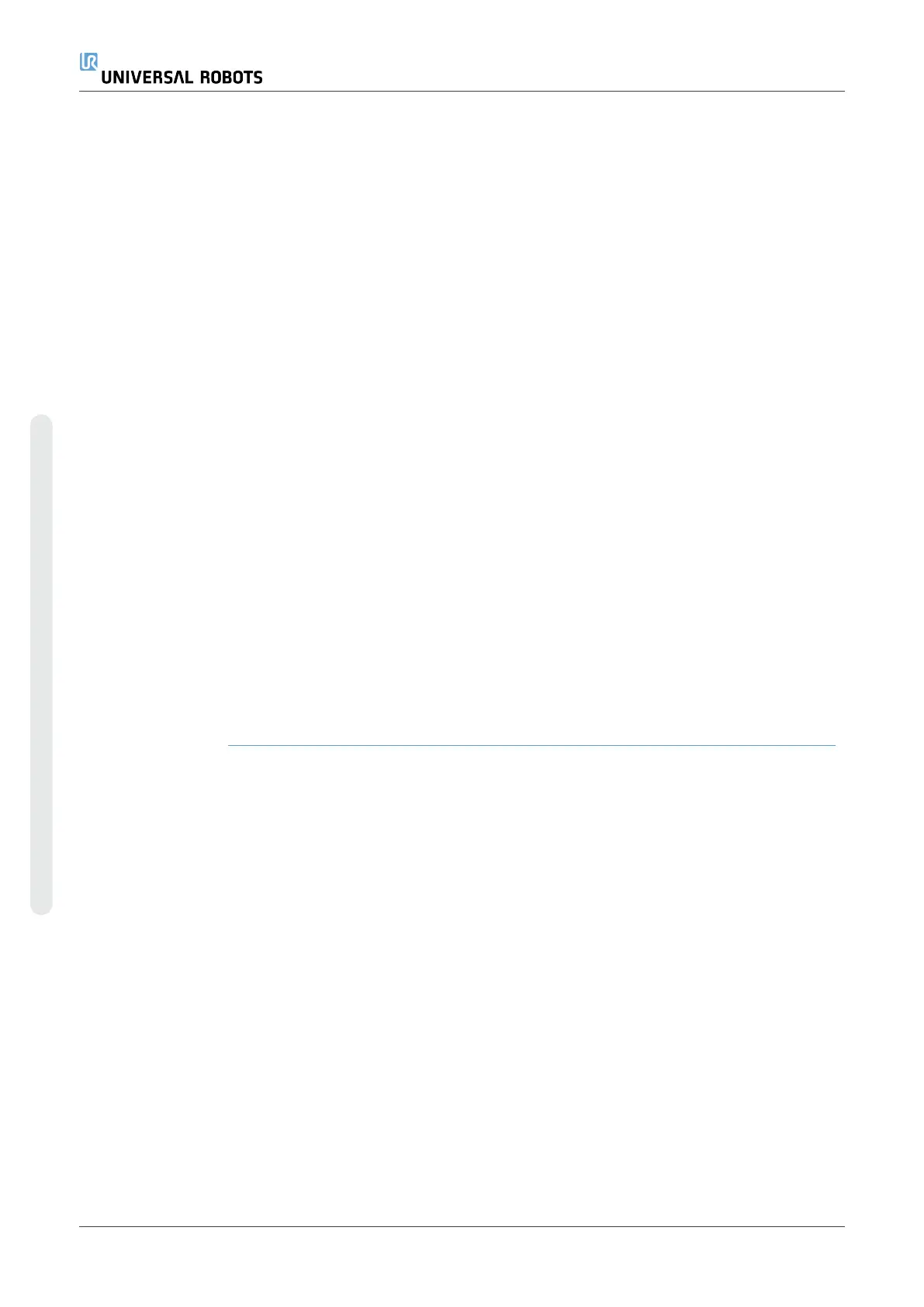Variable descriptions You can add information to your variables by adding variable descriptions in
the Description column. You can use the variable descriptions to convey
the purpose of the variable and/or the meaning of its value to operators
using the Run tab screen and/or other programmers.
Variable descriptions (if used) can be up to 120 characters, displayed in the
Description column of the variables list on the Run tab screen and the
Variables tab screen.
Favorite variables You can display selected variables by using the Show only favorite
variables option.
To show favorite variables
1. Under Variables, check the Show only favorite variables box.
2. Check Show only favorite variables again to show all variables.
You cannot designate favorite variables in the Run Tab, you can only
display them. Designating favorite variables depends on the variable type.
See 7.2.4. Variables Tabon page180 for more about program variables.
See 8.5. Installation Variableson page292 for more about installation
variables
Program variables To designate favorite program variables
1. In the Header, tap Program.
The variables are listed under Variable Setup.
2. Select the desired variables.
3. Check the Favorite variable box.
4. Tap Run to return to your variable display.
Installation variables To designate favorite installation variables
1. In the Header, tap Installation.
2. Under General, select Variables.
The variables are listed under Installation Variables.
3. Select the desired variables.
4. Check the Favorite variable box.
5. Tap Run to return to your variable display.
Collapse/expand the
Description column
A variable description spans multiple lines to fit the width of the Description
column if necessary. You can also collapse and expand the Description
column by using the buttons shown below.
UR16e 162 User Manual
6.Run Tab
Copyright © 2009–2024 by UniversalRobotsA/S. All rights reserved.