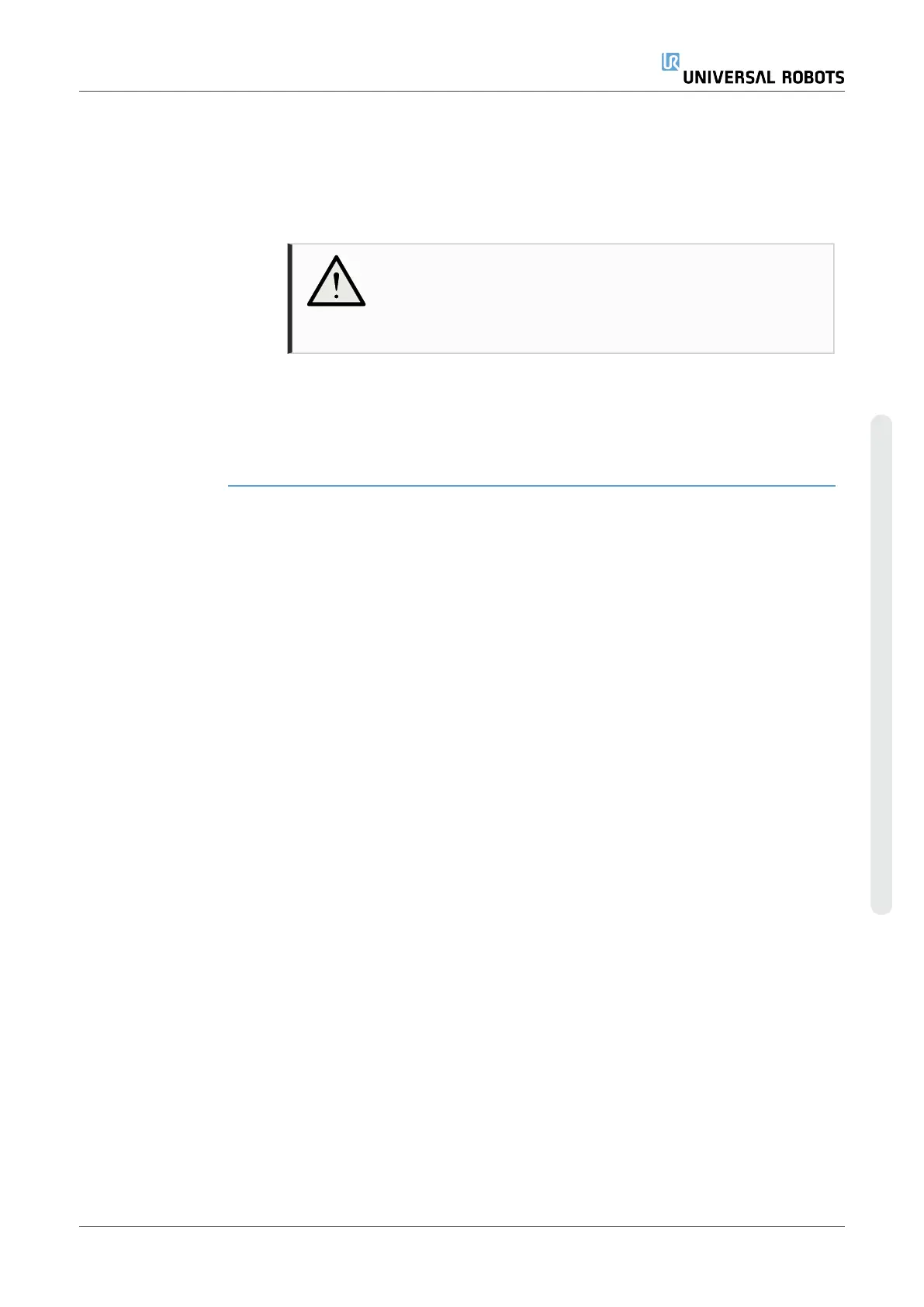Tracking a Conveyor 1. In the Header, tap Program.
2. Tap Templates and select Conveyor Tracking to add a Conveyor
Tracking node to the Program Tree. Any movements listed under the
Conveyor Tracking node tracks the movement of the conveyor.
3. Under Conveyor Tracking, in the Select Conveyor dropdown list,
select Conveyor 1 or Conveyor 2 to define which conveyor must be
tracked.
NOTICE
If there is a Conveyor Tracking node inside an If, ElseIf
or Loop, and the Check Expression Continuously
option is selected, you can add an end_conveyor_
tracking() script at the end of the expression to exit
conveyor tracking.
User Manual 267 UR16e
Copyright © 2009–2024 by UniversalRobotsA/S. All rights reserved.