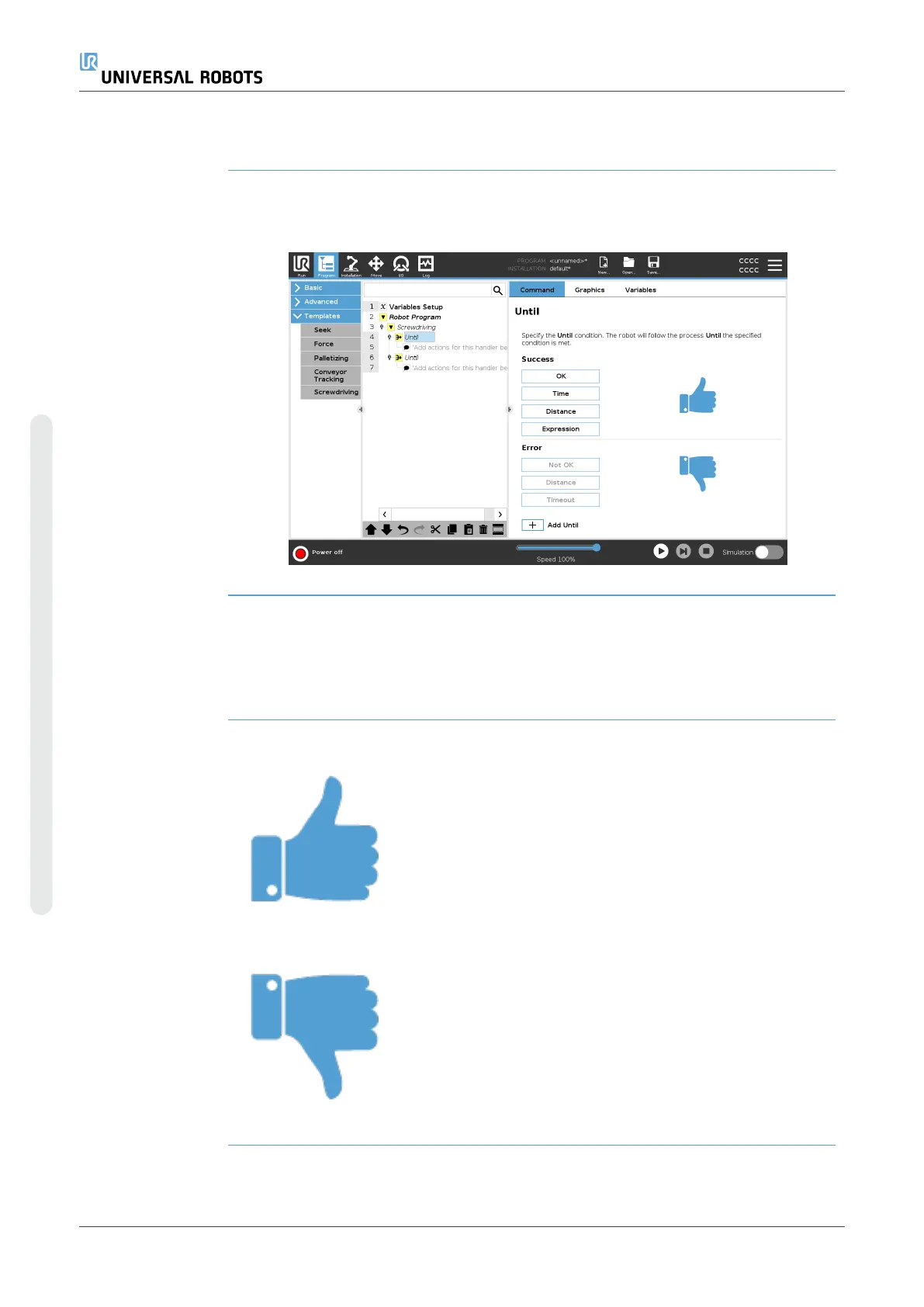7.9.5. Screwdriving
Description The Screwdriving program node provides an easy way to add a
screwdriving application for an attached screwdriver. Configuring the
screwdriver and its connections to the robot is defined in the Installation
Tab (seeGeneral).
Adding a
Screwdriving Node
1. In the Header, tap Program.
2. Under Templates, tap Screwdriving.
3. Select Tighten to follow the screw in a tightening direction (in), or
select Loosen to follow the screw in a loosening direction (out). This
selection only impacts the motion of the robot to follow the screw and
its measuring calculations.
4. In the Program Selection field, you can select a screwdriver
program, depending on the Program Selection signals in the
Installation.
5. Select Enable Starting Point, to add a MoveL to the Program Tree
that is executed when the screwdriver is already running.
Select Enable Machine Error Handler, to add a corrective measure,
if required, to the Program Tree before the screwdriving actions
begins.
UR16e 268 User Manual
Copyright © 2009–2024 by UniversalRobotsA/S. All rights reserved.