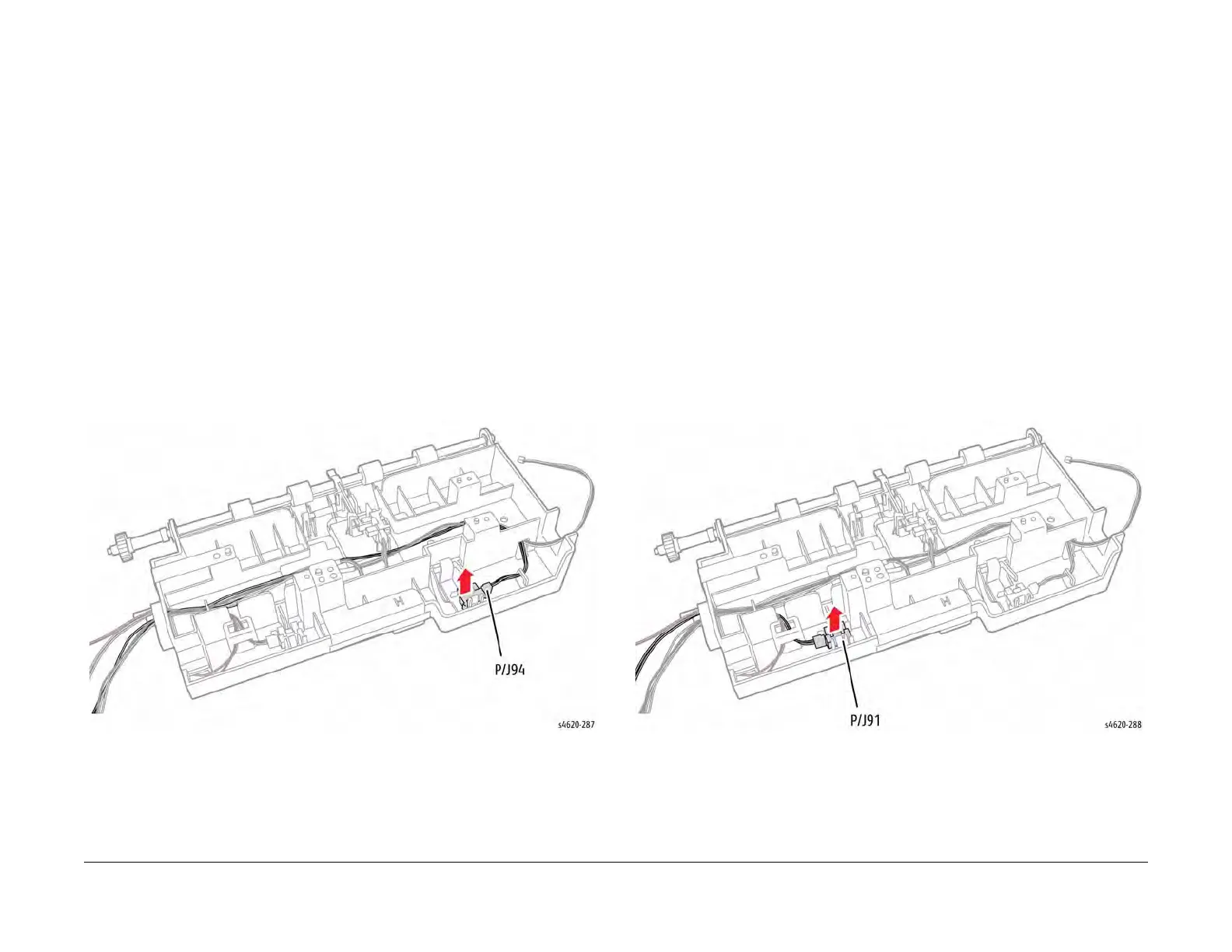04/2016
4-78
Phaser 4600/4620/4622 Printer Service Manual
REP 8.50, REP 8.51
Revised
4 Repairs and Adjustments
REP 8.50 HCF No Paper Sensor
Parts List on PL 8.25 Item 2
Removal
WARNING
Use safe handling procedures when removing the module. Refer to GP 15. The module
is heavy.
WARNING
Switch off the electricity to the machine. Disconnect the power cord from the customer
supply while performing tasks that do not need electricity. Electricity can cause death or
injury. Moving parts can cause injury.
1. Remove any installed finishing options from the IOT, GP 14.
2. Separate the HCF feeder from the printer, GP 15.
3. Remove the HCF rear cover, REP 7.38.
4. Remove the HCF right cover, REP 7.39.
5. Remove the HCF left cover, REP 7.40.
6. Remove the HCF top plate, REP 7.49.
7. Remove the HCF Feed Assembly, REP 8.47.
8. Disconnect P/J94 and release 2 hooks that secure the sensor to the HCF Feed Assembly,
Figure 1.
Figure 1 Remove the HCF No Paper Sensor
REP 8.51 HCF Stack Height Sensor
Parts List on PL 8.25 Item 2
Removal
WARNING
Use safe handling procedures when removing the module. Refer to GP 15. The module
is heavy.
WARNING
Switch off the electricity to the machine. Disconnect the power cord from the customer
supply while performing tasks that do not need electricity. Electricity can cause death or
injury. Moving parts can cause injury.
1. Remove any installed finishing options from the IOT, GP 14.
2. Separate the HCF feeder from the printer, GP 15.
3. Remove the HCF rear cover, REP 7.38.
4. Remove the HCF right cover, REP 7.39.
5. Remove the HCF left cover, REP 7.40.
6. Remove the HCF top plate, REP 7.49.
7. Remove the HCF Feed Assembly, REP 8.47.
8. Disconnect P/J91 and release 2 hooks that secure the sensor to the HCF Feed Assembly,
Figure 1.
Figure 1 Remove the HCF Stack Height Sensor
