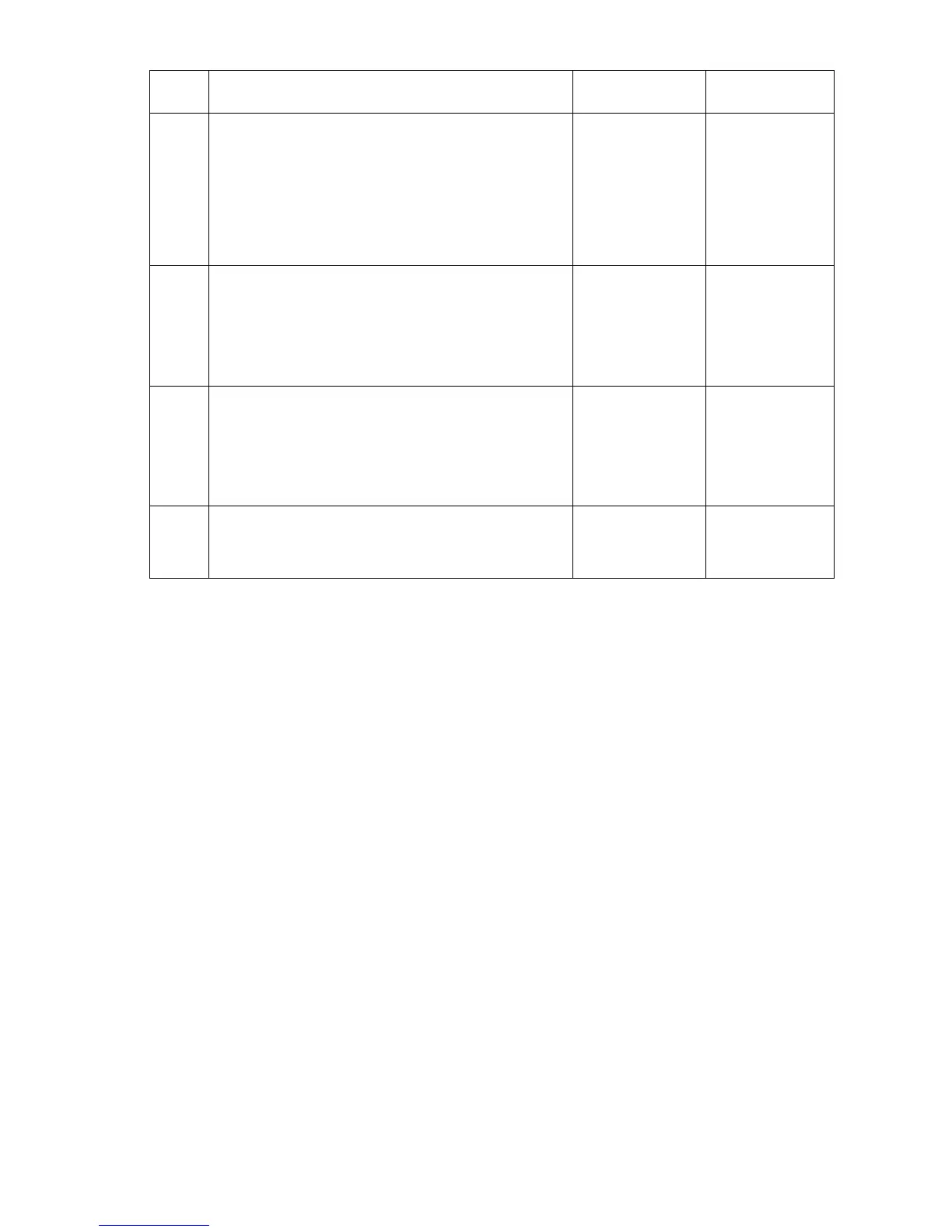Service Manual 3-15
4,0XX.6x Process Control Software Fault
a. Reset NVRAM and then retest.
b. Ensure ground integrity for the printer (see "Ensuring Ground Integrity" on
page 4-77).
c. Replace the EEPROM chip.
d. Reboot the printer.
3
1. Remove the waste tray and printhead and
look for ink build-up in the printer.
2. Is there ink build-up anywhere in the printer?
Clean any ink or
debris which
may be
restricting
movement of
the drive train or
printhead.
Go to Step 4.
4
1. Check the process gearbox for damage.
2. Ensure the gears are correctly aligned (see
"Homing the Process Gear Drive Train" on
page 6-8).
3. Is the process gearbox damaged?
Replace the
process
gearbox.
Go to Step 5.
5
1. Check the X-axis motor connector for
damage.
2. Run the X-axis Motor test to check the
X-axis motor current.
3. Did the test fail?
Replace the X-
axis motor.
Go to Step 6.
6
1. Run the Tilt Drive test.
2. Did the test fail?
Replace the
process
gearbox.
Troubleshooting Procedure for 4,025 Error Code (Continued)
Step Questions and Actions Yes No
