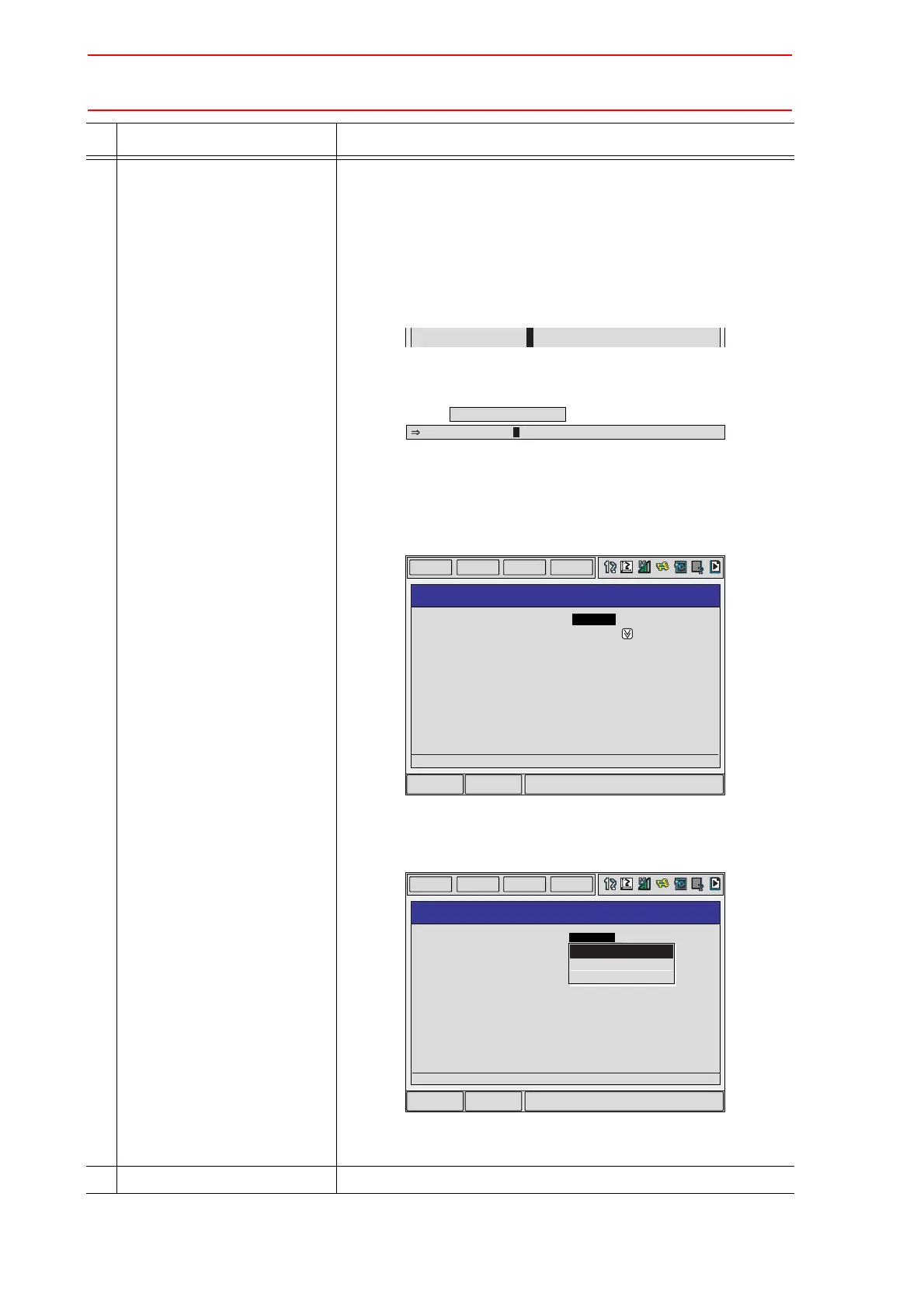8.7 Shock Detection Function
8-66
4 Change the value of additional
item and numerical data.
< When registering the instruction as it is >
Operate the step 5 when registering the instruction in the input
buffer line as it is.
< When adding or changing the additional item >
• When changing the shock detection level, move the cursor to
the shock detection level condition number; hold down [SHIFT]
and press the up/down cursor key to change the condition num-
ber.
When the value is input with the numeric key, press [SELECT]
to display the input buffer line.
Press [ENTER] to change the number in the input buffer line.
• When robot specification is added, move the cursor to the
instruction in the input buffer line and press [SELECT] to display
the DETAIL window.
Move the cursor to "UNUSED" of "ROBOT/STATION", and press
[SELECT]. The selection box appears. Point the cursor to the
robot to be added and press [SELECT].
When the addition of robot is completed, press [ENTER]. The
DETAIL window closes and the JOB CONTENT window appears.
5 Press [INSERT] then [ENTER]. The instruction displayed in the input buffer line is registered.
Operation Explanation
=> SHCKSET SSL#(1)
Shock_sens_file no. =
SHCKSET SSL#( )
Main Menu ShortCut
EDIT
DISPLAY
UTILITY
DATA
ROBOT/STATION
DETAIL
SHCKSET
S-DETECT. FILE
: UNUSED
: SSL#( ) 1
=> SHCKSET SSL#(1)
Main Menu ShortCut
EDIT
DISPLAY
UTILITY
DATA
ROBOT/STATION
DETAIL
SHCKSET
S-DETECT. FILE
: UNUSED
: SSL#( ) 1
=> SHCKSET SSL#(1)
R1:ROBOT1
R2:ROBOT2
UNUSED