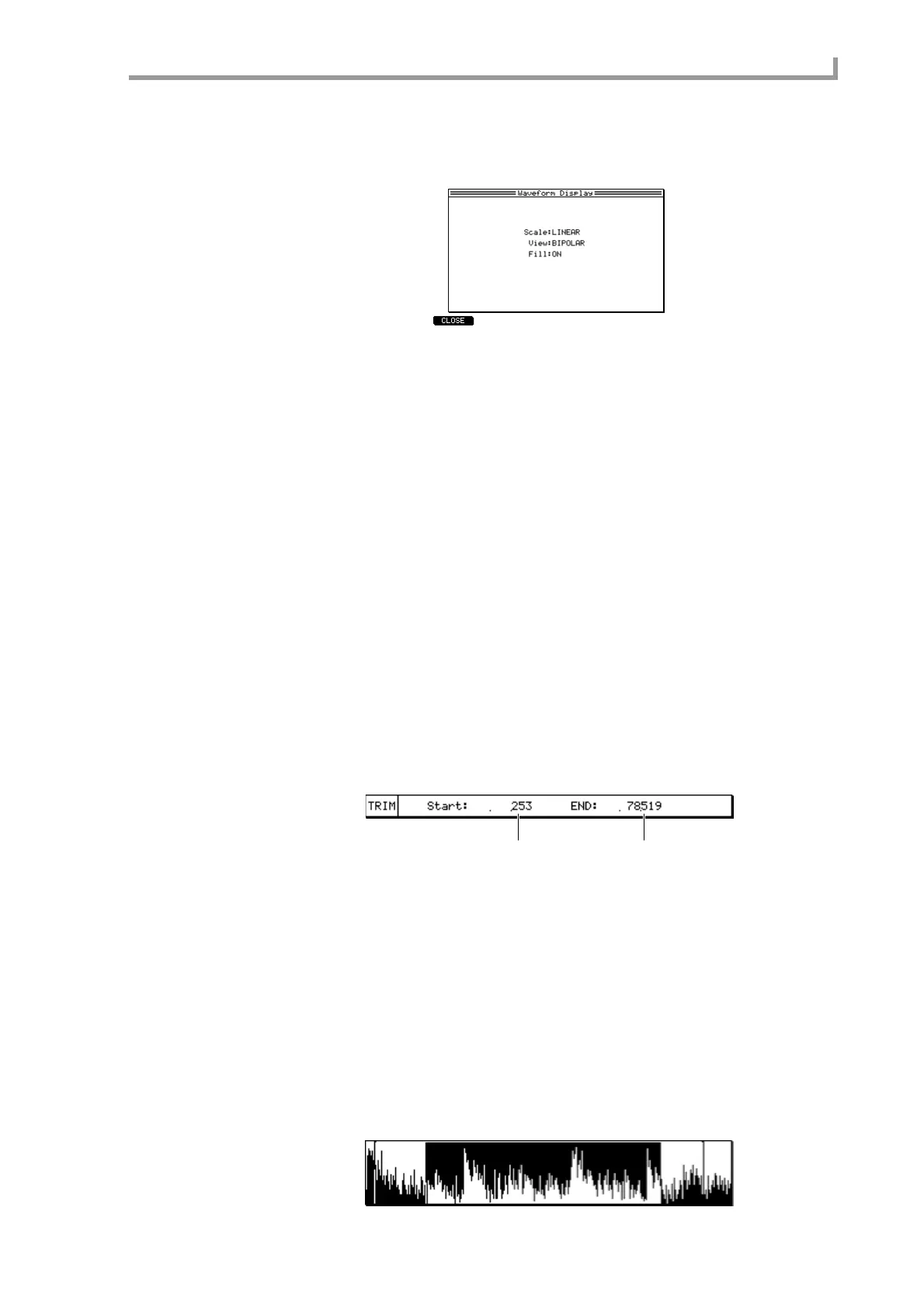Trim/Loop page
167
When you move the cursor to this field and press the [WINDOW] key, the Waveform Dis-
play popup window will appear, allowing you to select how the waveform display field
will be shown.
• Scale field
Selects how the waveform amplitude will be displayed; either LINEAR (linear) or
LOG (logarithmic).
• View field
Selects whether the waveform amplitude will be displayed in both positive and nega-
tive directions (BIPOLAR) or only one direction (RECTIFIED).
• Fill field
Specifies whether the inside of the waveform will be filled in (ON) or left empty
(OFF).
D Monitor field
Selects what will happen when a MIDI note is received in Sample mode.
SAMPLE................The selected sample will be played.
PROGRAM............The program selected in Program mode will be played. This lets you
hear the sample in the state in which it is used by the program, but
the sample you are editing must be used by a program.
MULTI ...................The multi selected in Multi mode will be played. As with PRO-
GRAM, the sample you are editing must be used by the selected
multi.
Trim block
Here you can specify the playback start/end points of the sample.
A Start field
Specifies the location at which the sample will begin playing (start point), in units of one
sample.
B END field
Specifies the location at which the sample will stop playing (end point). By moving the
cursor to END and turning the [JOG] dial, you can select how the end point is displayed.
• END............................ Number of samples from the beginning of the sample
• LENGTH .................... Number of samples from the start point
• TIME........................... Time from the start point
Waveform display field (upper)
This area displays the waveform of the entire sample.
1 2
