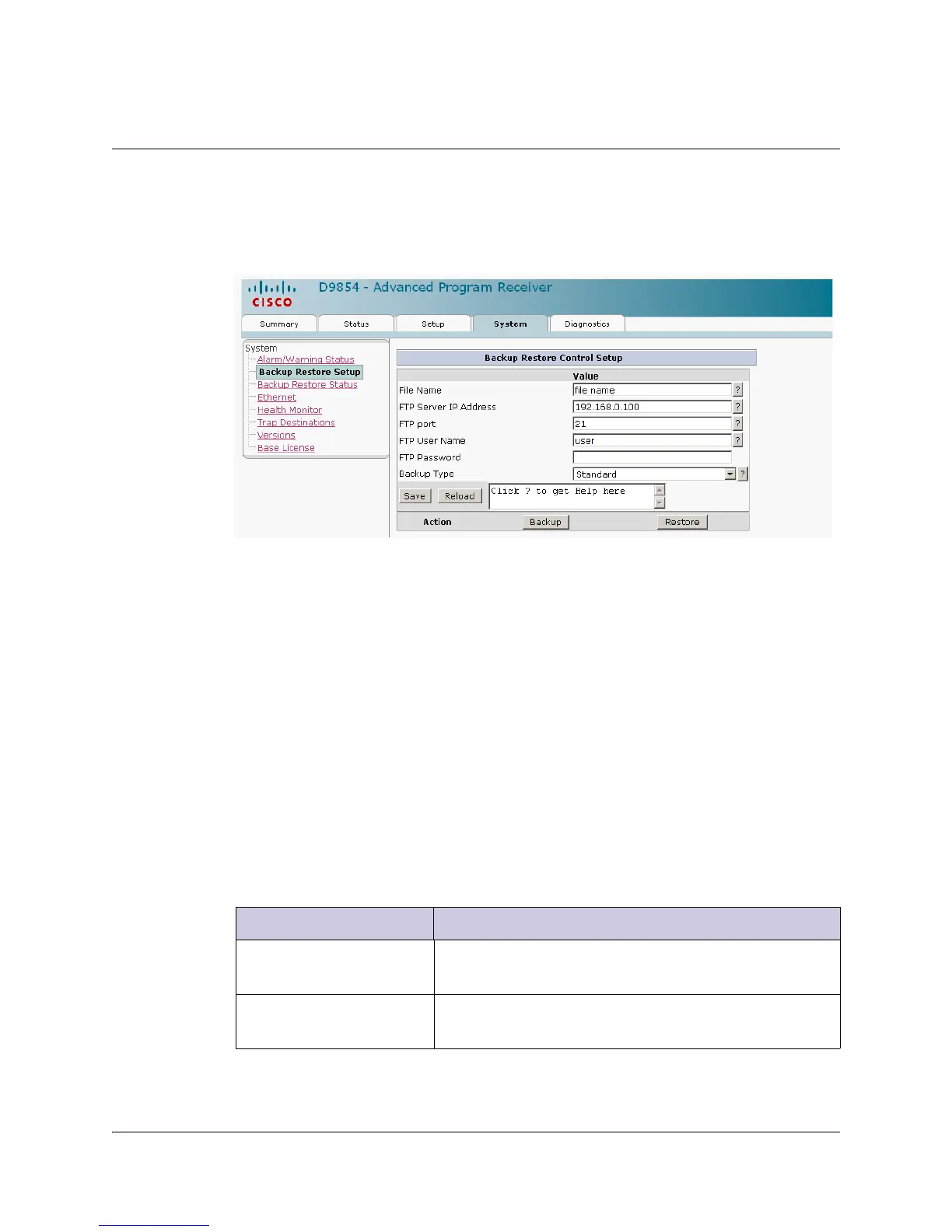5-68 Model D9854 Advanced Program Receiver Installation and Operation Guide 4021470 Rev D
Setting up Backup Restore
To Set Up your Backup Restore
Proceed as follows to configure the backup and restore control:
1. From the user interface of the D9854, click the System tab and then Backup
Restore Setup icon from the sub-page.
Note: You must have access to an FTP Server (e.g. WinFTP) on a network or a local
PC before you can setup backup/restore controls.
2. Type the File Name of the backup/restore file. You can enter up to 31
characters.
3. Set the FTP Server IP Address of the FTP server used to restore the backup/
restore file. The address is up to 12 characters in length (e.g. 171.300.100.200 and
in the range from 0 to 255.
4. Set the FTP port of the FTP server used to store the backup/restore file. You can
enter a port number in the range from 1 to 65535.
5. Set the FTP Username and Password to access the FTP server.
Note: The FTP Password is not retained in the receiver. You must re-enter the
password before initiating the backup or restore operation.
6. Select the backup data sets (Backup Type) to be included in the backup/restore
file. The following table lists the backup files and their descriptions:
Status Description
Standard Select Standard to save user settings to the backup
file.
Extended Select Extended to save user settings and tuning
information to the backup file.
