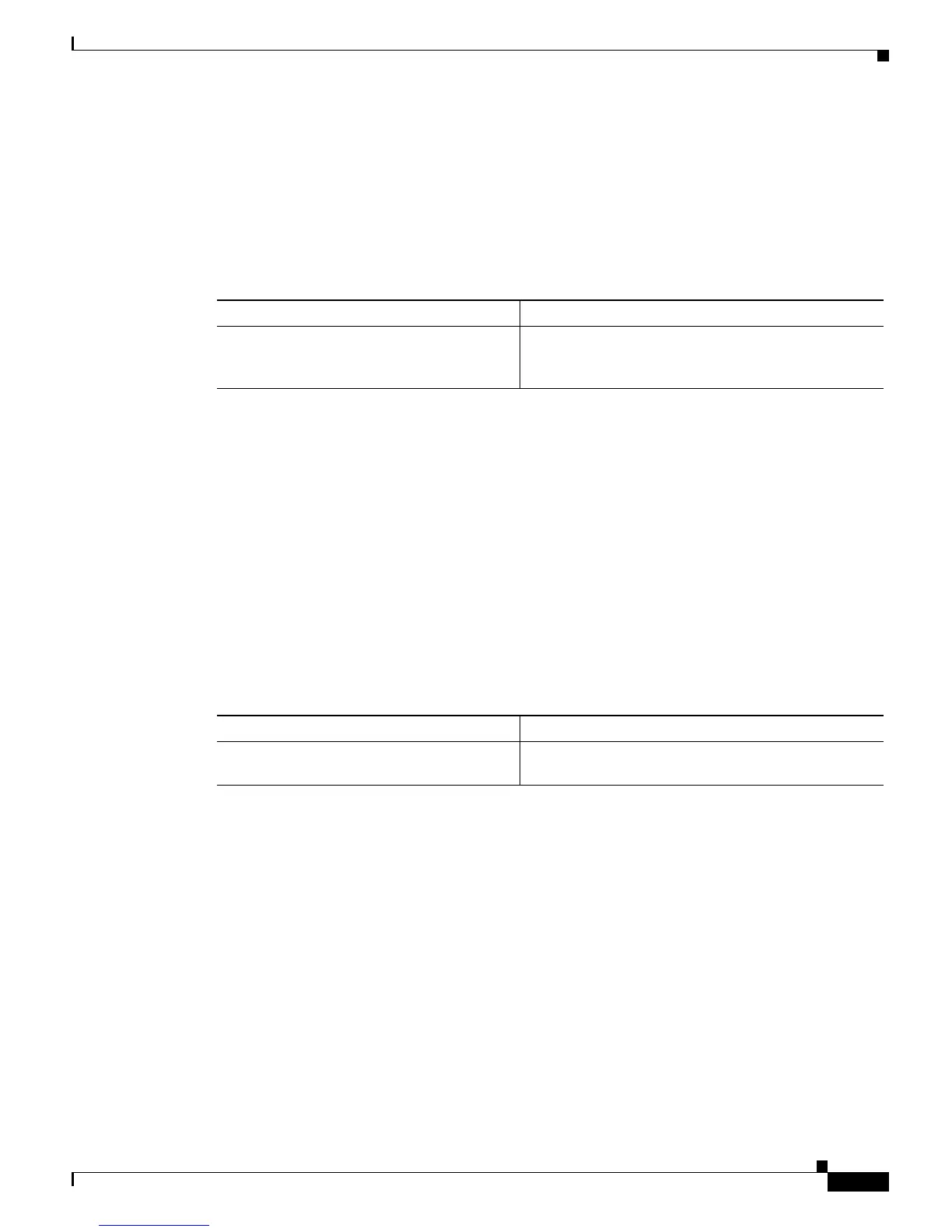13-33
Catalyst 6500 Series Switch Software Configuration Guide—Release 8.7
OL-8978-04
Chapter 13 Configuring CEF for PFC2 and PFC3A
Configuring the NetFlow Statistics on the Switch
The show mls statistics entry command can display all statistics or the statistics for the specific
NetFlow table entries. Specify the destination address, source address, and for IP, the protocol, and
source and destination ports to see the statistics for a specific NetFlow table entry.
A value of zero (0) for src_port or dst_port is treated as a wildcard, and all the NetFlow statistics are
displayed (unspecified options are treated as wildcards). If the protocol that is specified is not TCP or
UDP, set the src_port and dst_prt to 0 or no NetFlow statistics will display.
To display the statistics for the NetFlow table entries, perform this task in privileged mode:
This example shows how to display the NetFlow statistics for a particular NetFlow table entry:
Console> show mls statistics entry ip destination 172.20.22.14
Last Used
Destination IP Source IP Prot DstPrt SrcPrt Stat-Pkts Stat-Bytes
--------------- --------------- ---- ------ ------ --------- -----------
MSFC 127.0.0.12:
172.20.22.14 172.20.25.10 6 50648 80 3152 347854
Console>
The show mls statistics entry ip top-talkers command can display the statistics for the netflows with
the maximum amount of network usage. The NetFlow entries are pulled out of the NetFlow table based
on the number of packets that each flow has. The results are displayed in descending order with the top
talkers being the entries with the largest packet count. You can get the statistics for the network (the top
32 talkers are displayed) or for a specified number of flows such as the top 1 or 2 talkers.
To display the NetFlow top talkers for the NetFlow table entries, perform this task in privileged mode:
This example shows how to display the NetFlow top talkers for a network:
Console> show mls statistics entry ip top-talkers
Last Used
Destination IP Source IP Prot DstPrt SrcPrt Vlan Stat-Pkts Stat-Bytes
---------------- --------------- ----- ------ ------ ----- --------- -----------
12.0.0.5 11.0.0.6 255 N/A N/A N/A 387110 17807060
12.0.0.5 11.0.0.7 255 N/A N/A N/A 387109 17807014
12.0.0.5 11.0.0.4 TCP 8 7 N/A 20 920
127.0.0.20 127.0.0.19 UDP 67 68 N/A 18 828
12.0.0.5 11.0.0.2 TCP 6 5 N/A 15 690
12.0.0.5 11.0.0.5 TCP 8 7 N/A 15 690
12.0.0.5 11.0.0.3 TCP 6 5 N/A 12 552
Console>
Task Command
Display the statistics for the NetFlow table
entries. If you do not specify a NetFlow table
entry, all the NetFlow statistics are shown.
show mls statistics entry [ip | ipx | uptime]
[destination ip_addr_spec] [source ip_addr_spec]
[flow protocol src_port dst_port]
Task Command
Display the NetFlow talkers with the
maximum amount of network usage.
show mls statistics entry ip top-talkers
