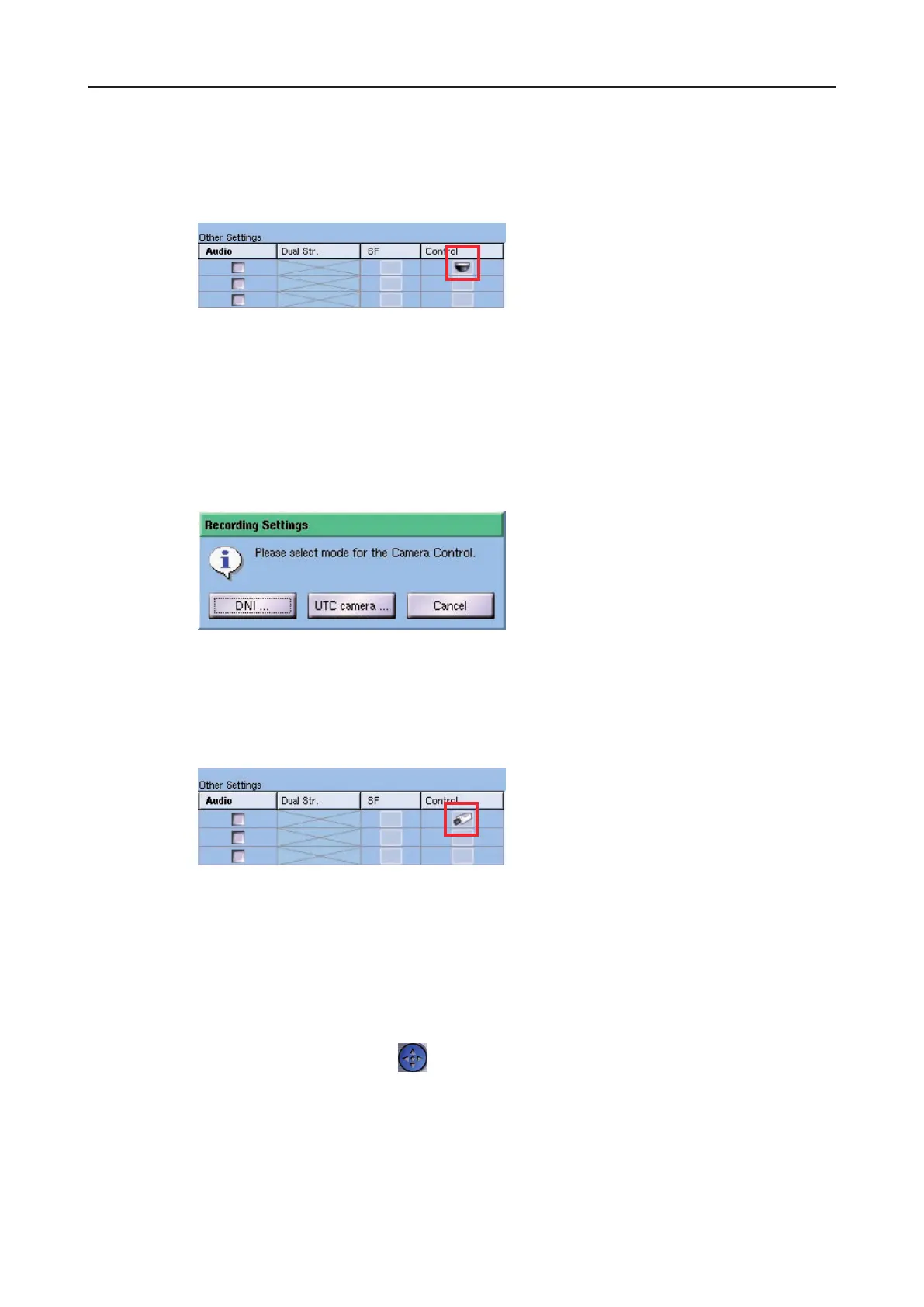DLS 4 / DLS 8 / 8 PLUS / DLS 16 / 16 PLUS
110Dallmeier electronic
15.2.1 Required settings
Ø Open the Recording Settings dialog via Setup > Recording > Cameras/Tracks to set
the UTC camera conguration.
Fig. 15-2: Recording settings dialog
Ø Click in the Control column on the line containing the relevant camera.
If you have already congured a COM port to control a camera using DNI, the symbol for
a dome camera will rst be displayed in the Control column. In this case right-click on the
symbol.
The Recording settings (camera control) dialog will appear.
Fig. 15-3: Recording settings dialog (camera control))
Ø Click on UTC Camera.
Instead of the symbol for a dome camera, the symbol for a normal camera will be displayed
in the Recording settings dialog.
Fig. 15-4: Camera symbol box
Ø Finally conrm with OK.
15.2.2 Control panel
Ø Select the live picture from a UTC-capable camera.
Ø Click on Camera control.