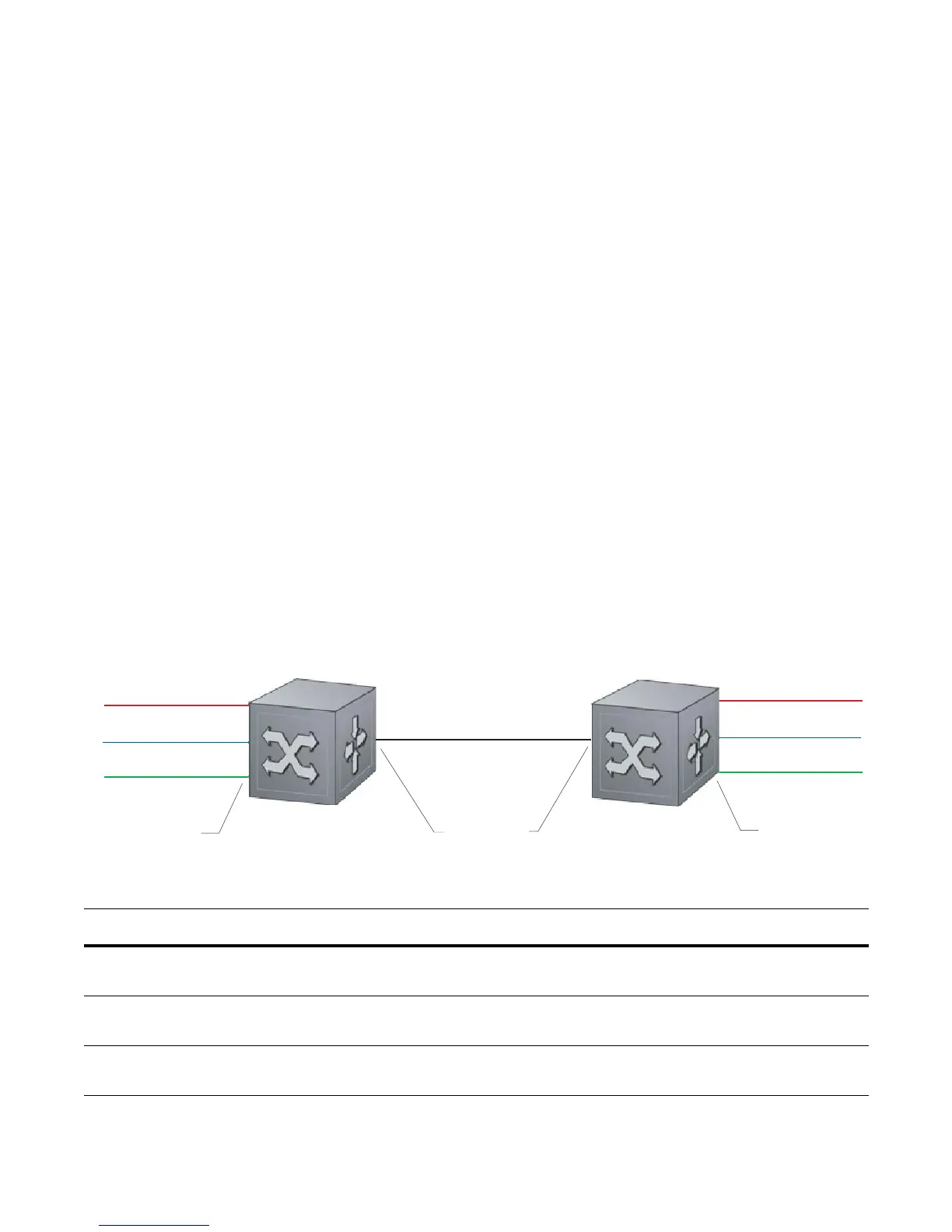Service Provider Bridging | 953
Configure VLAN Stacking
Configuring VLAN-Stacking is a three-step process:
1. Create access and trunk ports. See page 953.
2. Assign access and trunk ports to a VLAN. See page 954.
3. Make the VLAN VLAN-stacking capable.
Related Configuration Tasks
• Configure the Protocol Type Value for the Outer VLAN Tag on page 954
• FTOS Options for Trunk Ports on page 955
• VLAN Stacking in Multi-vendor Networks on page 956
Create Access and Trunk Ports
An access port is a port on the service provider edge that directly connects to the customer. An access port
may belong to only one service provider VLAN.
A trunk port is a port on a service provider bridge that connects to another service provider bridge and is
a member of multiple service provider VLANs.
Physical ports and port-channels can be access or trunk ports.
Figure 46-2. Access and Trunk Ports
To create access and trunk ports:
Step Task Command Syntax Command Mode
1 Assign the role of access port to a Layer 2 port on a provider
bridge that is connected to a customer.
vlan-stack access
INTERFACE
2 Assign the role of trunk port to a Layer 2 port on a provider
bridge that is connected to another provider bridge.
vlan-stack trunk
INTERFACE
3 Assign all access ports and trunk ports to service provider
VLANs.
member
INTERFACE VLAN
Customer 1 - VLAN 10
Customer 2 - VLAN 20
Customer 3 - VLAN 30
Customer 1
Customer 2
Customer 3
Access Ports
Trunk Port
Access Ports
VLAN-Stack Trunk
VLANs 10, 20, 30
