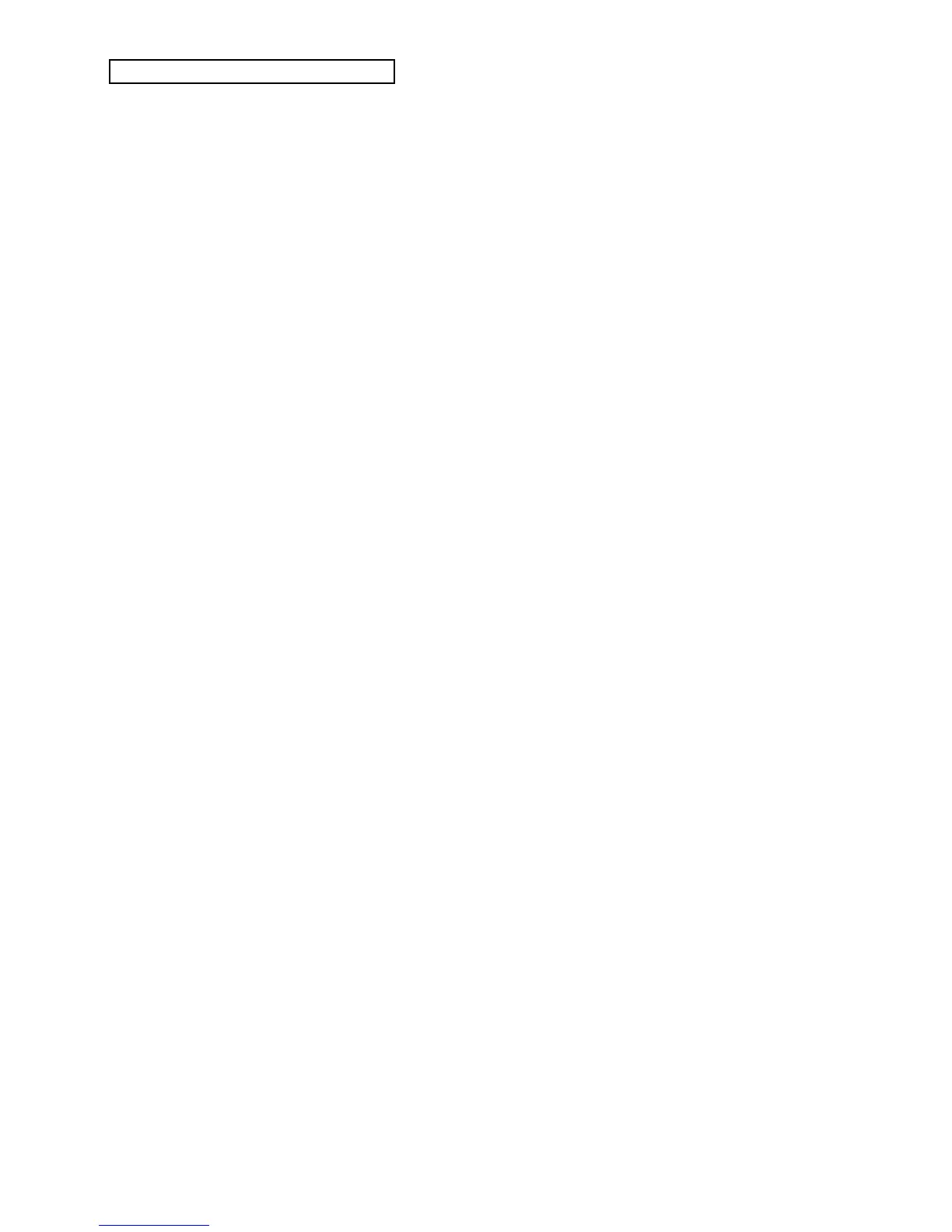Section 12 — The MIDI Connection
2 ENSONIQ KT Musician’s Manual
This set up is ideal for controlling everything right from the KT. Simply by selecting the track
that is set to the same MIDI channel as a particular instrument, you can:
• Play the remote MIDI device from the KT keyboard
• Record a track that will play back on the MIDI device when you play the sequence or song
• Send the remote MIDI device program changes and adjust its volume (assuming the device
receives MIDI Volume)
In other words, once you have made the appropriate connections and set up the MIDI
configuration of the tracks and all remote MIDI devices, you can use the KT’s keyboard and its
front panel to control and record all the remote MIDI devices in your rig.
Setting up Remote MIDI Devices to Receive MIDI from the KT
The next step is to set up each remote MIDI device to receive only the MIDI information that is
intended for it. When each receiving unit is set to receive on a different MIDI channel (or a
number of them, for multi-timbral units), you can control them all right from the KT. For each
destination instrument:
• Set to POLY (or OMNI OFF) or MULTI Mode. Each remote MIDI device must be in a mode
where it receives only on its selected MIDI channel (or channels). This is usually referred to
as POLY (or OMNI OFF) mode for receiving on a single channel, or MULTI mode for
receiving independently on multiple channels. Consult the owner’s manual if there is any
question about a particular instrument.
• Select a MIDI channel or channels. The best idea is to assign each destination instrument its
own MIDI channel(s) and leave it that way. For instance, if you know that a certain synth is
always set to receive on MIDI channel 4, you can quickly set up a track to drive that synth by
simply selecting an undefined track, then assigning that track MIDI Status and MIDI channel
4 in Edit Track mode. Also when each destination instrument is always set to its own distinct
MIDI channel, it means that different sequences and songs recorded at different times will
always play the right instrument on the right track.
Once you have assigned MIDI channels to each instrument in your rig, write them down, and
keep the paper handy for quick reference.
Creating a Sequence/Preset For Controlling Remote MIDI Sound Sources
After you have made the MIDI connections and set up your destination instruments as described
above, you can now configure the tracks of a preset to send to those remote MIDI devices. You
can create a “template” (saved as a preset) that sends multi-timbral information to do this. This
allows you to send MIDI information to other sound sources so that you can use the voices of
other MIDI devices within a KT sequence, or in a live performance situation. A KT
sequence/preset can use voices from external MIDI instruments, greatly enhancing the number
of available voices and timbres.
For each track that you want to drive a remote MIDI device, set the track’s MIDI Status and select
a MIDI channel and program number that matches the receiving devices. These parameters are
covered in detail in Section 9 — Preset/Track Parameters.
Once you have made the appropriate connections and set up the MIDI configuration of the tracks
and all remote devices, you can use the KT’s sequences/presets to create a template using all the
instruments in your rig.
Note: The KT allows MIDI transmission of release velocity (how fast the key is let
up). Some modern keyboards and synth modules respond to this feature allowing you
to better articulate your sound. However, the KT voices do not respond to release
velocity.
