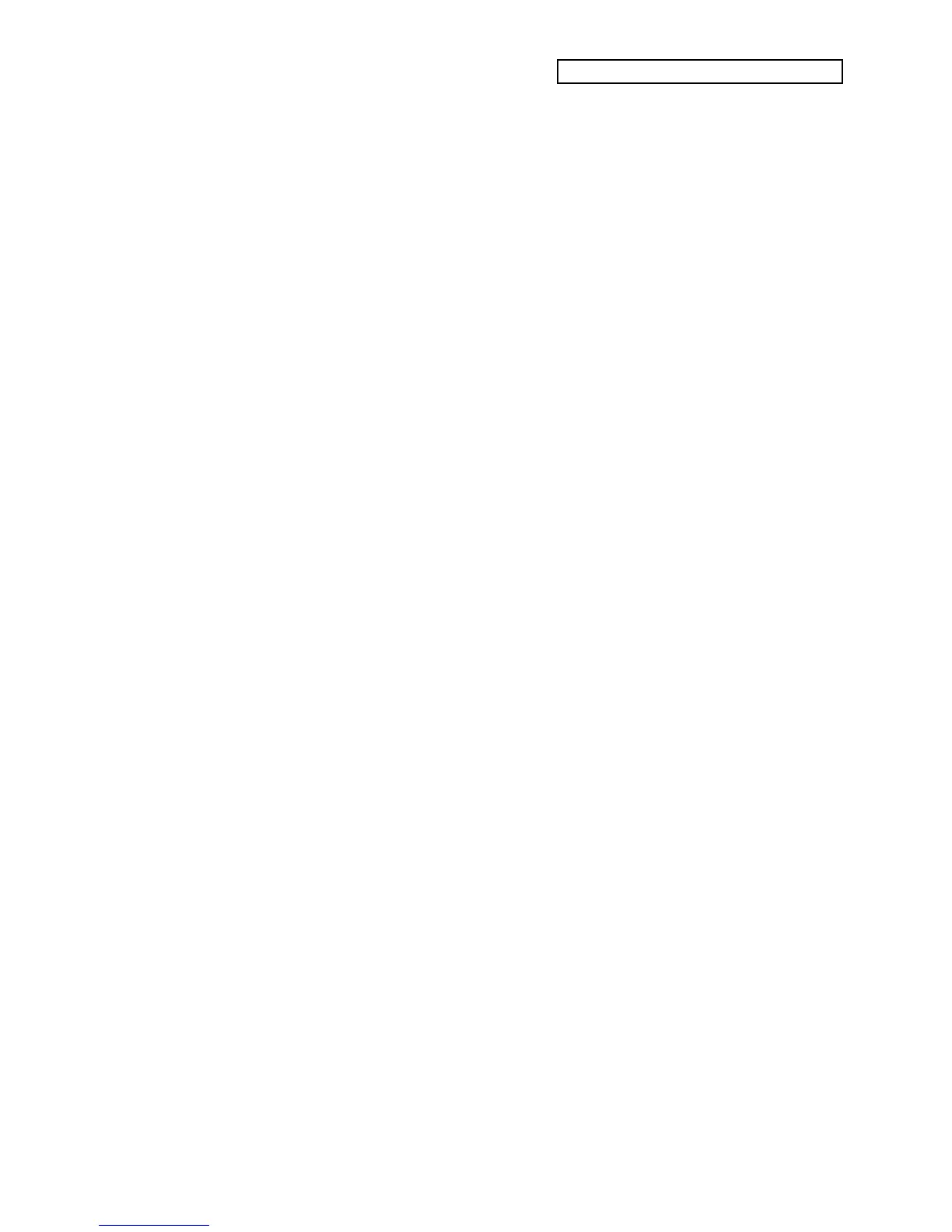Section 12 — The MIDI Connection
ENSONIQ KT Musician’s Manual 3
Setting Track Parameters for MIDI Controller Application
After you have made the MIDI connections and set up your remote instruments as described
above, you can now configure the tracks of a sequence/preset to send MIDI information to those
instruments. Let’s suppose that you want to use several external instruments for sequencing.
For each track that you want to drive a remote MIDI sound:
1. Press {SELECT_SEQ/PRESET}.
2. Press the {SEQUENCER/PRESET_TRACK} button.
3. Press the {EDIT_TRACK} button.
4. Press the lower {4} button, and hold it down for a moment.
5. Using the {VALUE} buttons, select the Chan parameter to match the MIDI channel of the
sound in your remote MIDI device.
6. Press the {>} button.
7. Using the {VALUE} buttons, select a MIDI Program Number that matches the program
number of the sound you wish to use in your remote MIDI device.
8. Press the lower {5} button.
9. Using the {VALUE} buttons, set the track’s MIDI Status to “Status = MIDI.”
Repeat the above steps for each track that you want to drive a remote MIDI sound. Once you’ve
created a template, you can save it internally in the KT:
1. Press the {SAVE} button. Depending on whether or not you’ve created a sequence using
your template, the display will read either “Save SEQ <seq name>?” or “Save PRESET <seq
name>?” (The name listed is the name of the sequence/preset you began with when editing).
2. Select a name of up to 16 characters for your template using the Data Entry Controls. The
{CURSOR} buttons select the character to be edited, while the Data Entry Slider and
{VALUE} buttons scroll through the letters, numbers, and icons that can be used to name the
sound.
3. After you’ve written your template’s name, press the {ENTER} button.
4. The display will show a momentary “SAVED” message before returning to the current
parameter.
Now that your template has been created and saved, you can select it at any time by pressing the
{SELECT_SEQ/PRESET} button followed by the appropriate {0} to {9} buttons to select its
memory location.
Note: The Make Default Preset function can also be used to configure the tracks of a
sequencer/preset to send MIDI information, and is explained in Section 8 — Understanding
Presets.
