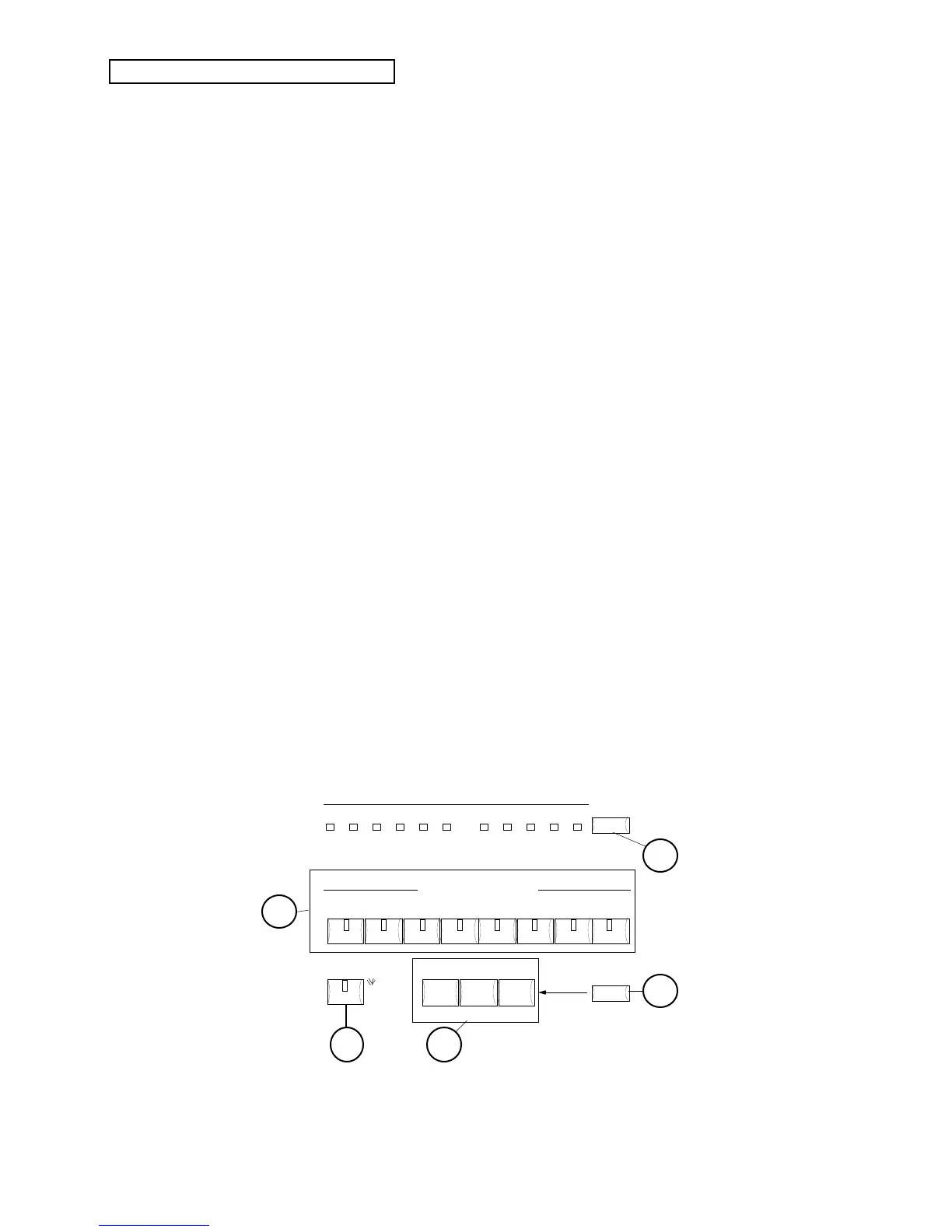Section 1 — Controls & Basic Functions
6 ENSONIQ KT Musician’s Manual
8. System•MIDI Button
Pressing {SYSTEM"MIDI} lights its LED and places the KT in System•MIDI mode. After
pressing {SYSTEM"MIDI}, you can access all global System and MIDI parameters. Successive
presses of the {SYSTEM"MIDI} button, or the {CURSOR} buttons allow you to cycle through all
the System•MIDI parameters. The lower {0} to {9} buttons direct-dial all System•MIDI pages.
Press any mode or {SEQUENCER/PRESET_TRACK} button to exit System•MIDI mode. Pressing
any of the upper {0} to {9} buttons returns the KT to the last selected operating mode (Edit
Sound mode or Edit Sequence/Preset mode).
9. Edit Sound Button
Pressing the {EDIT_SOUND} button lights its LED and places the KT in Edit Sound mode. This is
where all sound editing is done. From this mode you can choose waveforms, change envelopes,
etc. Pressing the upper and lower {0} to {9} buttons takes you to the individual parameter pages
within Edit Sound mode.
10. Edit Seq/Preset Button
Pressing {EDIT_SEQ/PRESET} lights its LED and places the KT in Edit Sequence/Preset mode.
This mode is used for such tasks as editing sequence events, setting tempo and metronome click,
etc. In Edit Sequence/Preset mode, the upper and lower {0} to {9} buttons are used to select the
individual parameters or commands. Pressing a {SEQUENCER/PRESET_TRACK} button
determines which Track will be edited (only one track is active at a time in this mode).
11. Edit Track Button
Pressing {EDIT_TRACK} lights its LED and provides convenient access to all Track parameters.
The {EDIT_SEQ/PRESET} LED also lights, as a reminder that Edit Track is a subdivision of Edit
Sequence/Preset mode. {SEQUENCER/PRESET_TRACK} buttons behave as they do in Edit
Sequence/Preset mode (only one track is active at a time). Pressing a
{SEQUENCER/PRESET_TRACK} button determines which Track’s values are displayed. The
{CURSOR} buttons, or successive presses of the {EDIT_TRACK} button, allow you to cycle
through all the Edit Track parameters. The lower {0} to {9} buttons can also be used to “direct-
dial” the Track performance parameters, as labeled in blue beneath the lower {0} to {9} buttons.
Pressing any upper {0} to {9} button from Edit Track mode puts the KT into Edit
Sequence/Preset mode.
Replace
Track Sound
Replace
w/FX
13
Record Stop Play
Continue
Hold This Button
and Play a Note
Make
Default Preset
Copy Preset
Transpose
Keyboard
semi
–6 –5 –4 –3 –2 –1 +1 +2 + 3 +4 + 5
G A B B
C
D E F
note
1 2 3 4 5 6
7
8
Sequencer/Preset Tracks
F
#
EA
#
b b b
Demo
Play
14
16
15
12
