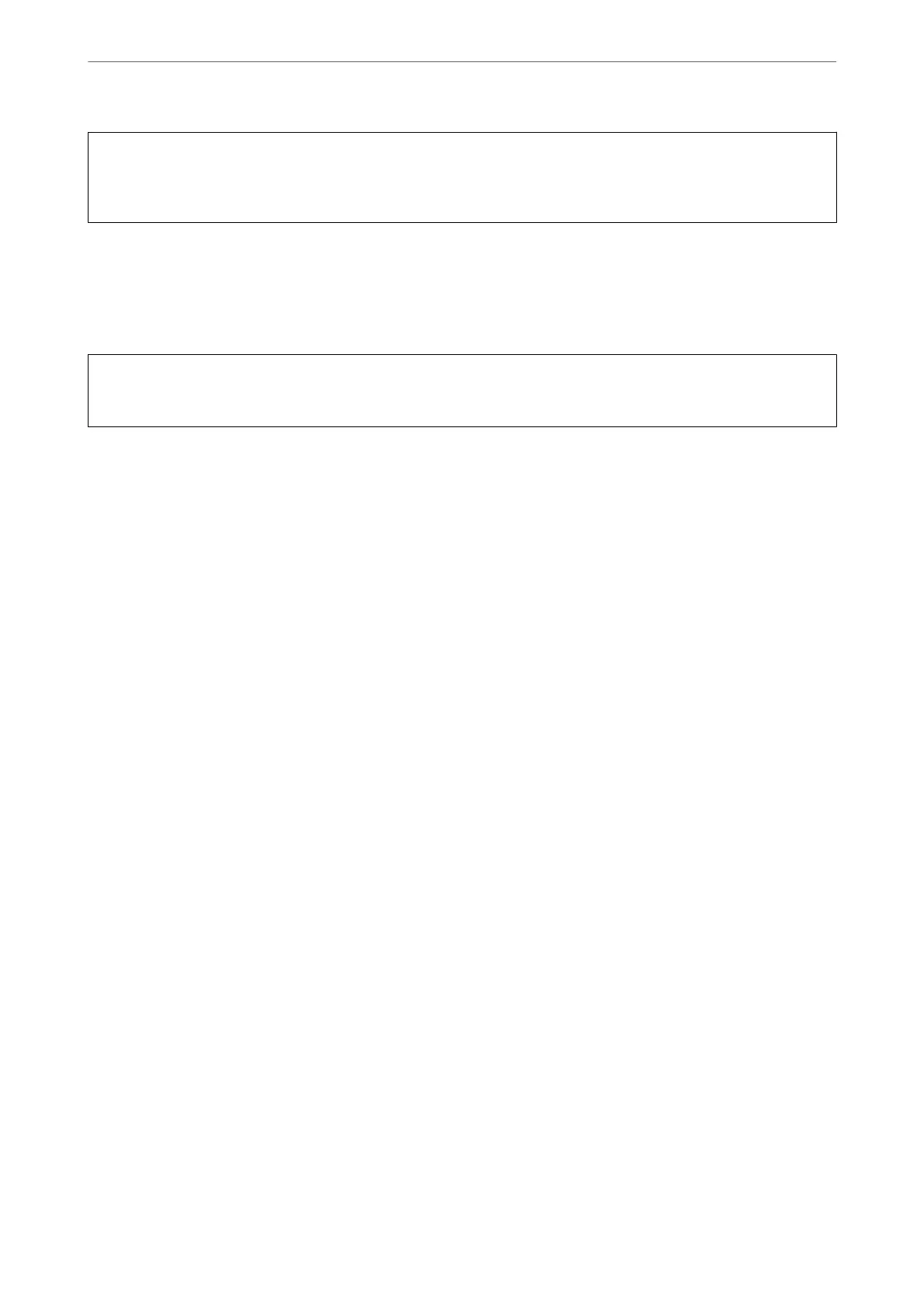c
Important:
If the TPM chip fails and the encryption key cannot be used, you cannot restore the condential information in the
printer and use the printer. erefore, make sure to back up your encryption key to a USB memory.
Encrypting the Password
When you want to encrypt the password, you need to back up the encryption key. Prepare a USB memory for
backup in advance. You need 1 MB or more free space in the USB memory.
c
Important:
When replacing the TPM chip, you need a USB memory that contains the encryption key. Store this in a safe place.
1.
Select Settings on the home screen.
2.
Select General Settings > System Administration > Security Settings > Password Encryption.
3.
Select On for Password Encryption.
When a message is displayed, check the content, and then tap OK.
4.
Select Proceed to Backup.
e
encryption key backup screen is displayed.
5.
Connect the USB memory to the printer's external interface USB port.
6.
Tap Start Backup.
Writing to the USB memory starts. If an encryption key has already been stored in the USB memory, it is
overwritten.
7.
When a backup completion message is displayed, tap Close.
8.
Press the
P
button to turn o the printer.
9.
Press the
P
button to turn on the printer again.
e
password is encrypted.
e printer may take longer to start than usual.
Restoring the Password Encryption Key
If the TPM chip fails, you can restore the encryption key to the replaced TPM chip by using its backup. Follow the
steps below to replace the TPM chip while the password is encrypted.
1.
Press the
P
button to turn on the printer.
e
printer's control panel displays a message that the TPM has been replaced.
Administrator Information
>
Advanced Security Settings
>
Making Settings for Password Encryption
557